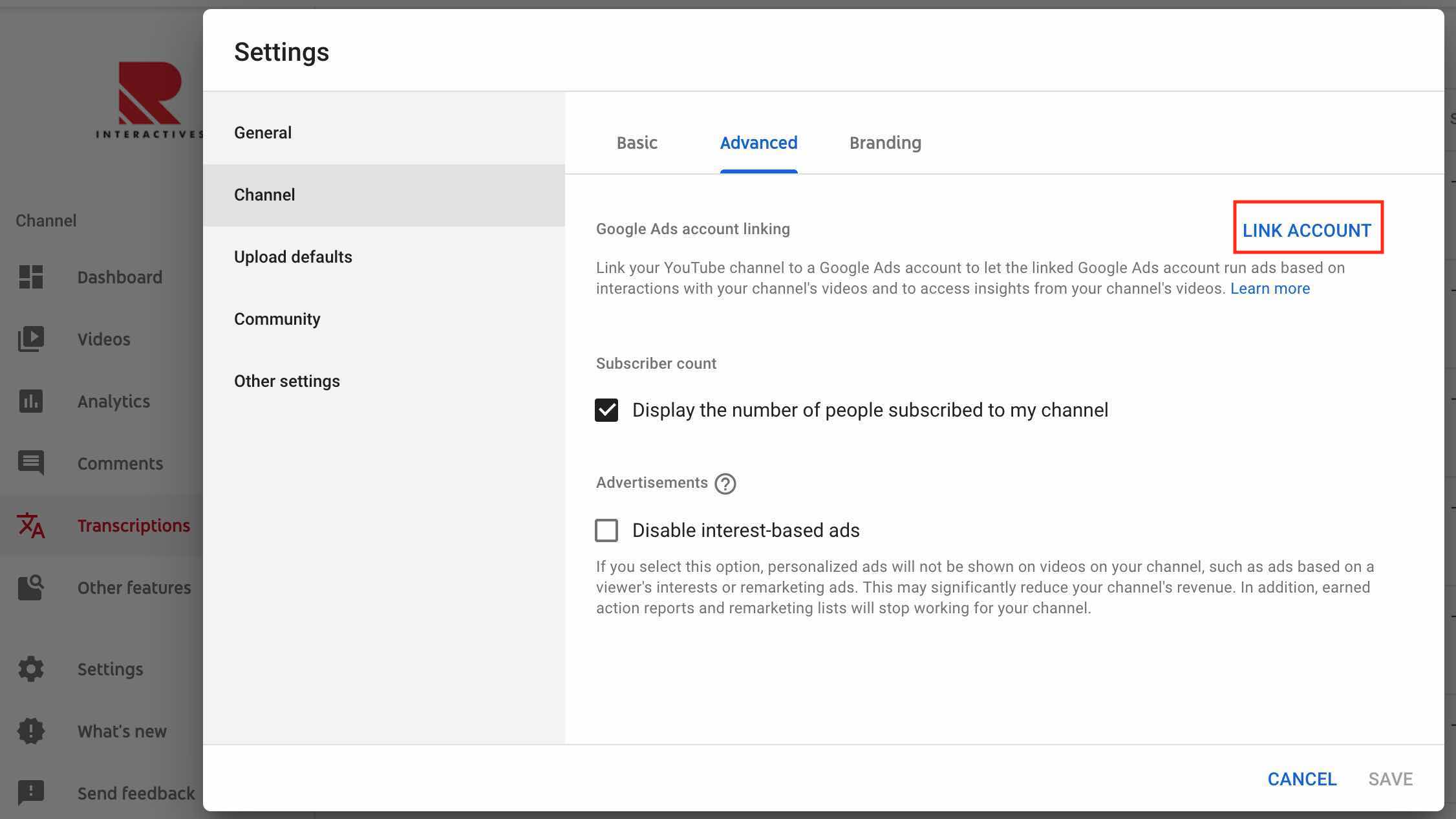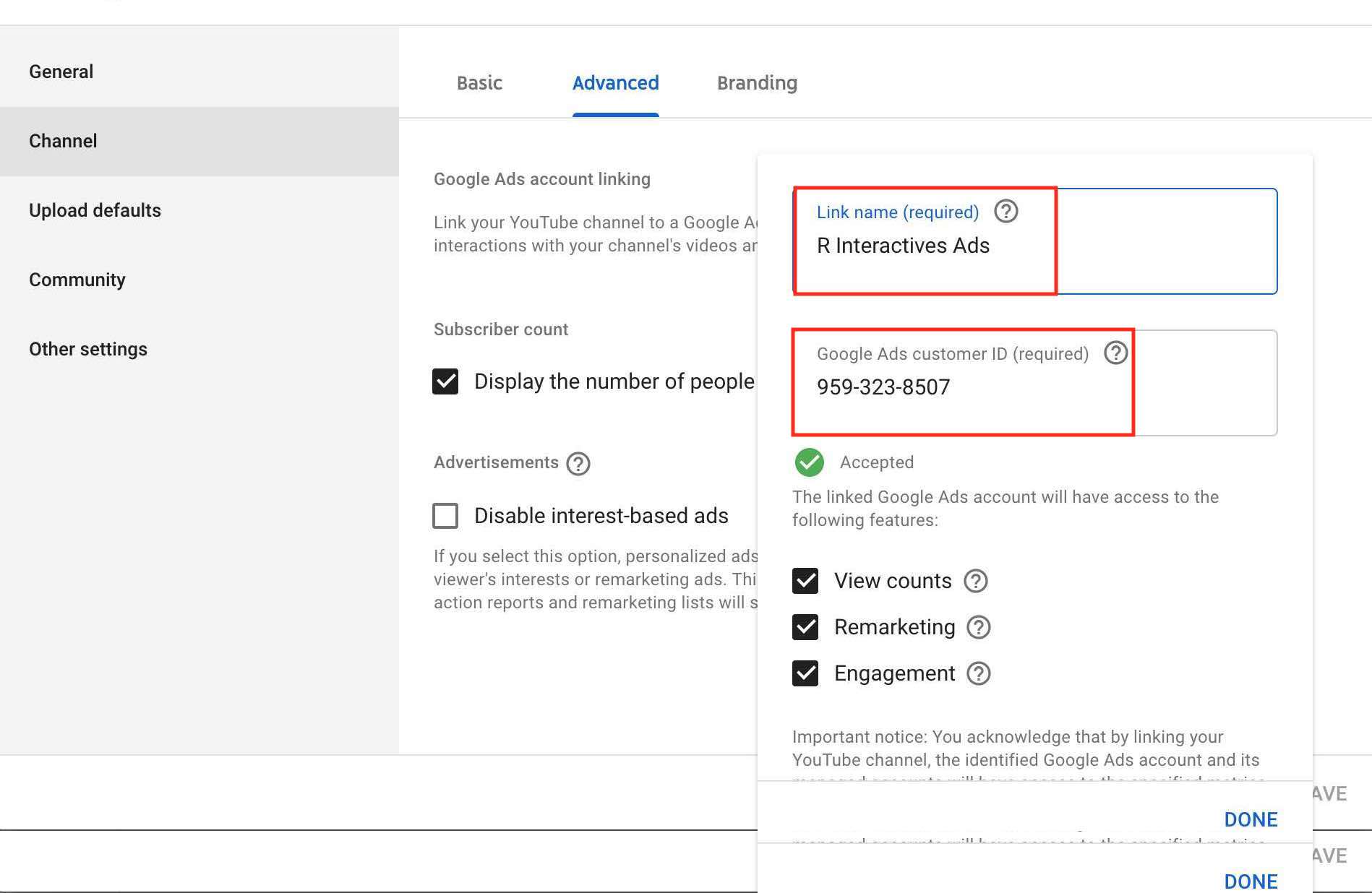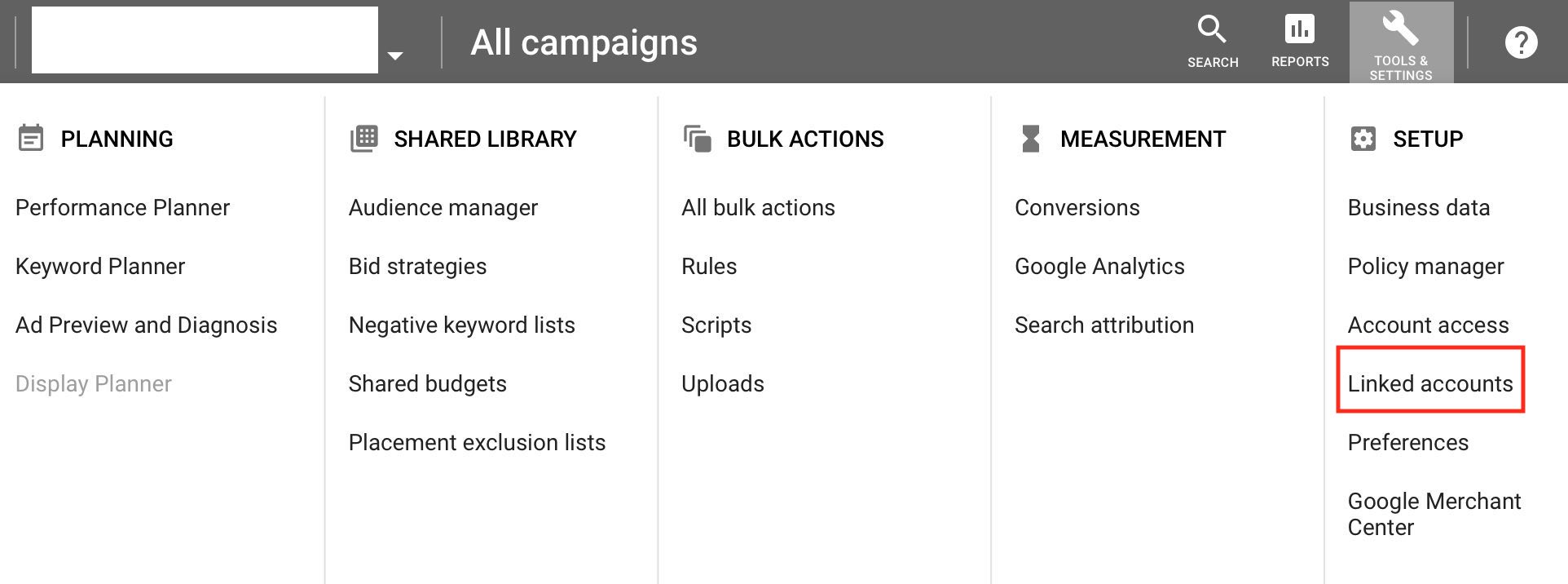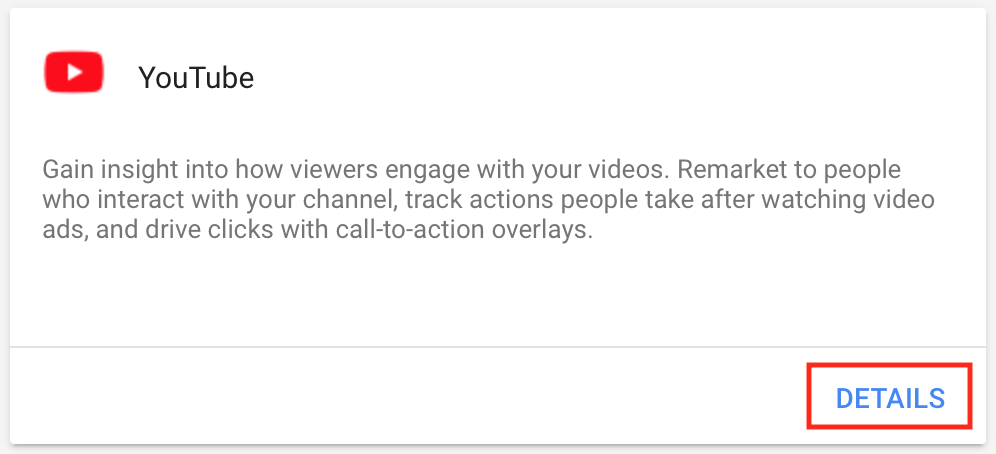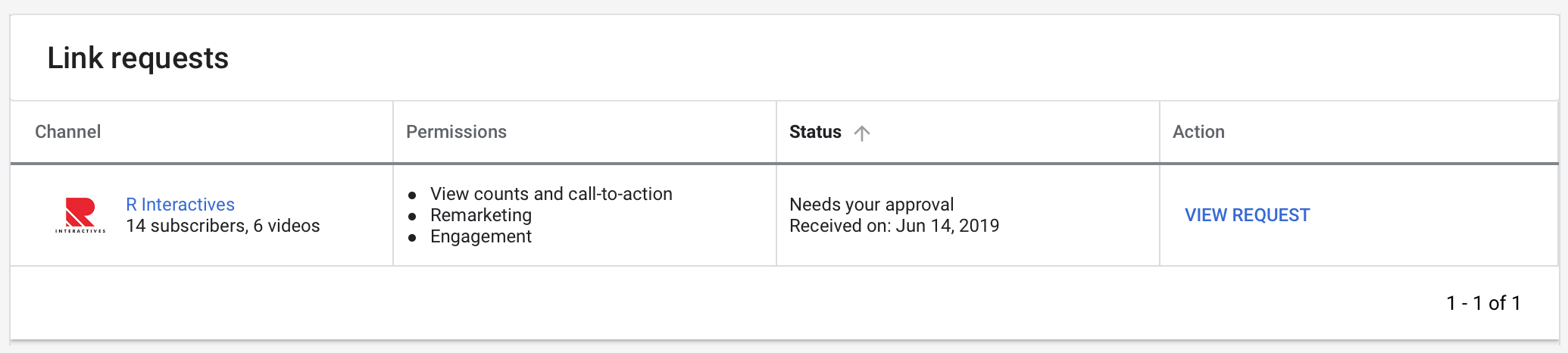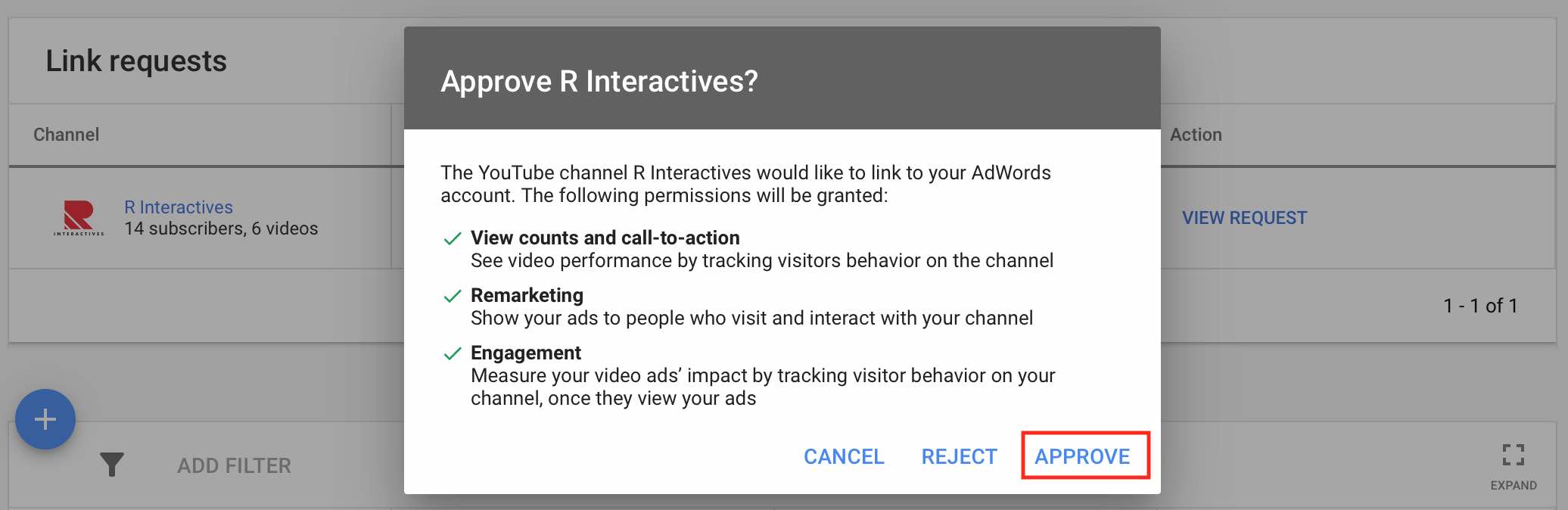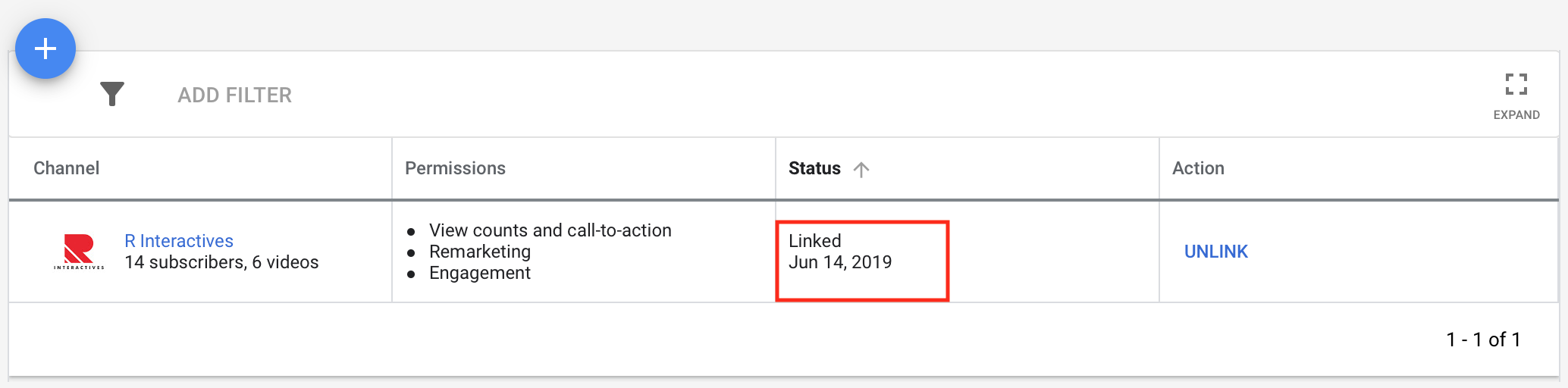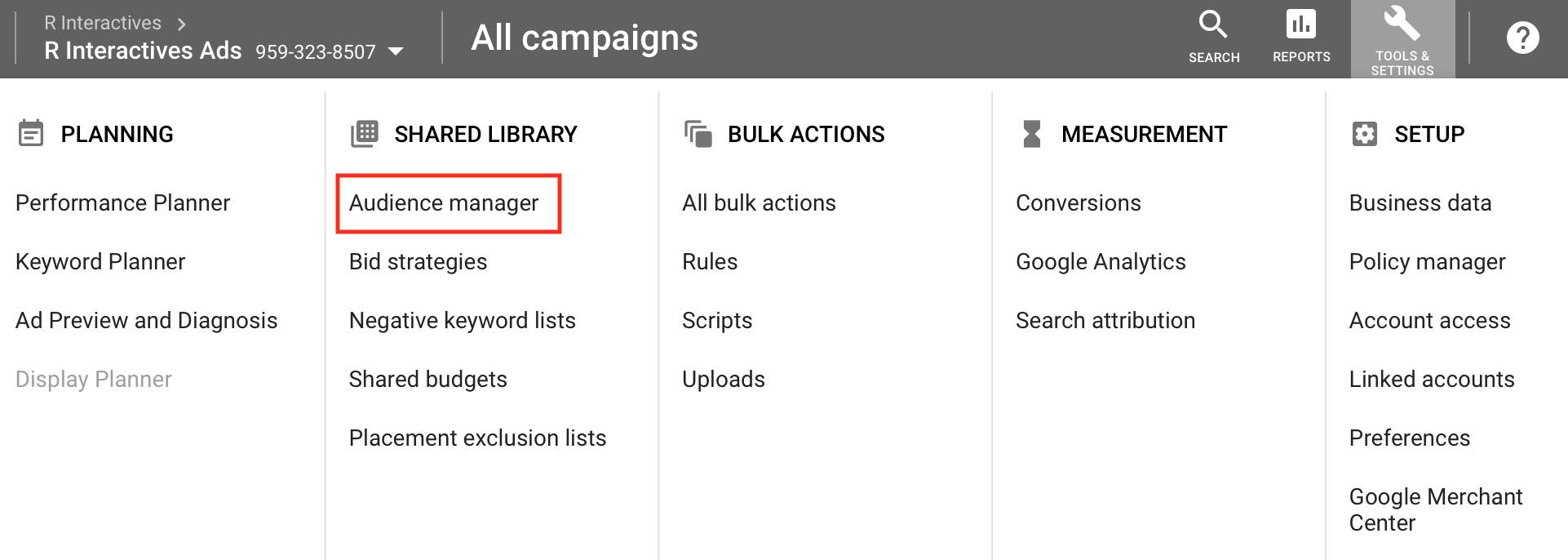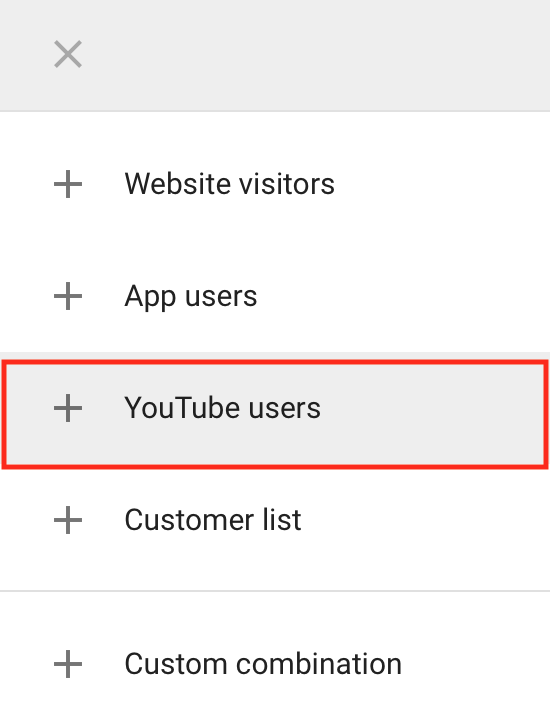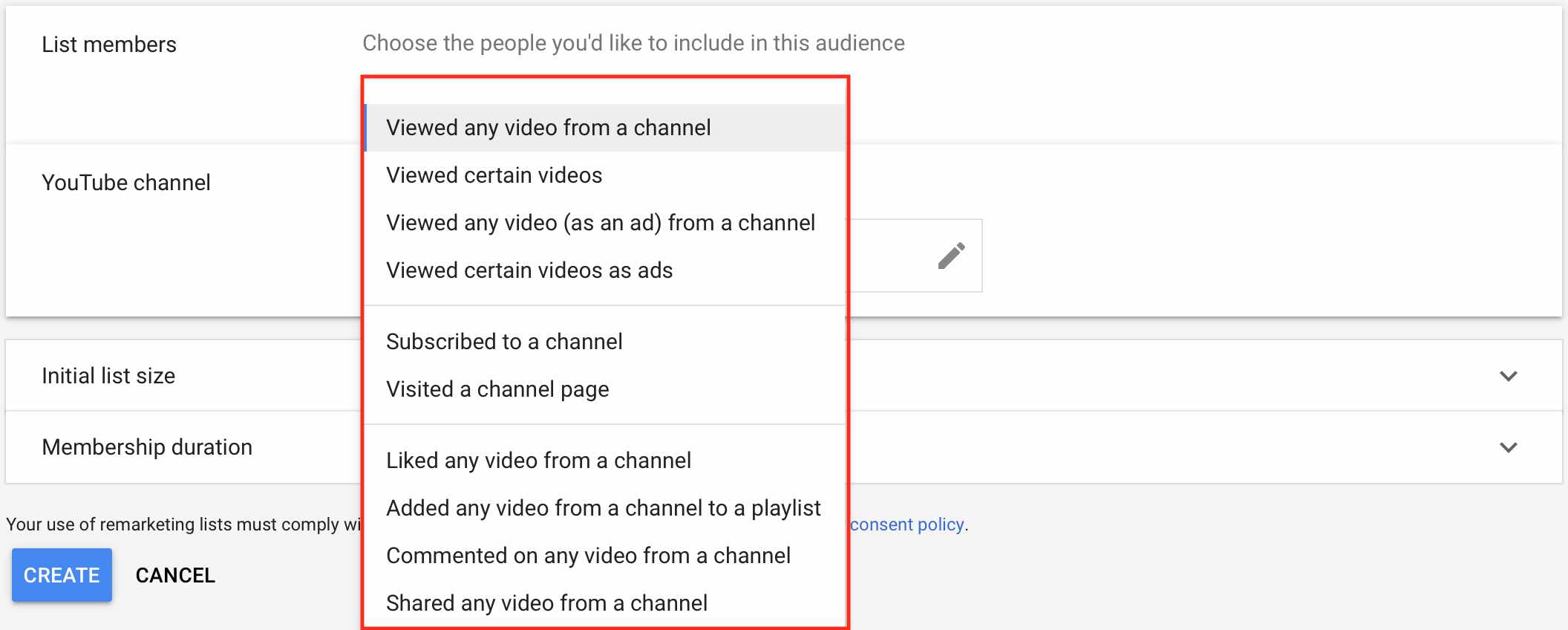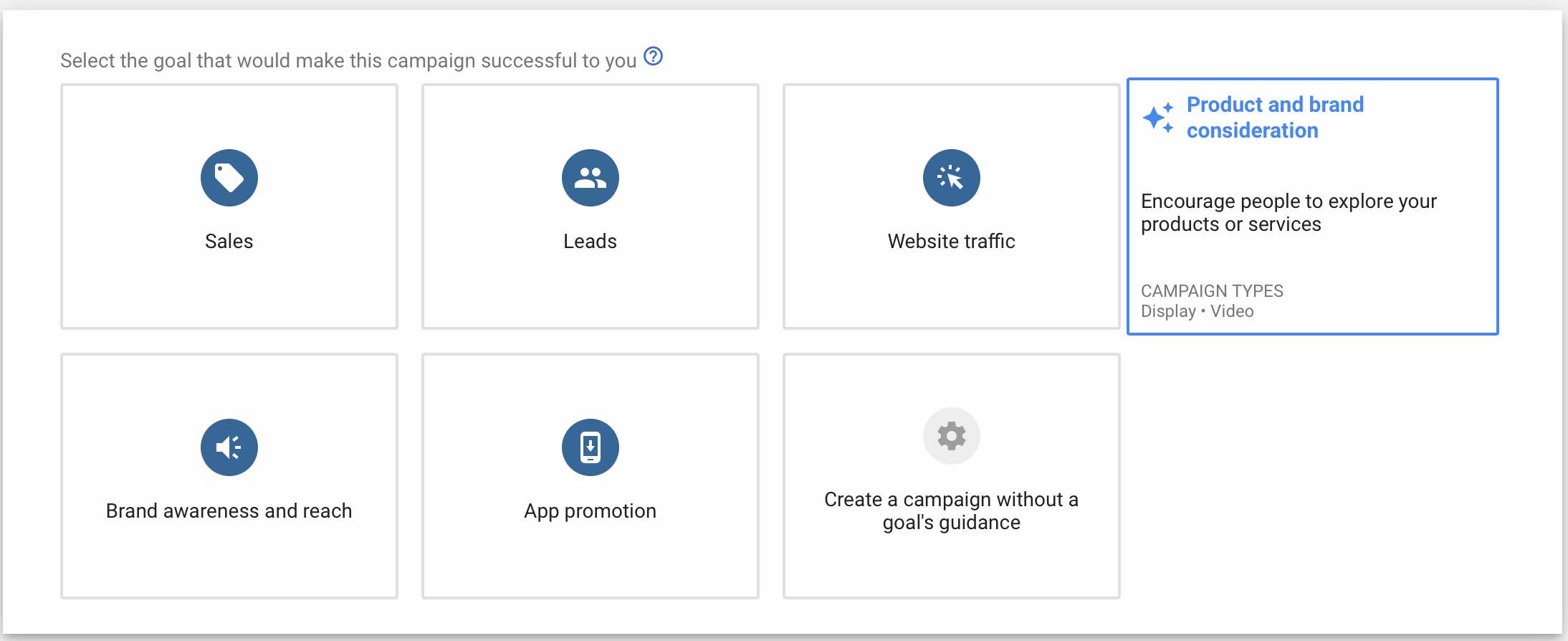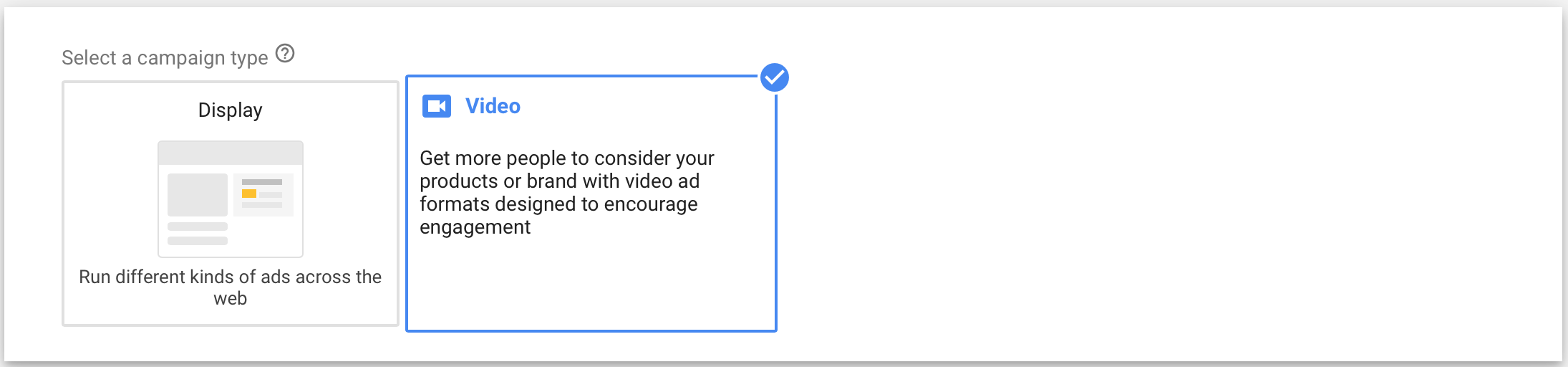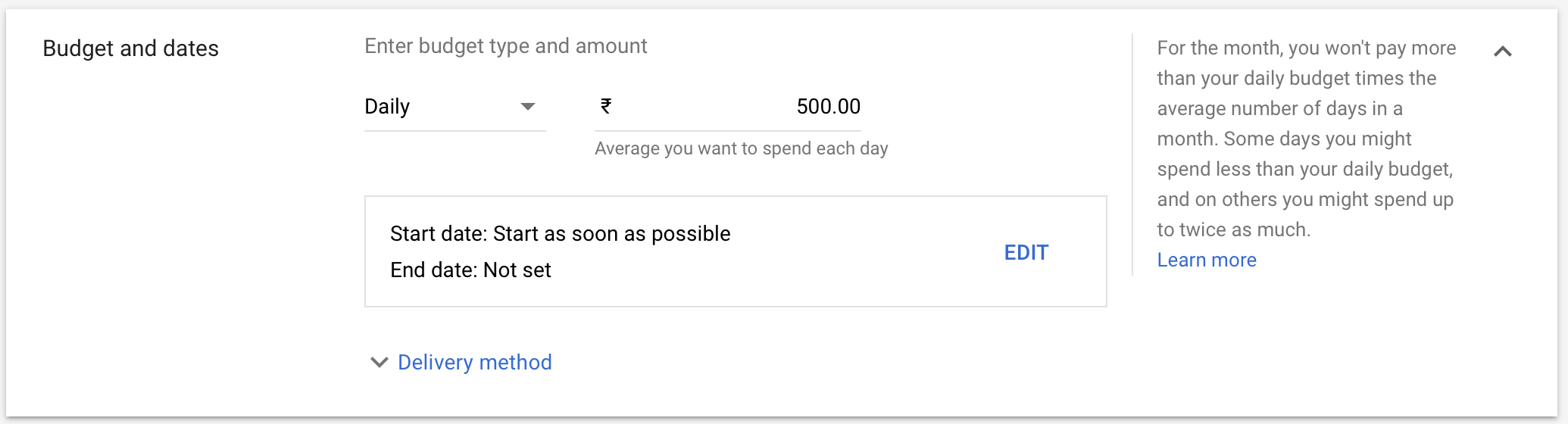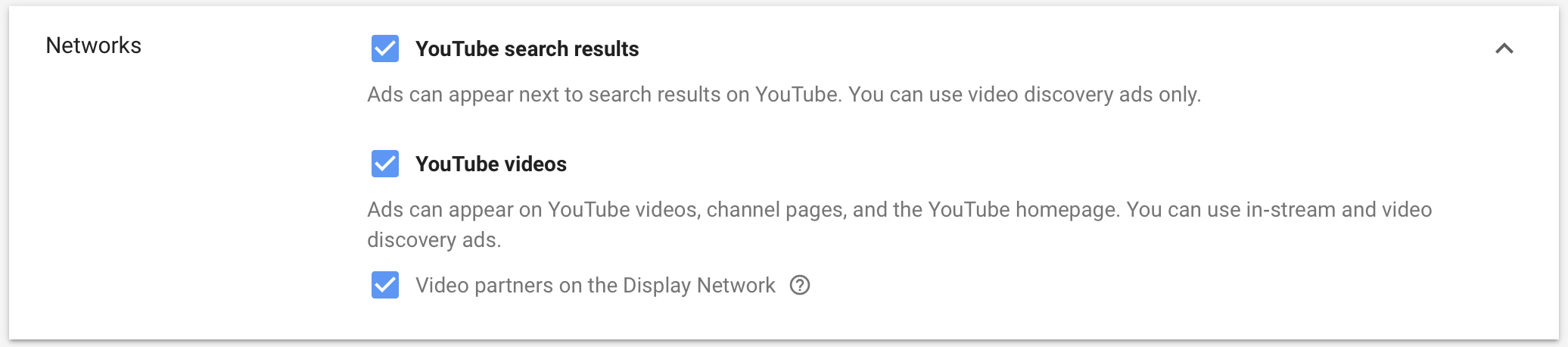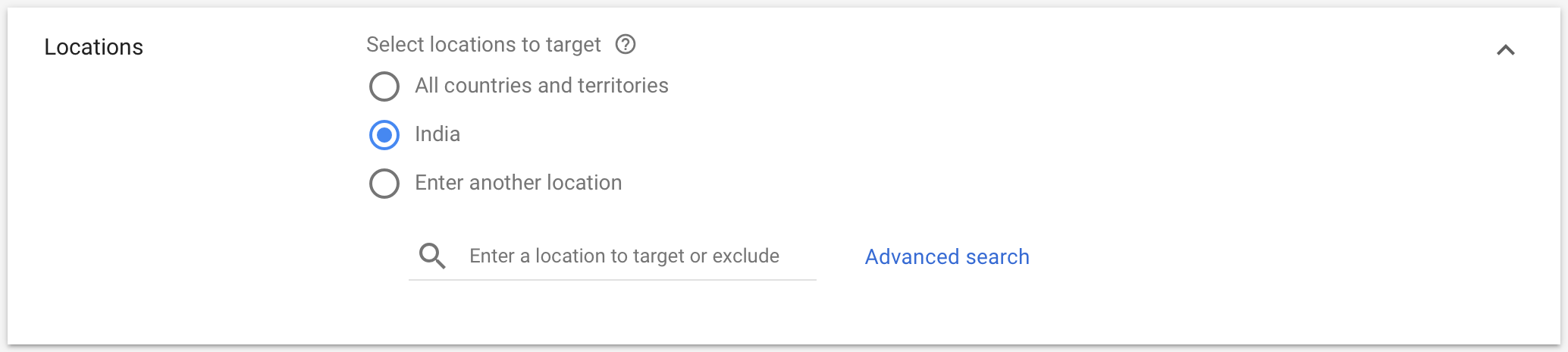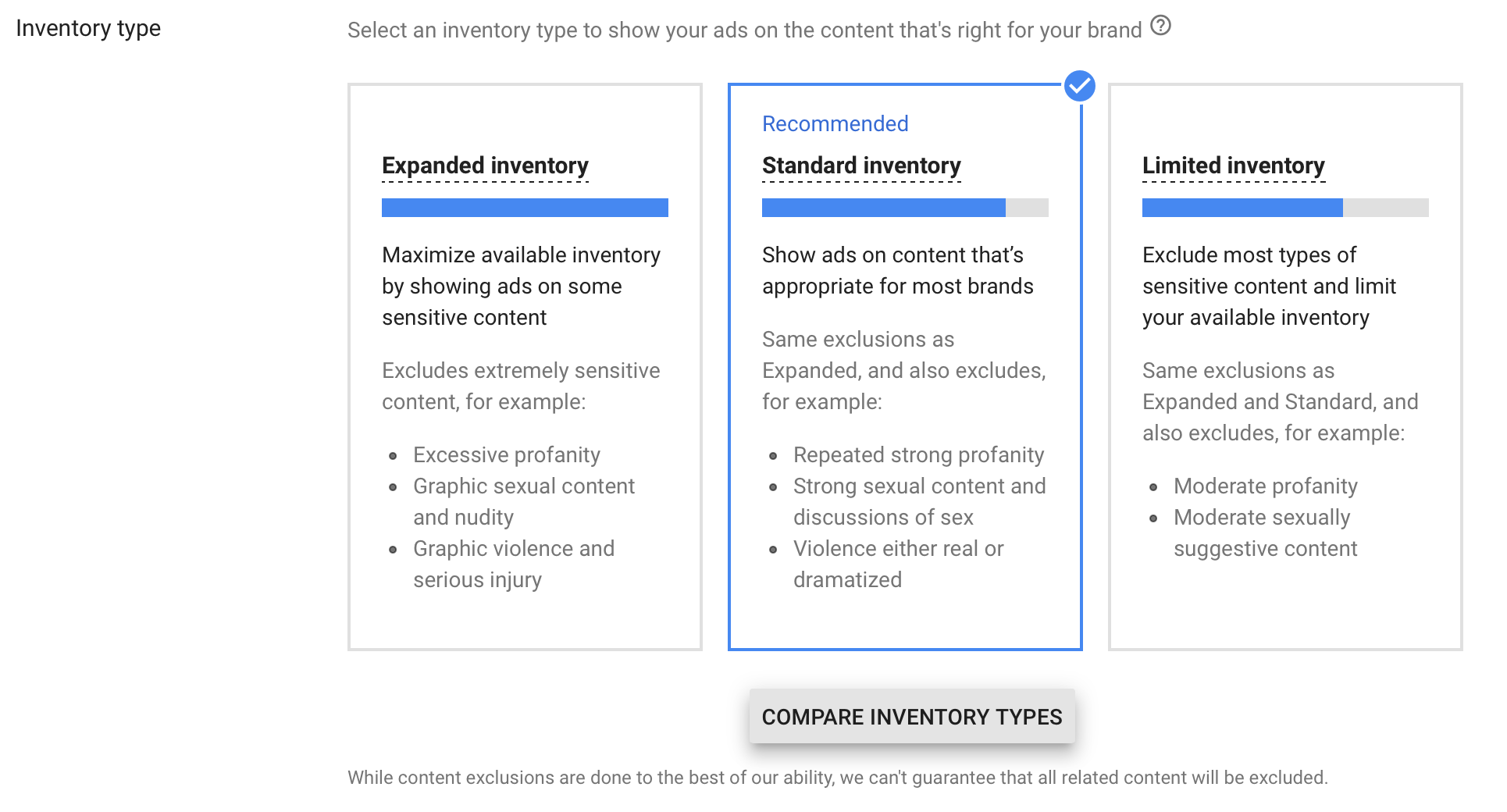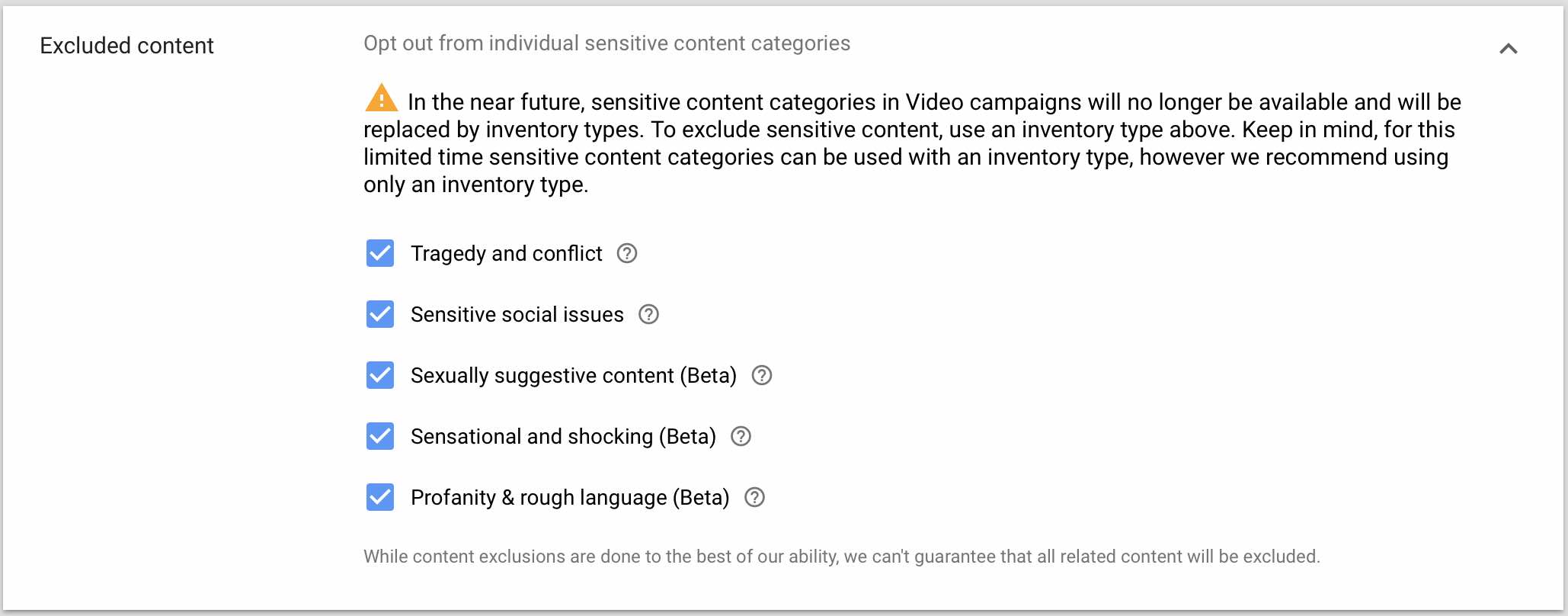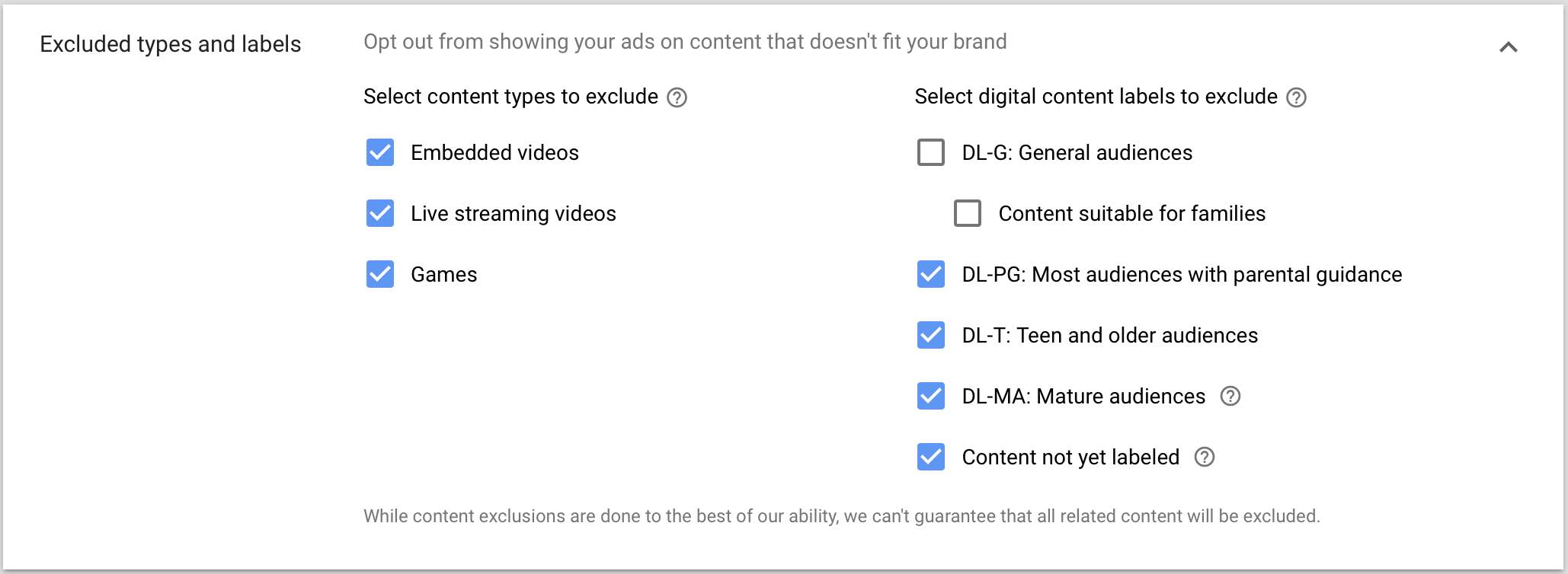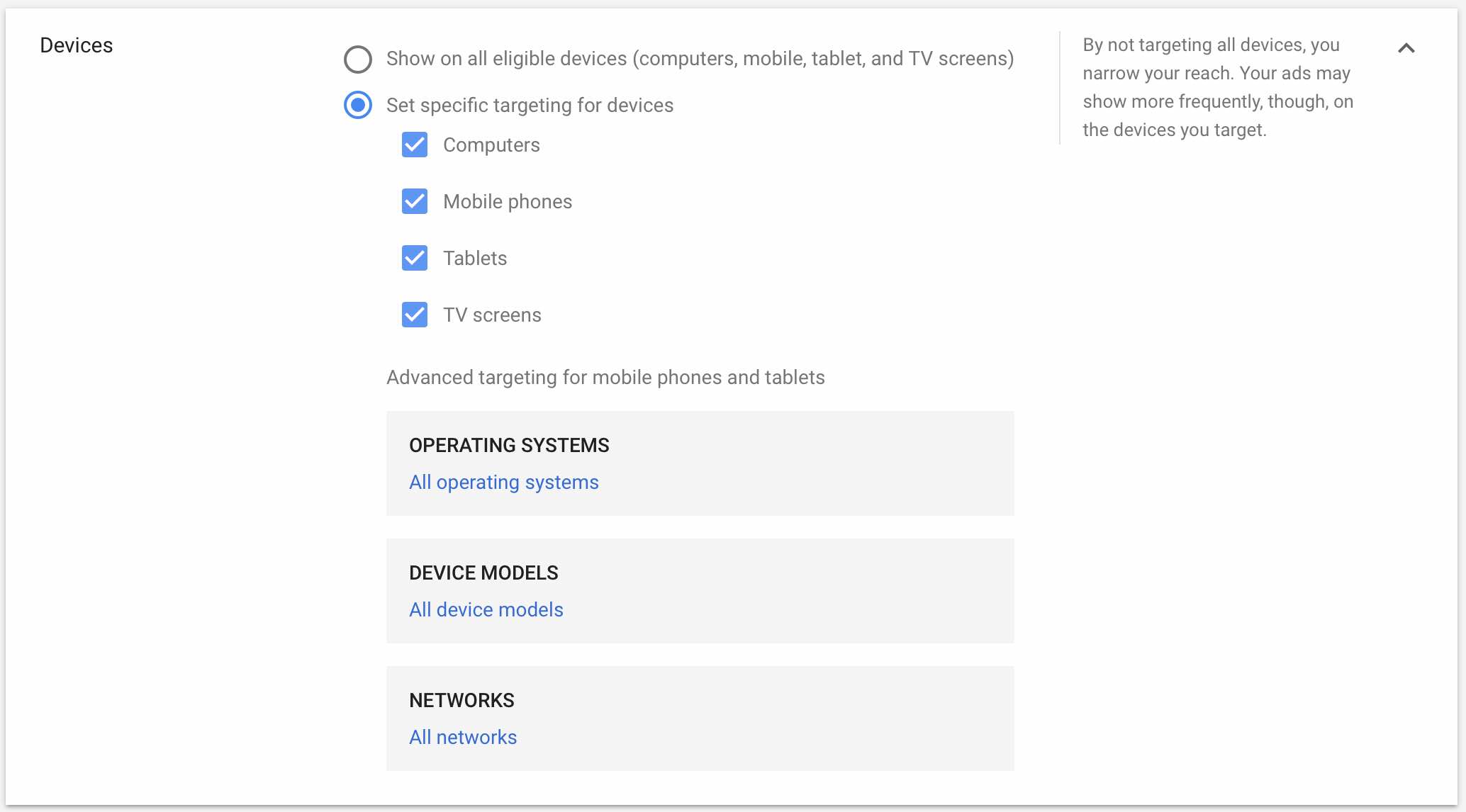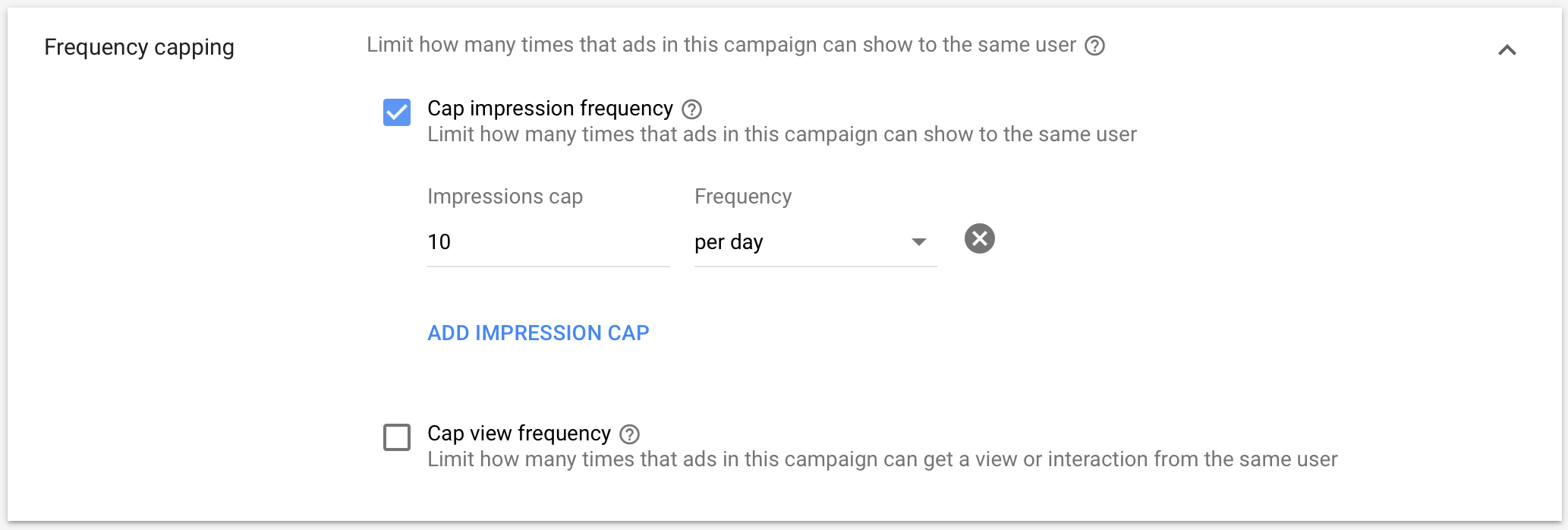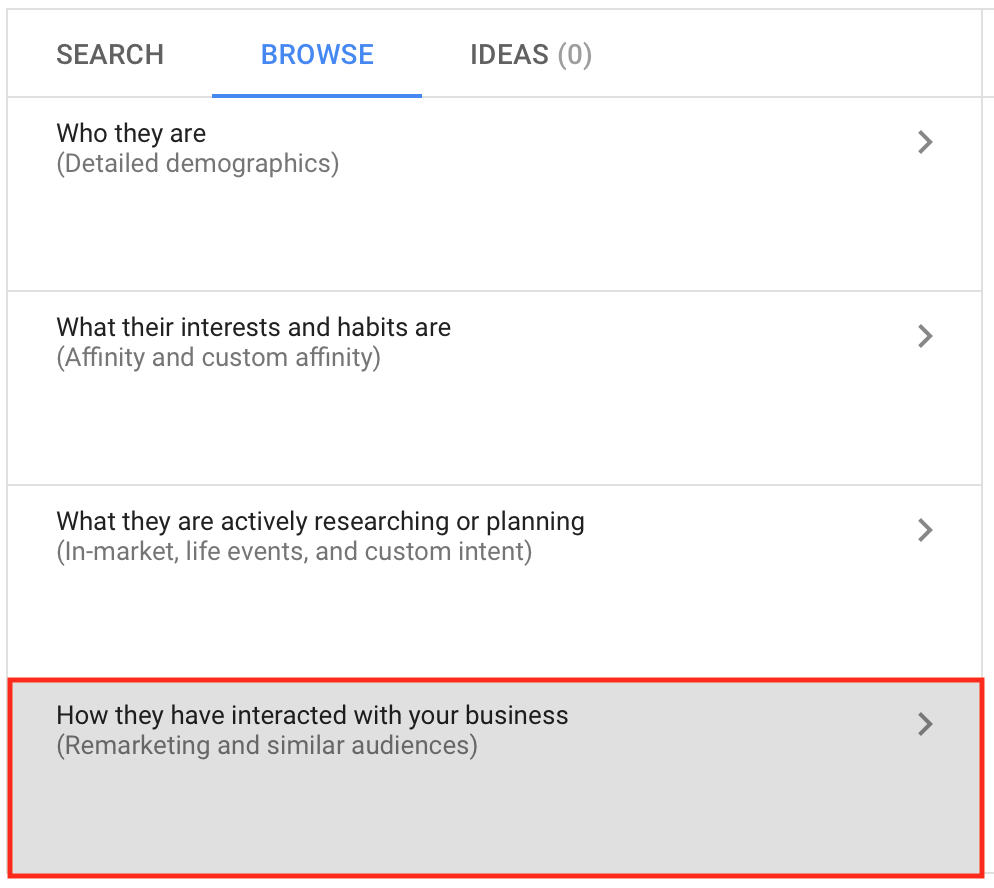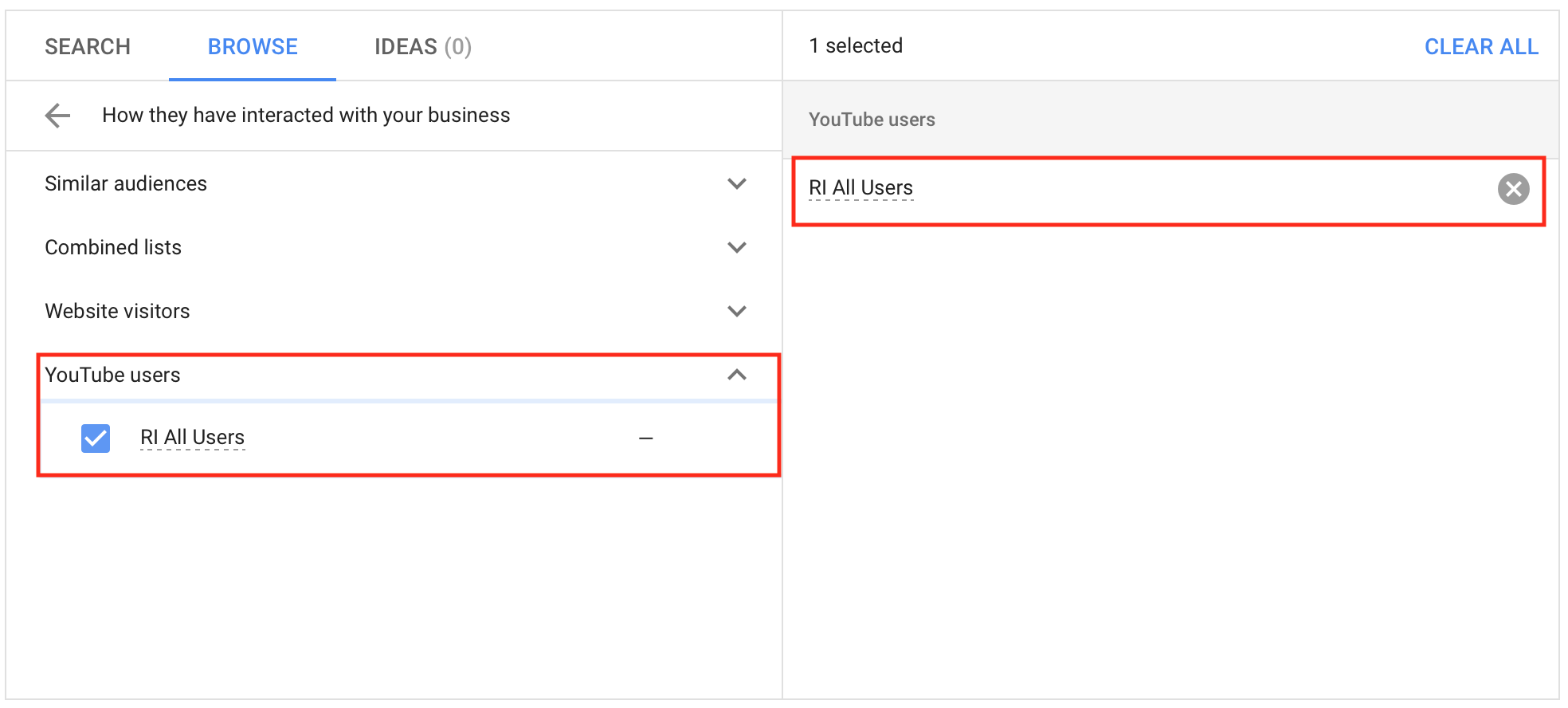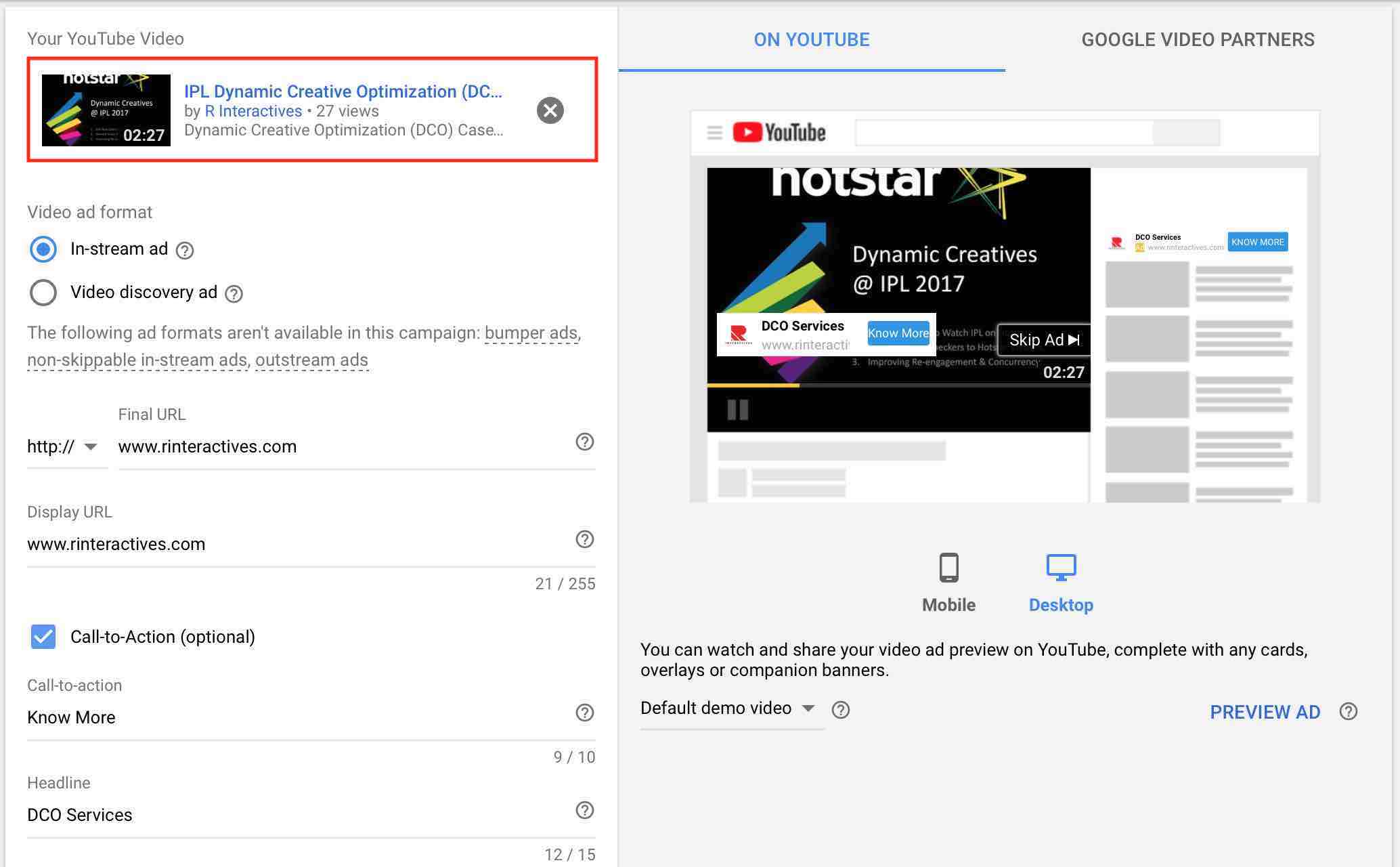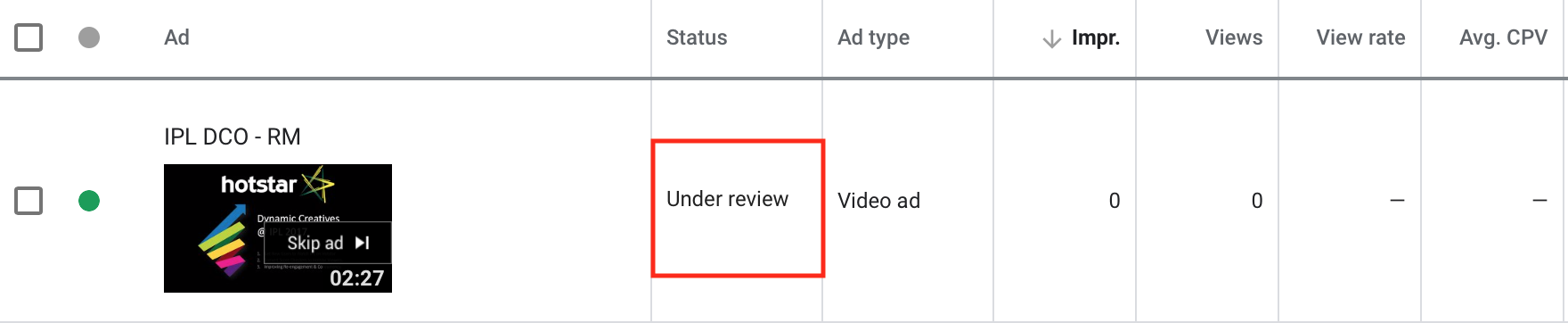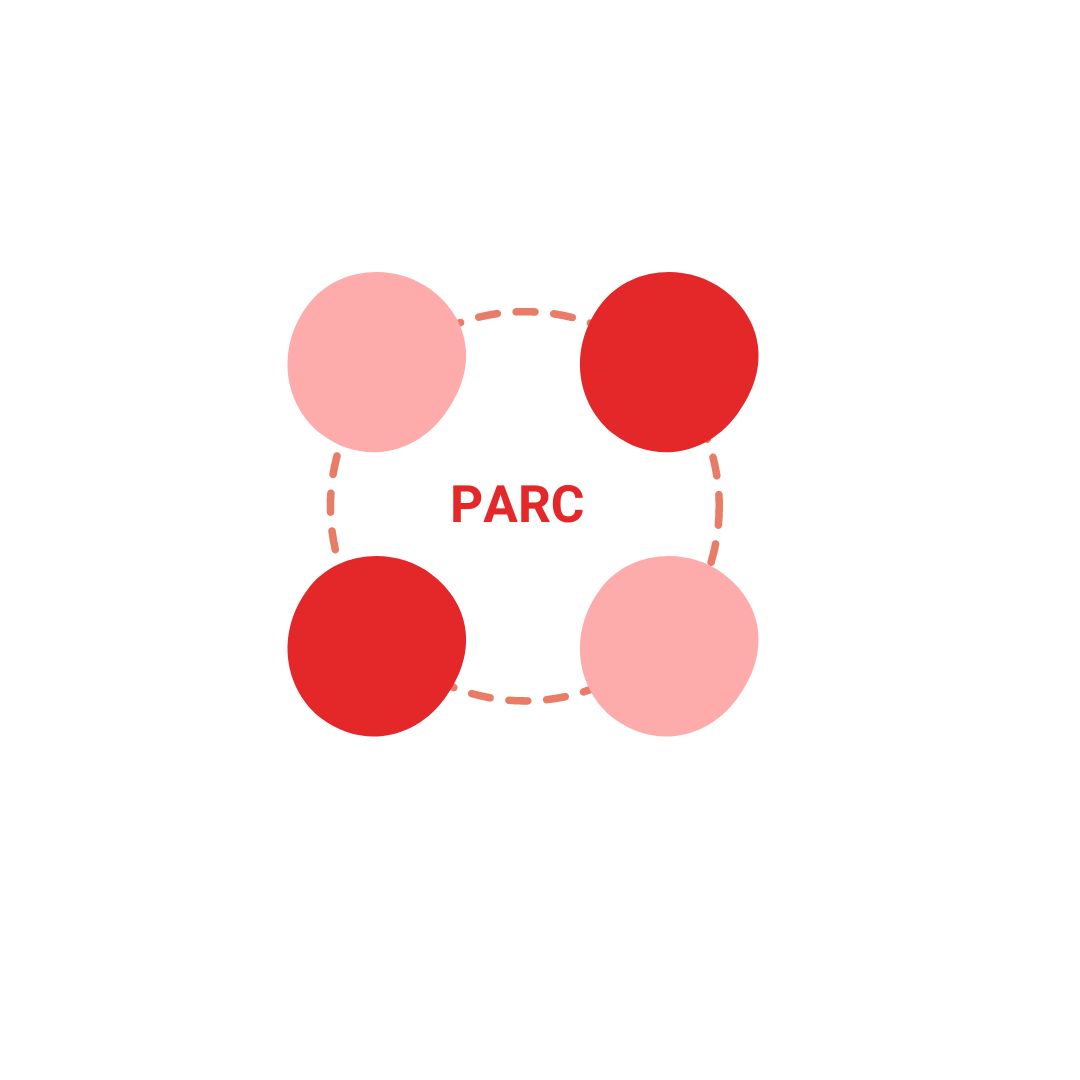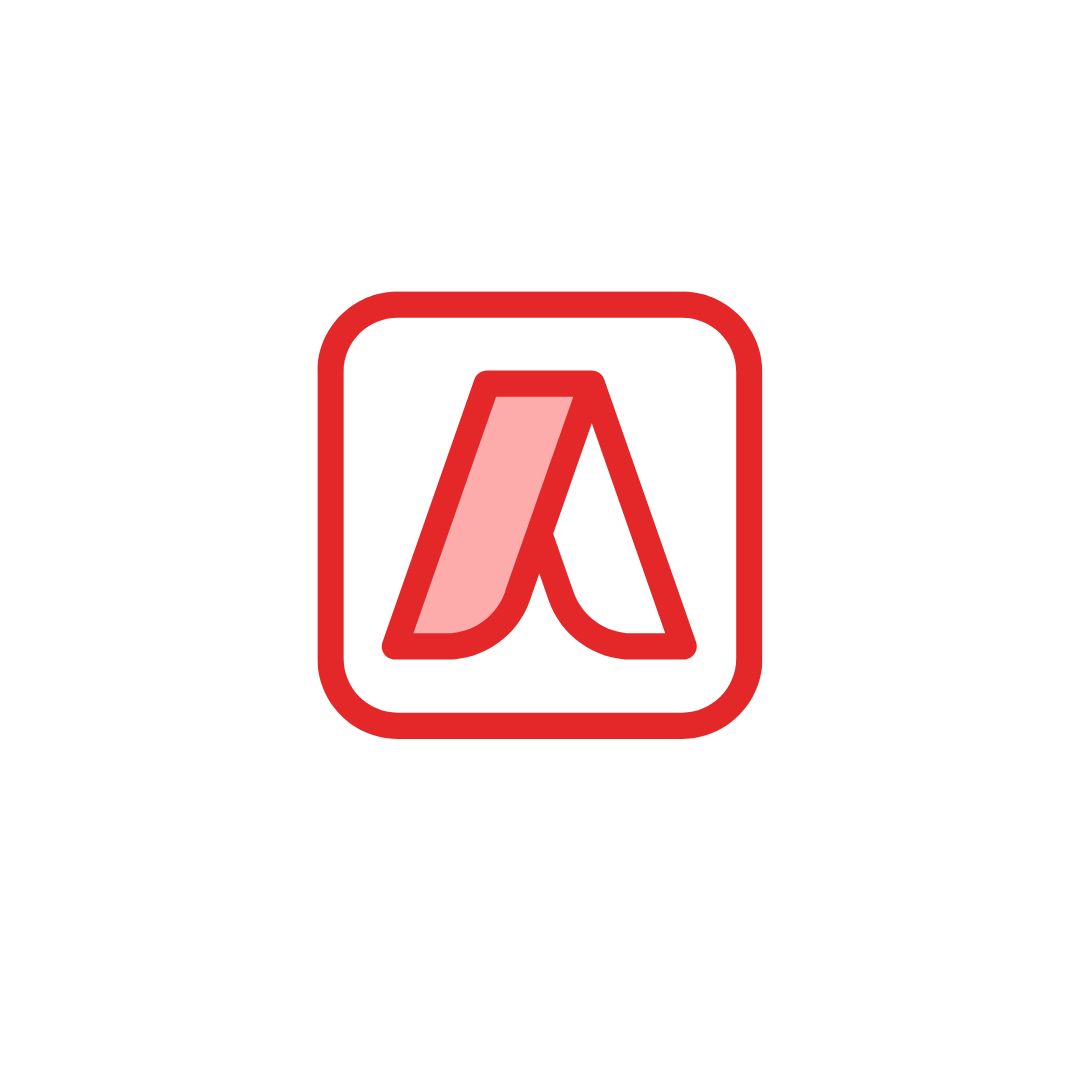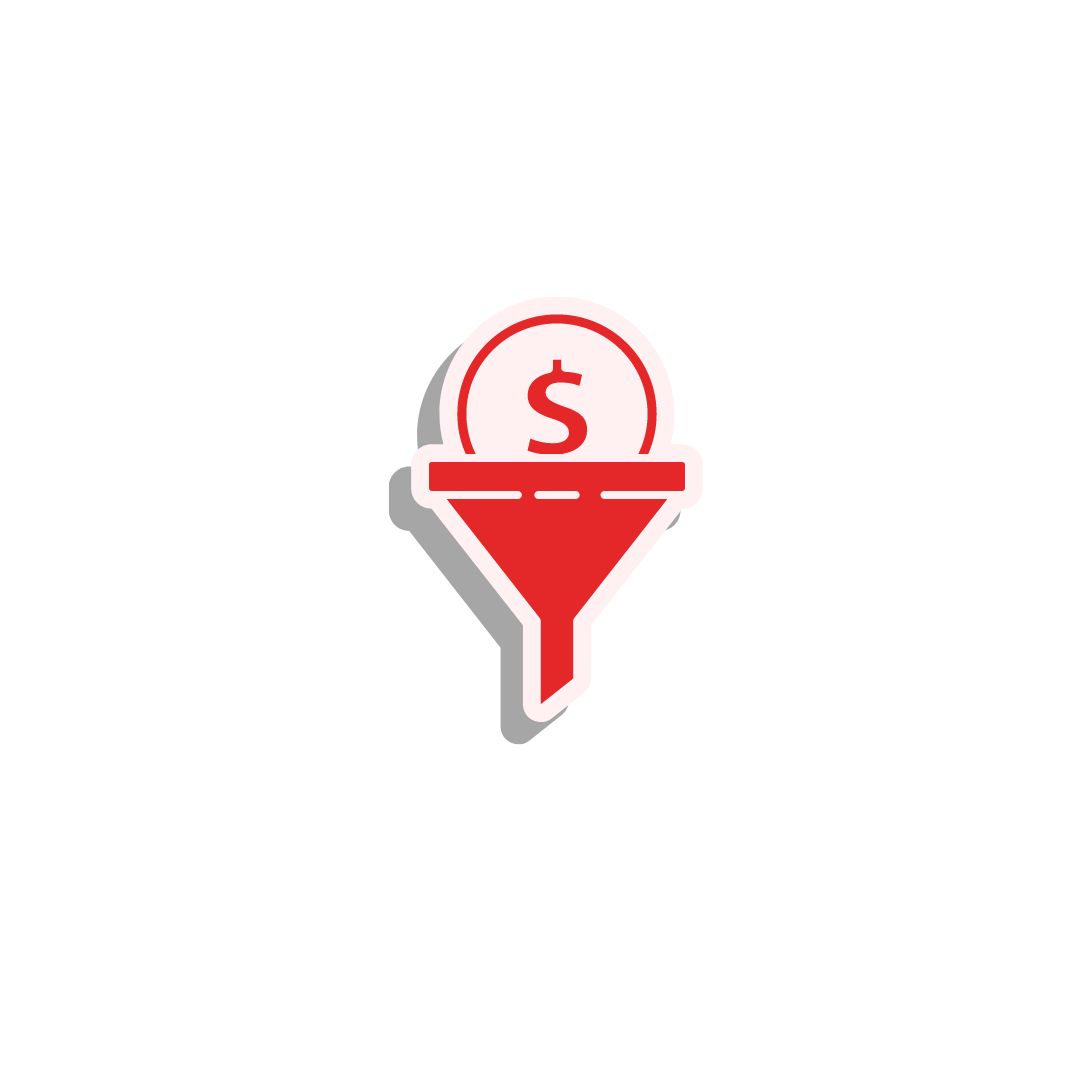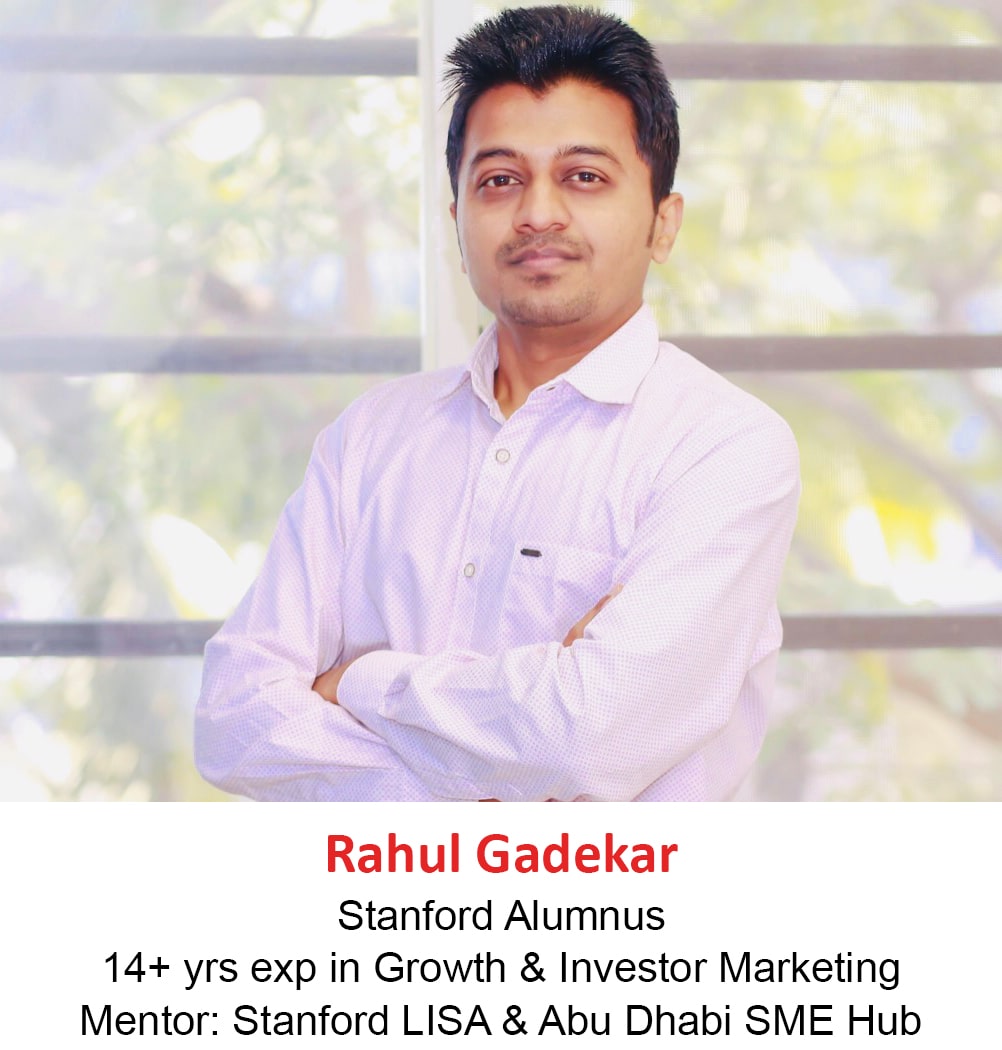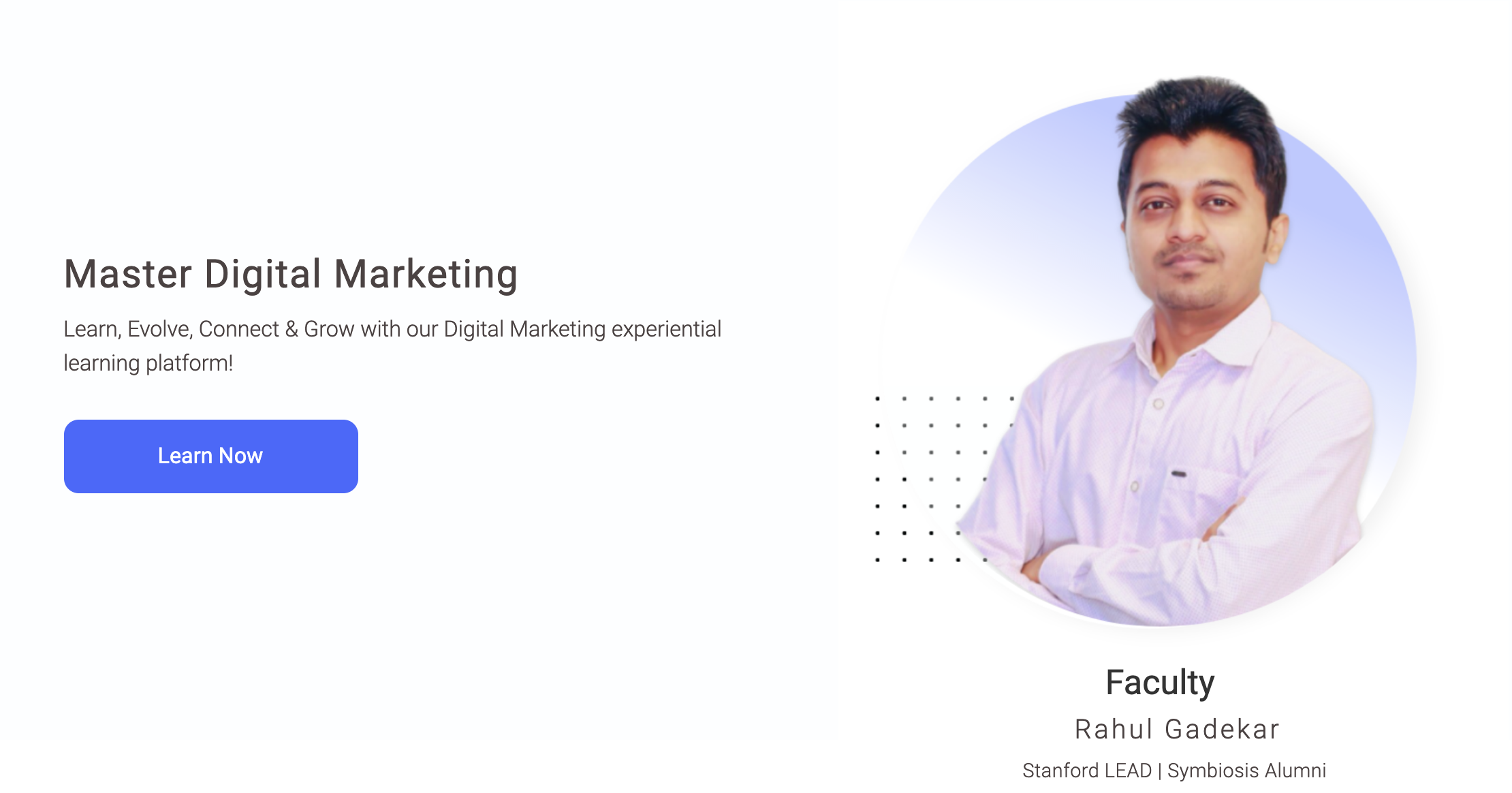YouTube Remarketing Ads
I have discussed earlier about Google Display Remarketing Ads and Google RLSA (remarketing for search ads), in my previous article, with a step by step guide to also create them in Google Ads.
If you haven’t gone through them, I would recommend you to first go through them, before moving ahead with YouTube Remarketing Ads. Below are the links to access the articles.
Guide To Google Display Remarketing Ads
Guide to Remarketing Lists For Search Ads (RLSA)
So What Are YouTube Remarketing Ads?
YouTube remarketing ads are remarketing video ads which you can remarket to users on YouTube who have visited your channel or video or engaged with your content.
So How To Create YouTube Remarketing Ads in Google Ads?
Let’s understand in detail step by step to create YouTube Remarketing Ads.
Step 1:
The first step before creating YouTube campaign is to connect your YouTube channel with Google Ads. The reason you need to connect your channel with Google Ads is because, you need remarketing list to remarket and to create a remarketing list you need code to placed on the website.
But as it’s a Youtube channel, you don’t need a code, and this can be done by connecting your YouTube channel to Google ads account.
So How To Connect YouTube Channel With Google Ads Account?
In order to connect your YouTube channel with Google Ads account, sign in to your YouTube account.
If you don’t have the YouTube account permissions, tell the YouTube admin access holder to do the following.
Go to settings YouTube and click channel, then click the advanced option. You will see link account on the right hand side as below
Once you click the link account option, add the name of the Google Ads account and the CID no of Google Ads account as below:
Post that click done. Now the request has gone to the Google ads account, so we need to accept the request in order to connect the Youtube channel to Google ads Account.
Now go to your Google Ads account and click on Linked Accounts under tools option as below
Once you click on linked accounts, go to YouTube and click on details as below
Once you click on details, you will see the request has come to your Google ads. Refer below
Now click on View Request and approve the request as below
Once you approve the request, you will see that the YouTube channel has been linked to your Google Ads account as below.
Step 2:
Once the YouTube channel is linked, the next step is to create remarketing list. In order to create remarketing list, click on audience manager under tools option in your Google Ads account as below
Now click the blue button and click YouTube users as below
Once you click on Youtube users, you need to now create a YouTube remarketing list. So define the name of the YouTube remarketing list.
I am going to create a list of all the users who have watched any video from my channel and then remarket them with a DCO case study video (which is on my channel). So I am naming the list as RI all users
The next thing is to define the list members, which is one of the important steps of the process. List member means, the users whom you want to add to the list. There are 10 types of lists members to choose from to create a list. You need to define what list you want to make. Below are the types of list members
- Viewed any video from a channel
- Viewed certain videos
- Viewed any vide (as an ad) from a channel
- Viewed certain videos as ads
- Subscribed to a channel
- Visited a channel page
- Liked any video from a channel
- Added any video from a channel to a playlist
- Commented on any video from a channel
- Shared any video from a channel
Let’s understand each list in detail:
Viewed any video from a channel
This list will create a list of audiences who have watched any video from your channel. For Eg: If I have 5 videos on my channel, users who watch any video, will be a part of the list. This becomes very generic because every video might be related to a different topic, so you can decide if you want to add all users in one list or bifurcate them.
Viewed Certain Videos
Viewed certain videos will allow you to create a list of users who have visited specific videos. This is a very apt list member type because it allows you to bifurcate users basis with what videos they have watched from your channel.
Viewed any video (as an ad) from a channel
This list allows you to create a list of users who have viewed any video as an ad on YouTube. When you are advertising on YouTube, this list type can be useful, as you would like to remarket users who have watched any video you are advertising.
Viewed Certain Videos as ads
Through this list type, you can create a list of users who have watched specific video as an ad. If you running a specific video which is for a set of audience as an ad, you can create a list of this audience and then use it to remarket for future videos in the same category.
Subscribed to a channel
Subscribed to a channel is a list type where you can add users who have subscribed to your YouTube channel. This list type is useful when you are regularly creating videos and would like to remarket to all the users who have subscribed to your channel.
Liked any video from a channel
This list type allows you to create a list of users who have liked any video of your channel. In this case you would like to connect to users in future who have liked your content on YouTube, so this list type will help.
Added any video from a channel to a playlist
This list type will allow you to add users to a list you have added any video from your channel to their playlist. This indicates that they are interested in their content, so you can remarket to these users in future whenever a new content is published.
Commented on any video from a channel
Commented any video from a channel list type will help you to add users to a list who have commented on any video of your channel. This indicates that users are engaged with your content and you would like to remarket them on YouTube with new content for engagement.
Shared any video from a channel
Shared any video from a channel list type allows you to add users to a list who have shared any video from your channel. This list type is again a part of the engaged users list type which indicates to remarket users who are sharing your content.
So as I am creating a list of all users, so I am going to select, list types as viewed any video from a channel.
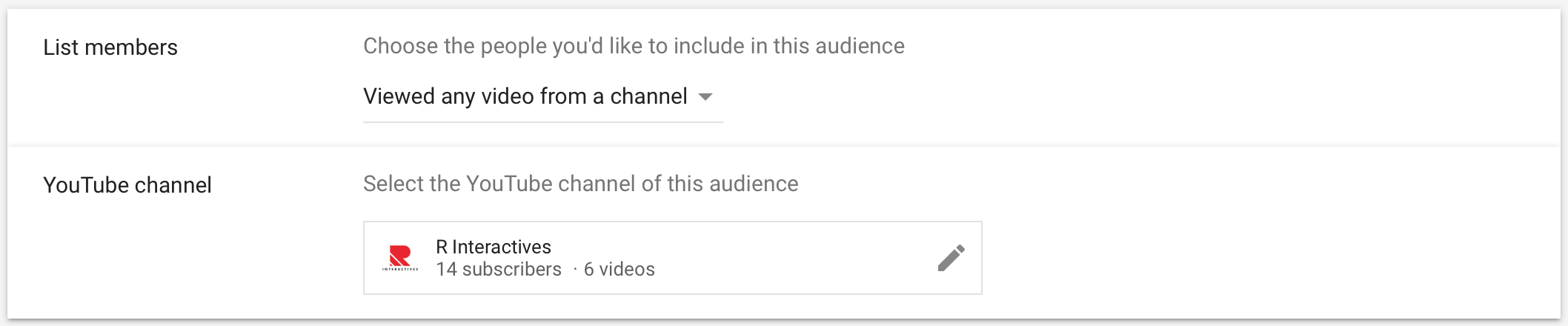
Next thing is to define the list size. I am going with include people from the past 30 days because here Google will try to include people from the past 30 days, as I am creating this list today.

The next thing is to define membership duration. Membership duration is the duration for which you want to keep the users in the list. I am keeping as 90 days because I am not creating content that regularly.
Now say create and you will see your list has been created as below. Also, you will see that on the right hand side, under youtube, it says populating, which means that the uses will start adding to the list from today.
Now the next step is to create a YouTube remarketing campaign, where we will create a campaign and remarket a video to this list which we created (RI All Users)
So Let’s Create YouTube Remarketing Campaign!
Step 3:
Now, click on new campaign and select Goal. As my business is into Digital Marketing services, I am selecting product & brand consideration option because I want users to explore different services which my business offers.
If you objective is brand awareness, reach, sales, leads or website traffic, you can select the respective goal options available while creating the campaign. We have already discussed other goal types, so I am moving ahead to the next step in the campaign creation process.
(If you want to know more about other goal types, refer step 1 in article – An Ultimate Guide to Create Search Ads)
Step 4:
The next step is to select campaign type. As it’s a video campaign, select video
Step 5:
The next step is to select campaign subtype. There are 3 campaign subtypes as below:
- Influence Consideration
- Ad Sequence
- Shopping
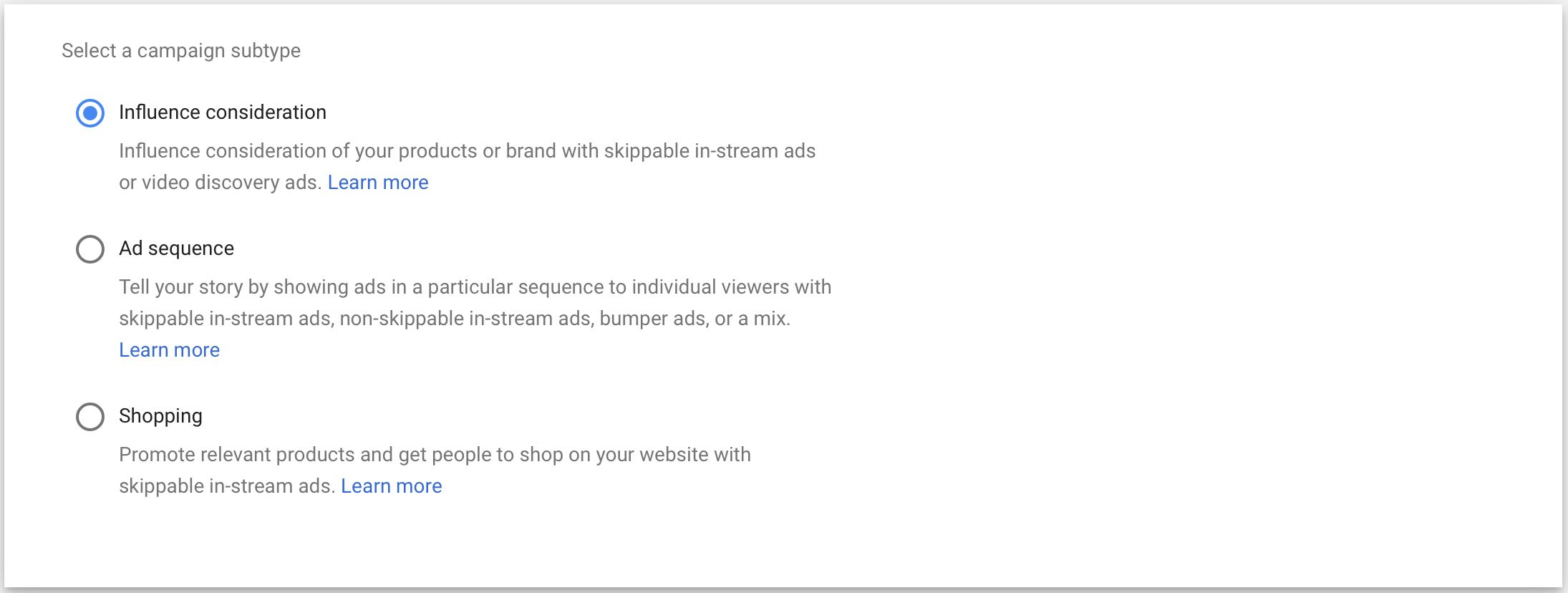
Let’s understand each one of them:
Influence Consideration:
Influence consideration means you can run skippable in-stream ads and encourage users to consider your brand. This is a very common type of campaign subtype, which allows you to push your brand effectively to users in the YouTube remarketing journey.
Ad Sequence
Ad sequence campaign subtype allows you to showcase your ads to users in a form of sequence. For Eg: If you have 3 videos which are part of the same topic, in that case you can sequence them through ad sequence and show them in a series on Youtube. This type of campaign subtype is effective if you are running storytelling ads across YouTube network and have created multiple content pieces for the same storyline.
Shopping
Shopping campaign subtype is a subtype which allows you to promote your products and drive them to your websites. If you are an ecommerce website, this campaign subtype would be effective to go with.
I am going with Influence consideration, as I want to influence user’s decisions, while considering a brand for the service they are looking for.
Step 6:
The next step is to define campaign name. I have defined campaign name as below, you can define the same as per the product/service you are promoting.
Step 7:
Next step is to define budget, I am define daily budget as Rs. 500, you can start with any amount from Rs. 500 or $10
Post budget, you can define start date and end date for the campaign. I am not defining for my campaign as I want to keep the campaign as ongoing campaign.
Step 8:
Next step is bidding strategy. The bidding strategy available for this goa type is CPV, CPC is cost per view, where I would be paying to Google per view on my video ad.
Step 9:
Next step is to define YouTube network. I am keeping all the networks for my YouTube remarketing campaign because I want my ad to trigger on YouTube search, YouTube videos and Video Partners on the Display Network as well!
Step 10:
Next is to select languages. I am keeping language as English because I want to target english speaking audience on YouTube network
Step 11:
I am targeting location as India because it’s a remarketing campaign and I want to remarket to all the users who have viewed my videos on my channel from any city of India.
Step 12:
The next step is to select Inventory type. Inventory type is the kind of content you want your ads to show on. Always go with standard inventory because it excludes content which is sexual, violence, dramatized etc.
Step 13:
The next step is selecting excluded content. I am selecting all the options below because I don’t want my video to appear on any of these kind of content pieces.
Step 14:
Next is to define excluded excluded types and labels. I am selecting the below options as I don’t want my ad to show on below types of content pieces. You can select basis your requirement.
Step 15:
Next is to define devices. Devices. I am selecting all the devices as I want my ad to show on all devices.
If you want to choose specific devices, you can select, set specific targeting for devices and basis operating systems, devices models and networks you can select the targeting for your video ads
Step 16:
Next step is to define frequency capping. There are two options in frequency capping as below
Cap Impressions Frequency
Cap impressions frequency will limit your ads in this campaign with impressions to the same user. You can limit impressions of the ad in this campaign by per day, per week or per month.
Cap View Frequency
Cap view frequency will limit your ads in the campaign with views to the same user. You can limit impressions of the ad in this campaign by per day, per month and per week.
I am going with cap impressions frequency as my objective is remarketing users who have watched any videos from my channel. This will help me to create and impact for my brand to users and increase the chances of consideration within the users.
Step 17:
Next step is ad scheduling. I have scheduled my ad as below, you can schedule your ads as per your requirement.
Step 18:
Next step is to define ad group name. I have defined, ad group name as below.
Step 19:
Next step is to define the targeting. As it’s a remarketing ad to youtube users, you will not define any targeting options. You will select audiences as below.
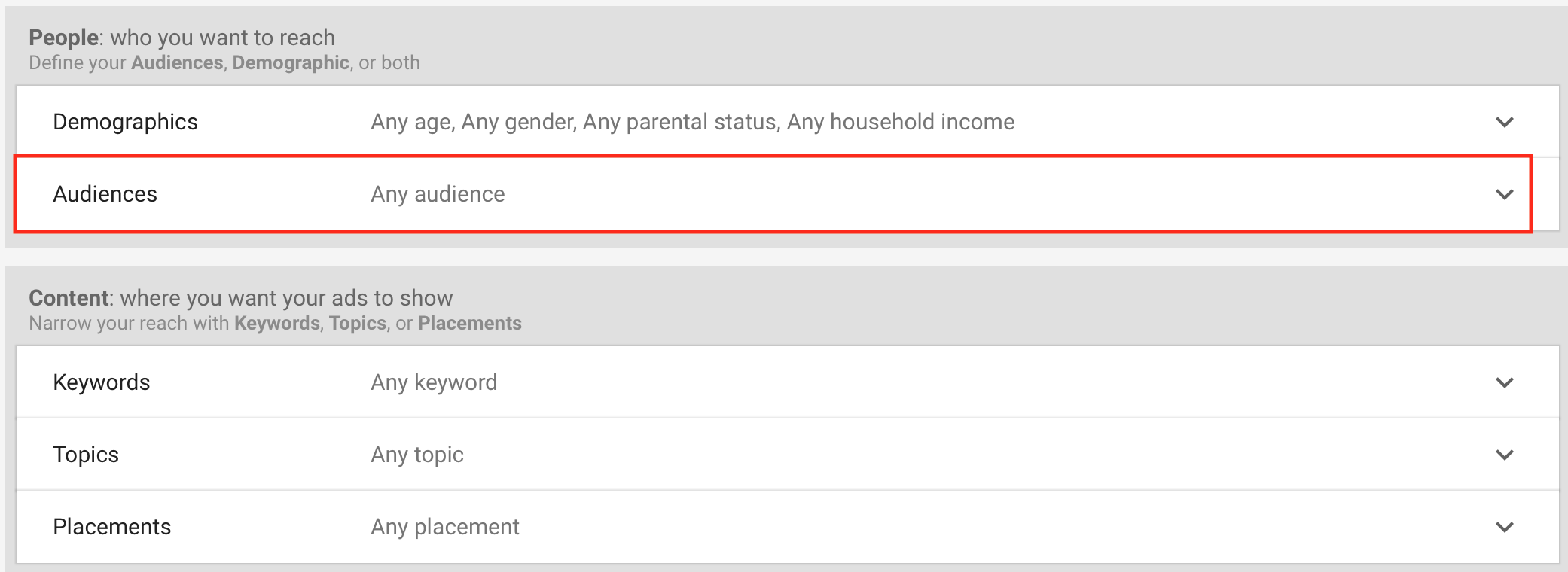
Once you have selected audiences, select remarketing as below.
Post selecting remarketing, select the list to the users to who you want to remarket. As we created a list called RI All Users, I am selecting the same for my campaign targeting. This means my ad will be shown to only users who are part of my list.
As we have created a new list, my ad will not go live. I need at least 100 users in my list for my ad to go live.
Step 20:
Next step is to define bidding amount, you can start with any amount from 0.50 paise to Rs 5 or 10 cents. I have kept the bidding as Rs. 1
Step 21:
Next step is to define ad copy. Ad copy is the video ad which you want to remarket to the users who are part of your remarketing list attached with this campaign.
I have selected my ad copy as below. Once you also select the ad copy, add the final URL, call to action and headline to your ad copy and say create and continue.
Once you have saved your ad copy, the ad copy will go in review as below and then it will go live automatically. You need to make sure the video content used in the video and audio file used should not be of any other brand, in simple words, you should own the rights of the audio/visual content.
That’s it, your Youtube remarketing campaign is ready and it will go live in few hours once approved.
Conclusion:
YouTube remarketing ads are very useful to build brand recall and increase consideration for your brand within your audience. It is also useful to keep the audience engaged at every level whenever a new content is created by the brand. Create YouTube remarketing ads and let me know how are they performing for your business!