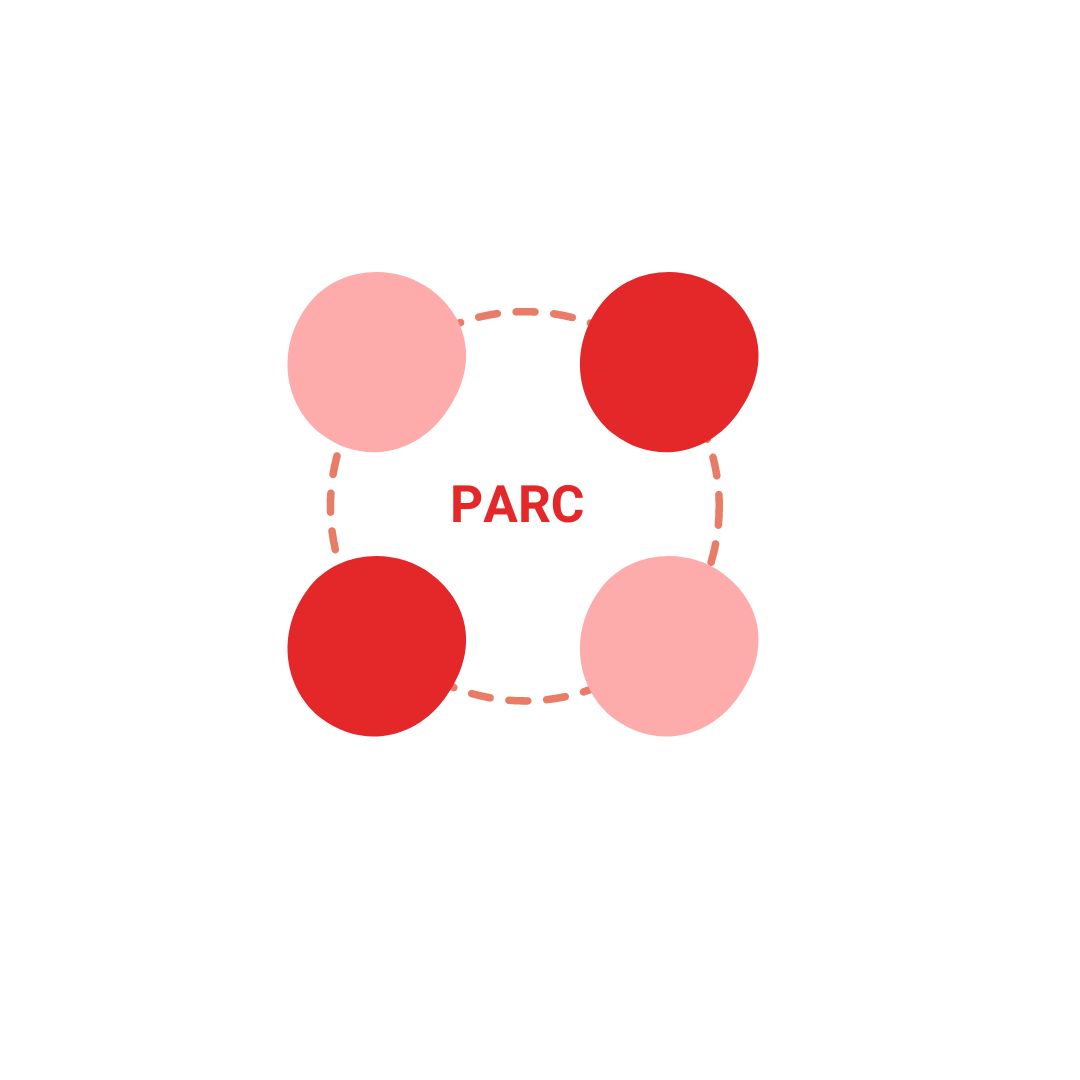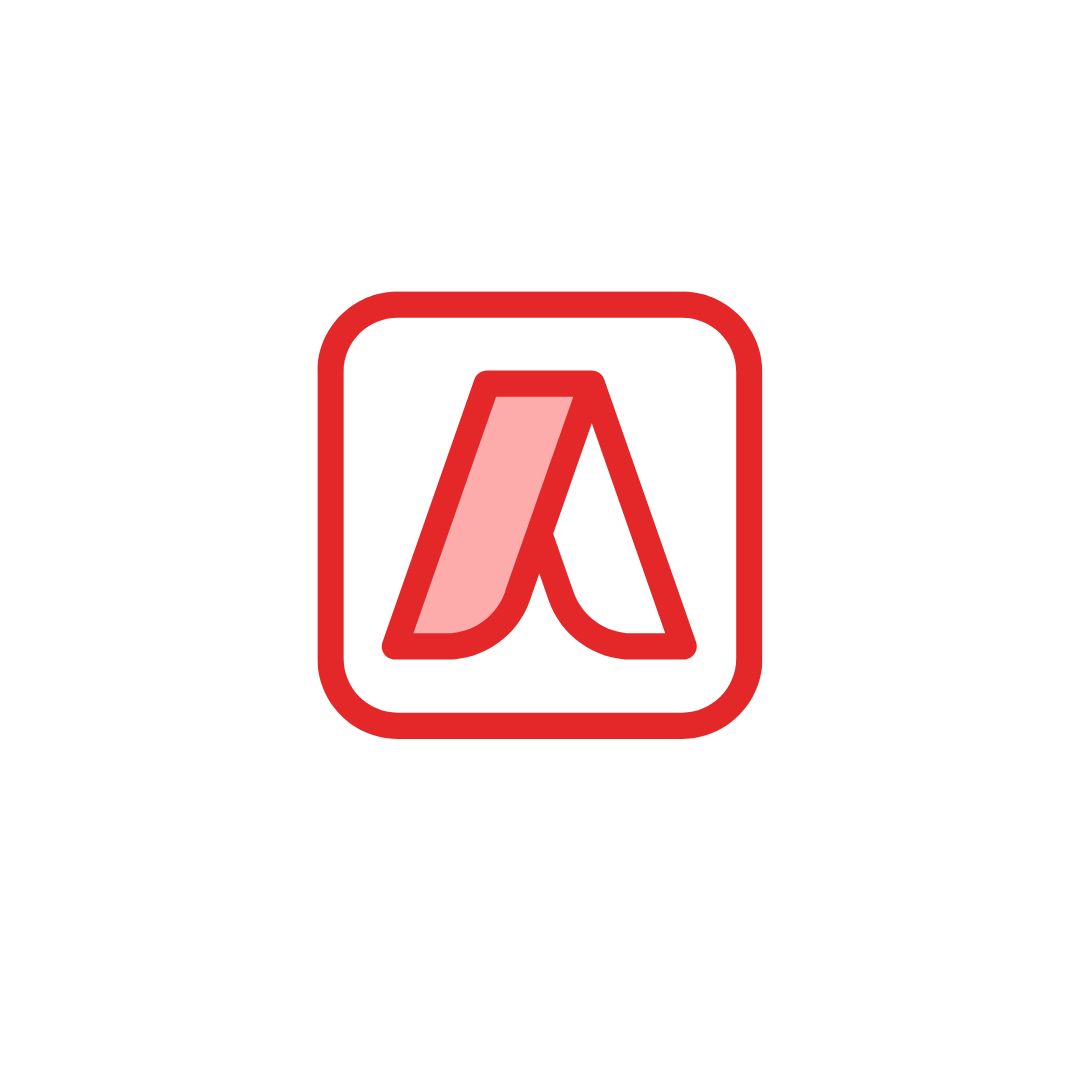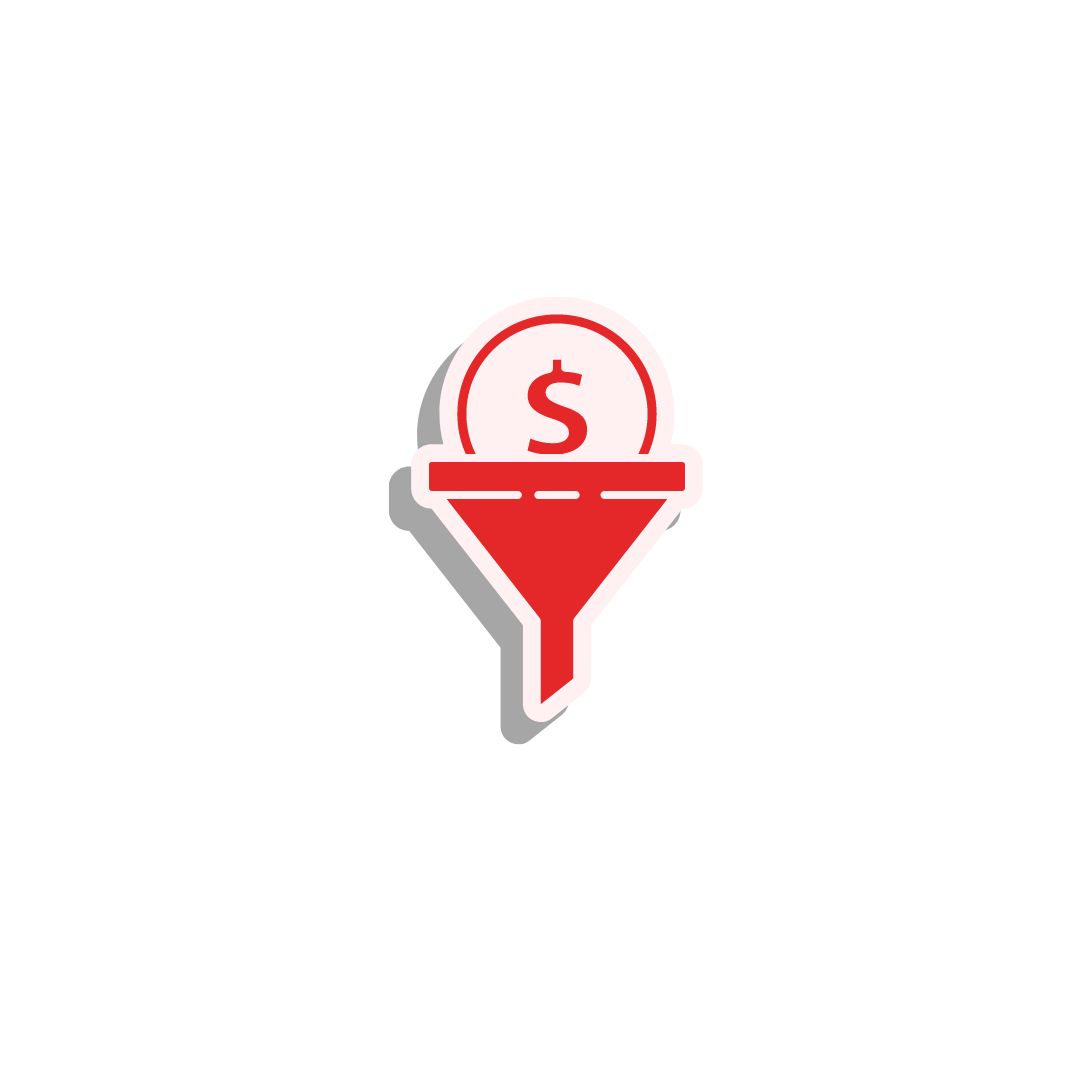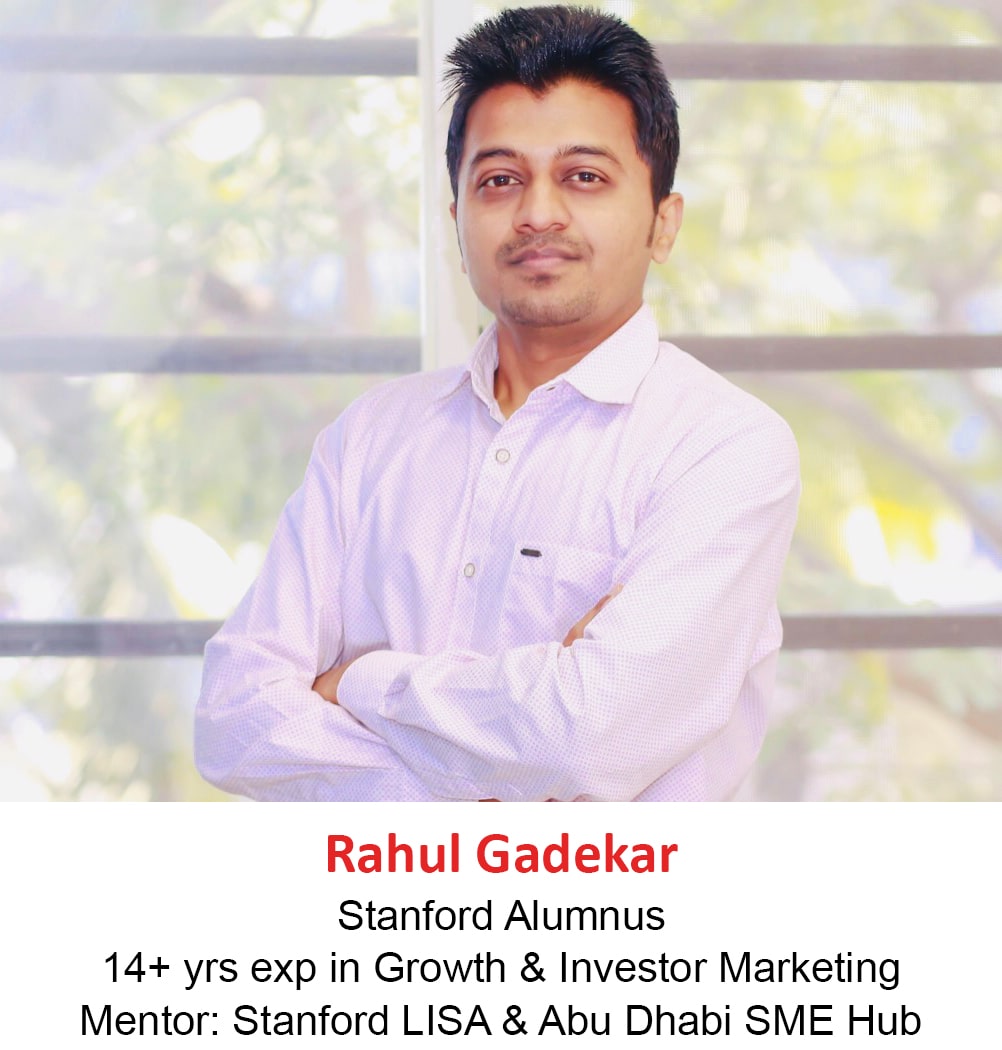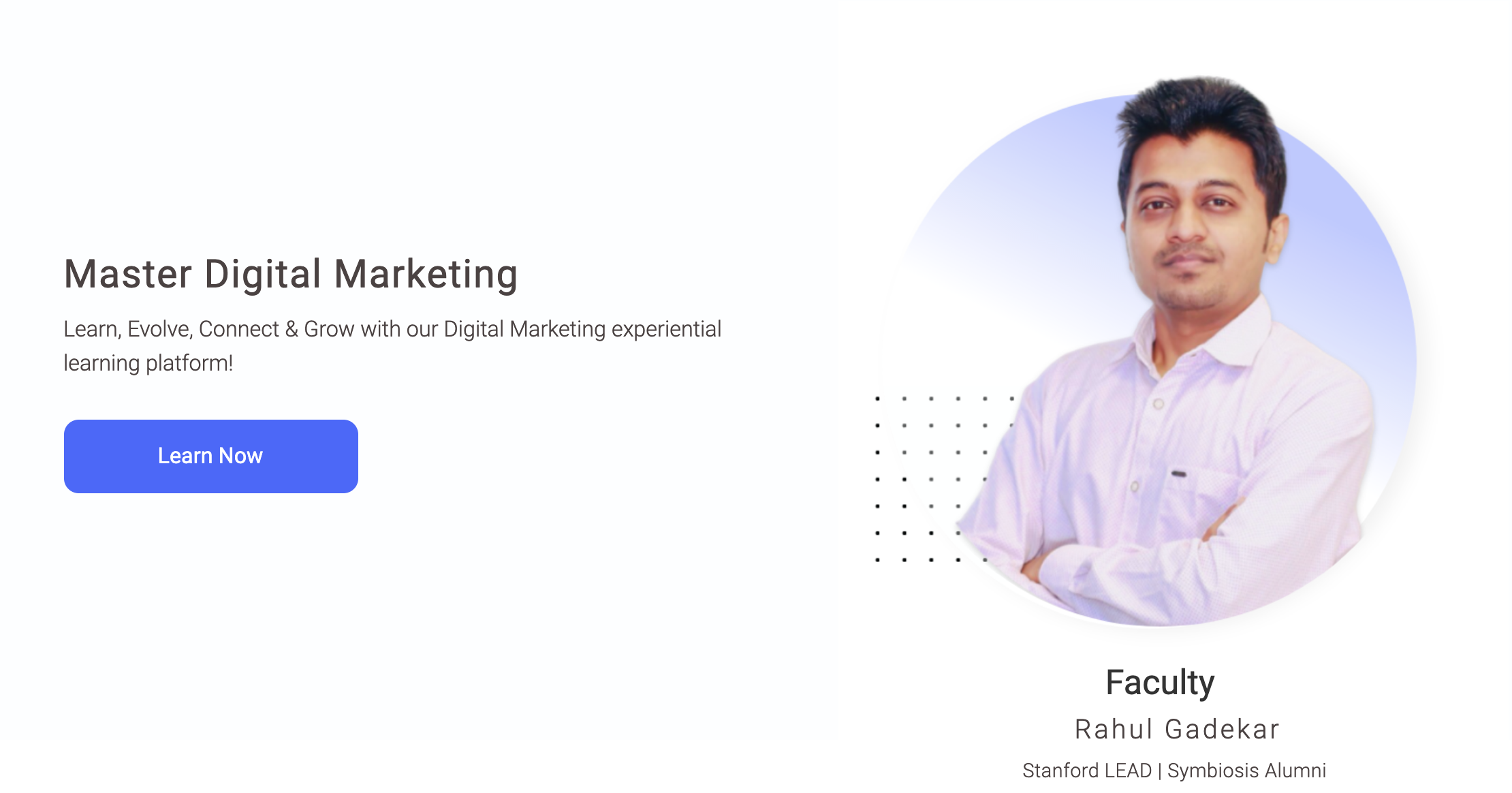Generating leads is one of the common objectives of businesses when they advertise through Google Ads. Advertisers use different ad types, bidding strategies & extensions to generate leads.
Google has recently launched a new feature which will help advertisers to generate more leads for their business.
What is Google Lead Form Extension?
Google lead form extension is an ad extension which advertisers can add to their search ad copy to generate leads.
The extension will be triggered on search ads only!
Advanced Google Adwords Course by Rahul Gadekar – Access Now
How to Create Google Lead Form Extension?
Let’s understand how to create Google lead form extension step by step
Step 1
Login to your Google ads account – Login
Step 2
Go to a particular search campaign in your ad account to which you would like to define lead extension and then click on ads & extensions.
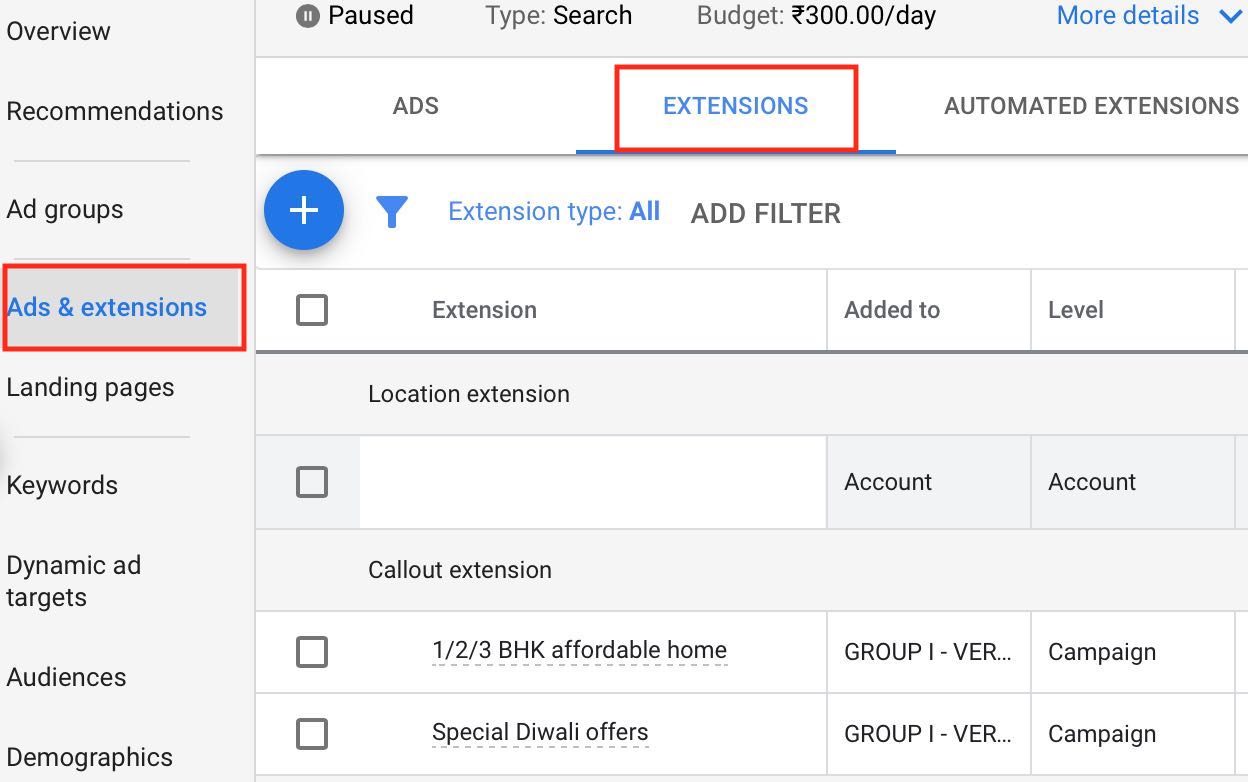
Step 3
Now click on the blue button and then click lead form extension as below.
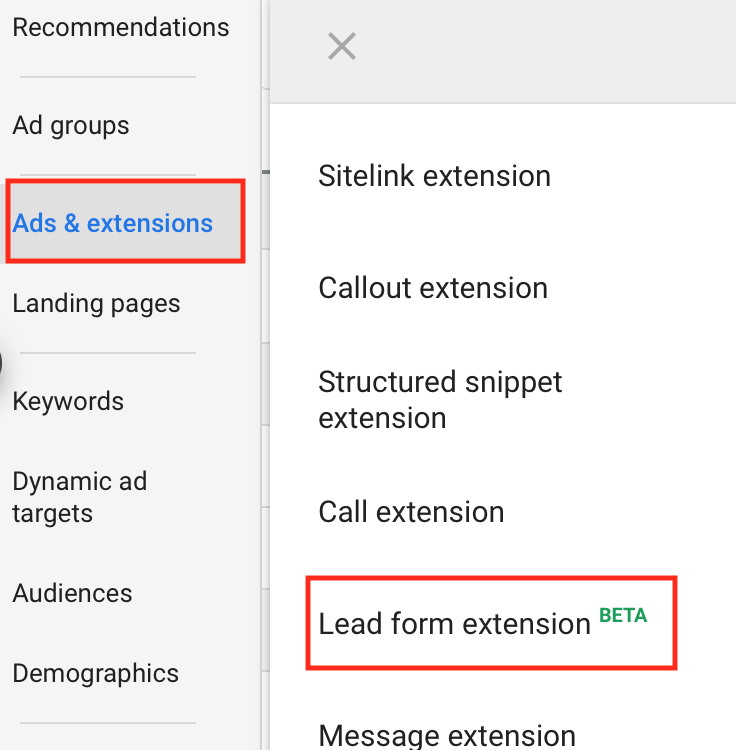
Step 4
The next thing you will see the below screen.

Now define the call to action and enter the extension text as below, you will be able to see the preview on the right hand side.
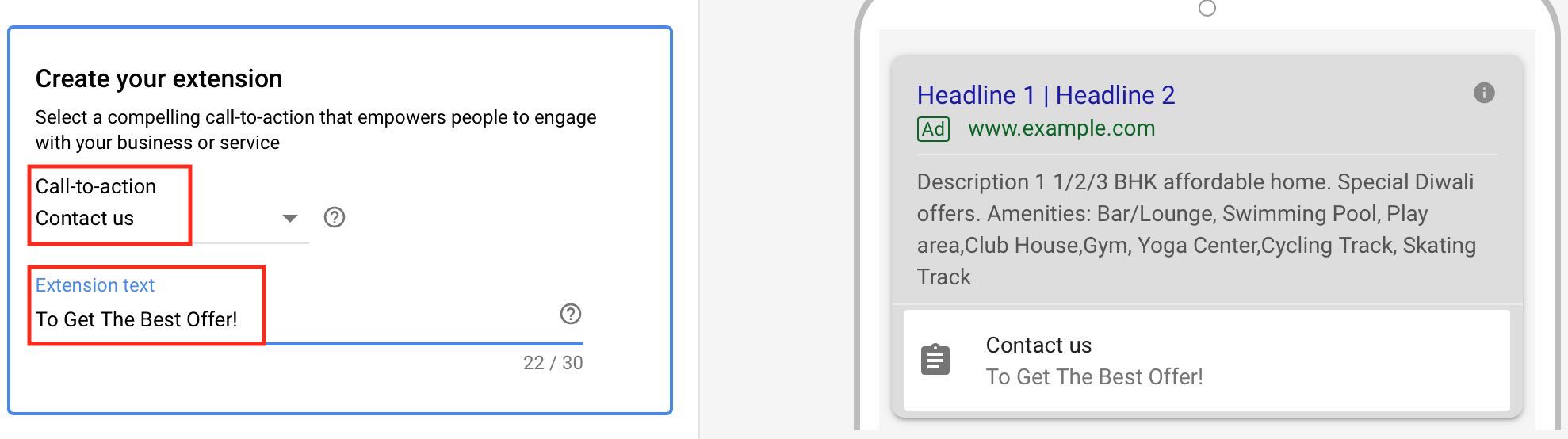
Step 5
The next thing is to fill the details in the form. The form has below fields to be filled in
- Headline (30 Characters) – Add your value proposition
- Business Name – It’s your business name
- Description – Add more information about your business or service which you are promoting and why they should opt for your business.
- Form Fields – Name, Email, Phone number and Postal Code
- Policy URL – Add a policy URL or your landing page link
- Background Image – Add a background image which should a visual representation of your product or service
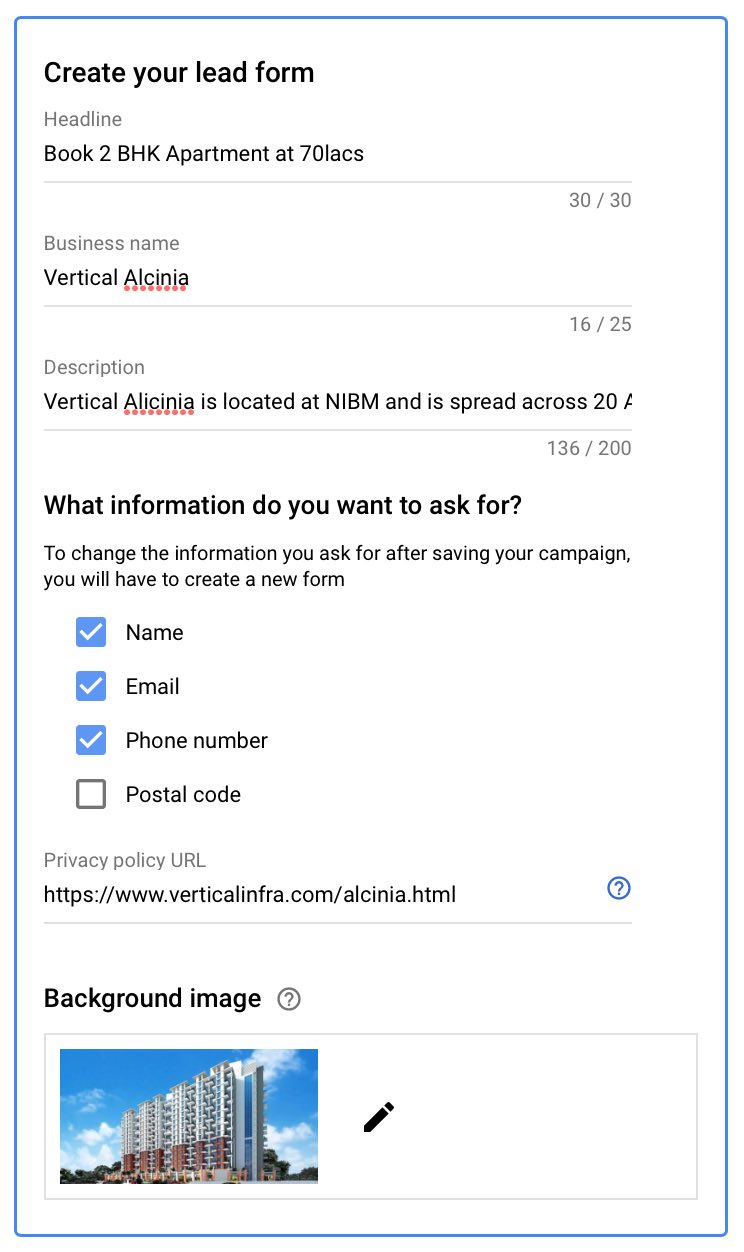
Once you have filled the details, you will see a preview on the right hand side as below.
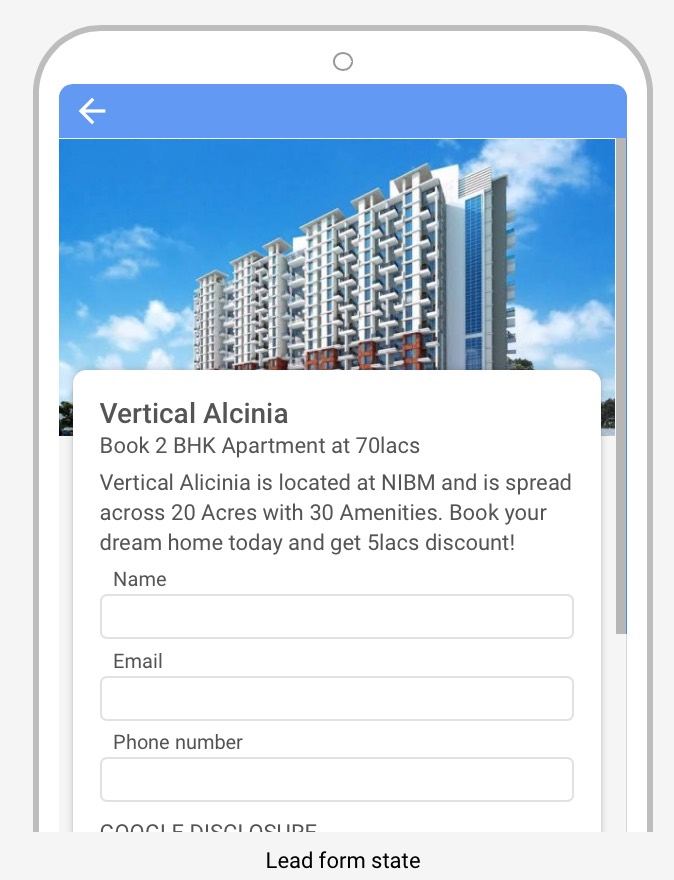
Step 6
The last step is to create submission message. Submission message will appear once the users fills up the form. Make sure you add a call to action and link it to your landing page.
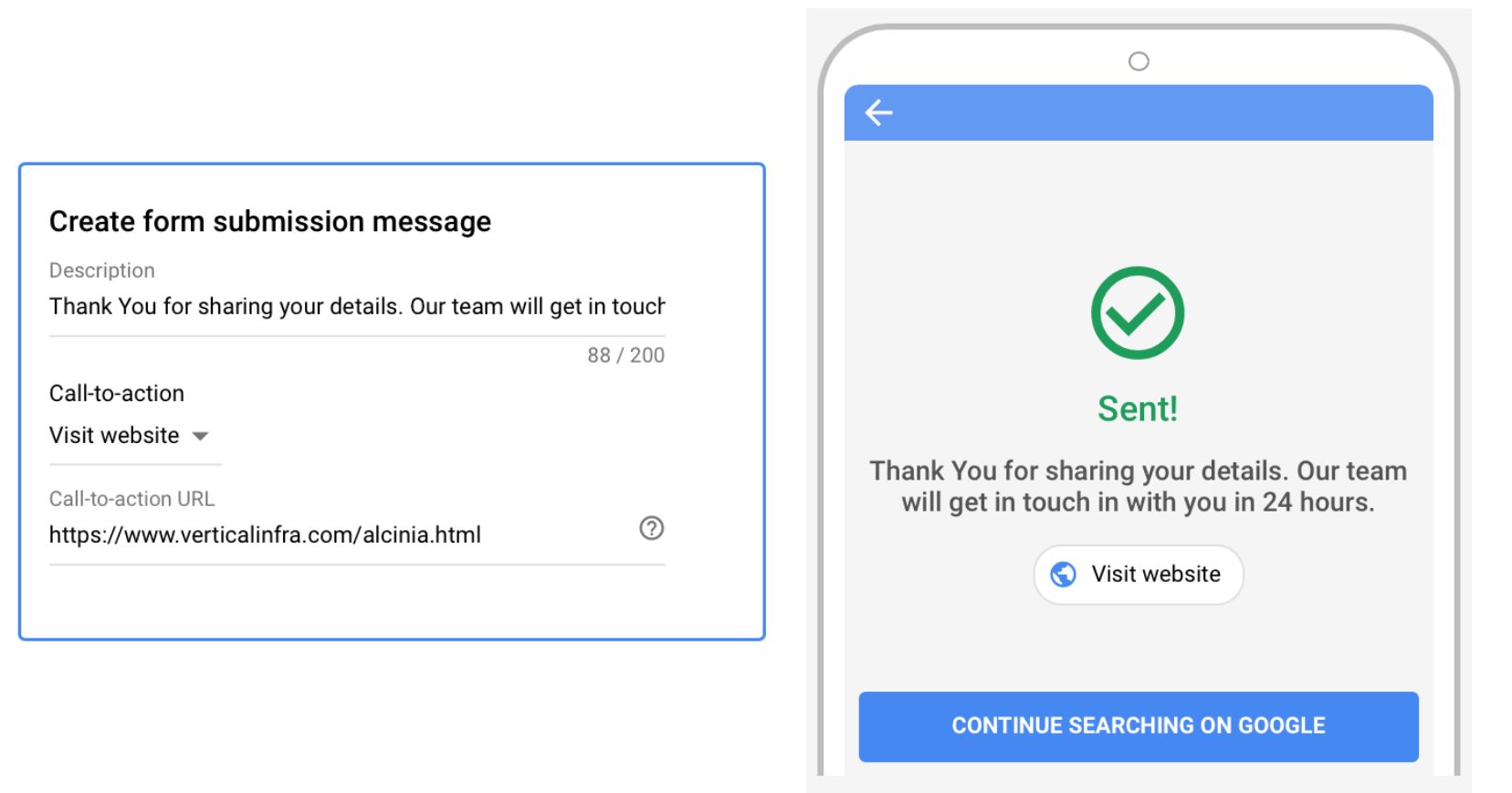
Now save save and your lead form is created, it will go live with your ads post review.
How to edit Google Lead Form Extension in Search Ads?
In order to edit lead form extension, go to ads and extension, scroll down to lead form extension and click on the edit icon as below to start editing.
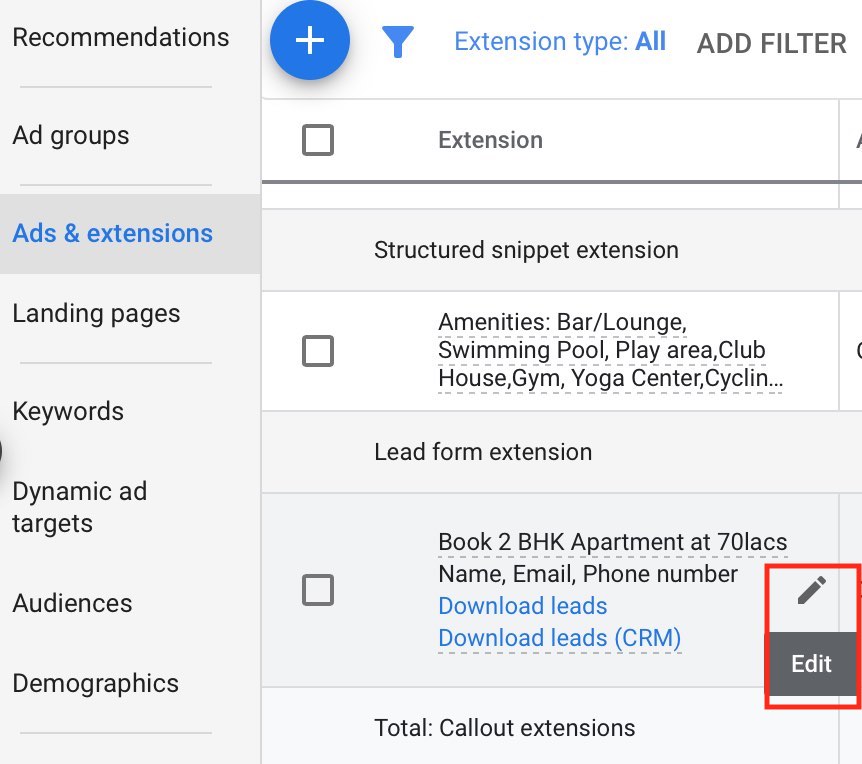
Once you click on it, it will again take you to the lead form page, as discussed above in step 4
How to download leads from lead extension ?
In order to download leads, click on download leads option as below on the ads & extensions tab, the leads file will start automatically downloading. The leads would be downloaded in a csv file.
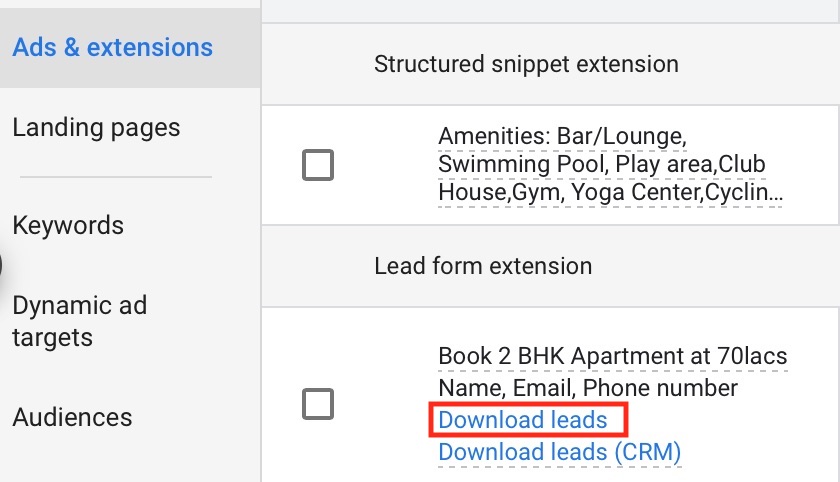
The data will be on the above file for only 30 days, so do make sure you download the data on time.
Another way to download Google form extension leads is through webhook integration. Webhook integration can be used to connect Google sheets or a CRM platform, the leads will be automatically uploaded in Google sheets or CRM platform in real time.
How to Setup Webhook integration for a Google Search Ads Lead Form Extension?
Click on lead delivery option which is under lead form on the dashboard. You will see manage your leads with a webhook under lead delivery option, here you need to enter the webhook URL and key.
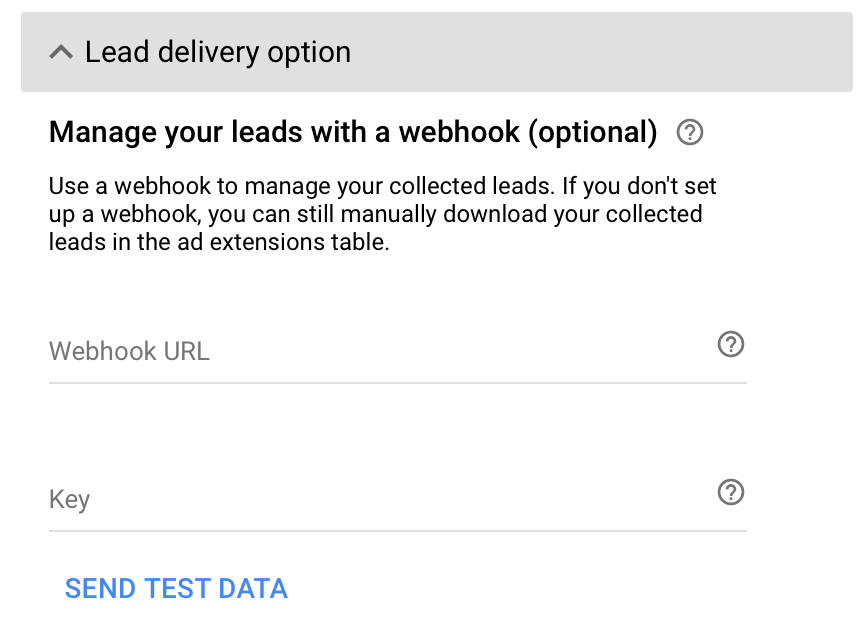
What is Webhook URL?
The webhook URL is the URL which links to the customer data management system where you’d like to receive your collected lead form data in real time.
What is Key?
The webhook key is a code sent with your data, which verifies it came from Google.
Once you have added Webhook URL and key, say send test data to view the testing states and results.
Webhook Integration Framework
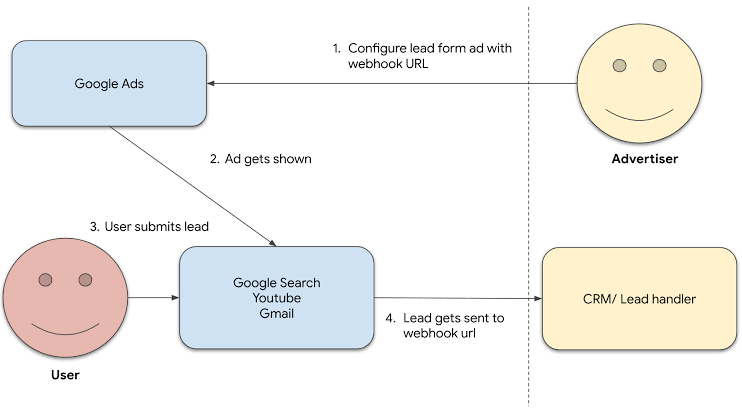 Source: Google
Source: Google
What are the Different Types of Errors in Webhook?
Error State A – This type of error would appear when the user saves the form but the data is not successfully sent.
Error State B – This type of error would appear when the data is not been sent
Error State C – This type of error would appear when the data was sent, but was not received by Google
Error State D – This type of error would appear when the data is sent but Google receives an incorrect response like HTTP 200
Success State – Success state is when the data is passed and Google accepts it
Conclusion
Google lead form extensions are an effective way to generate leads through users searching on Google. The key part to generate maximum leads is to incentivise your product and service while running lead form extensions, so that they drive maximum leads to your business. Try Google lead form extensions and let me know how they are performing!