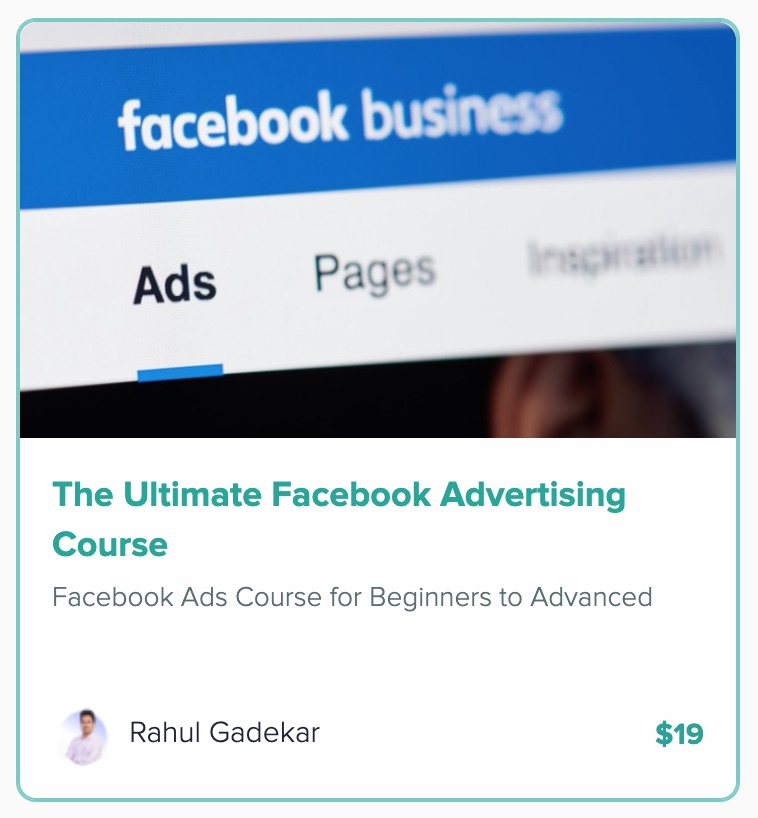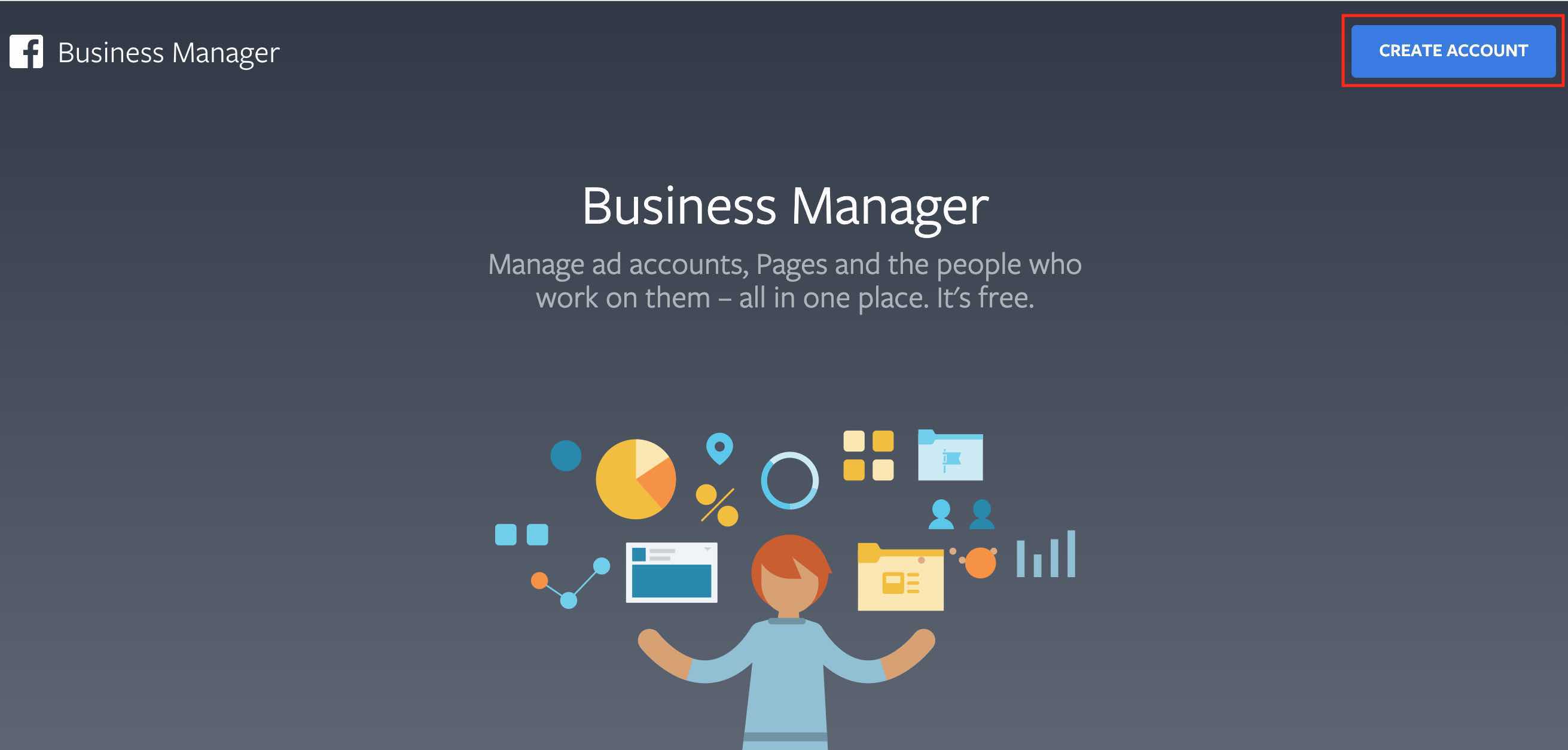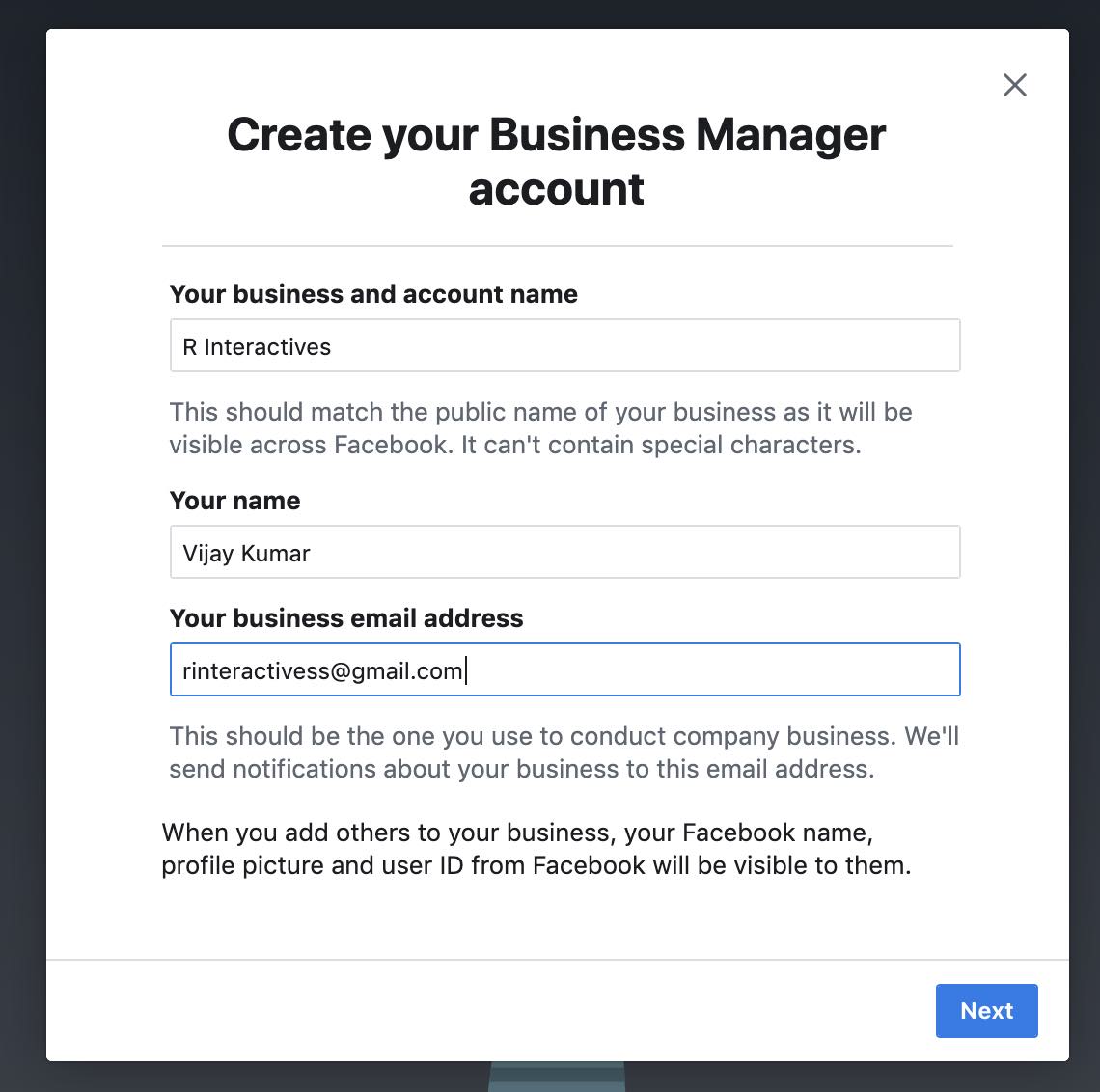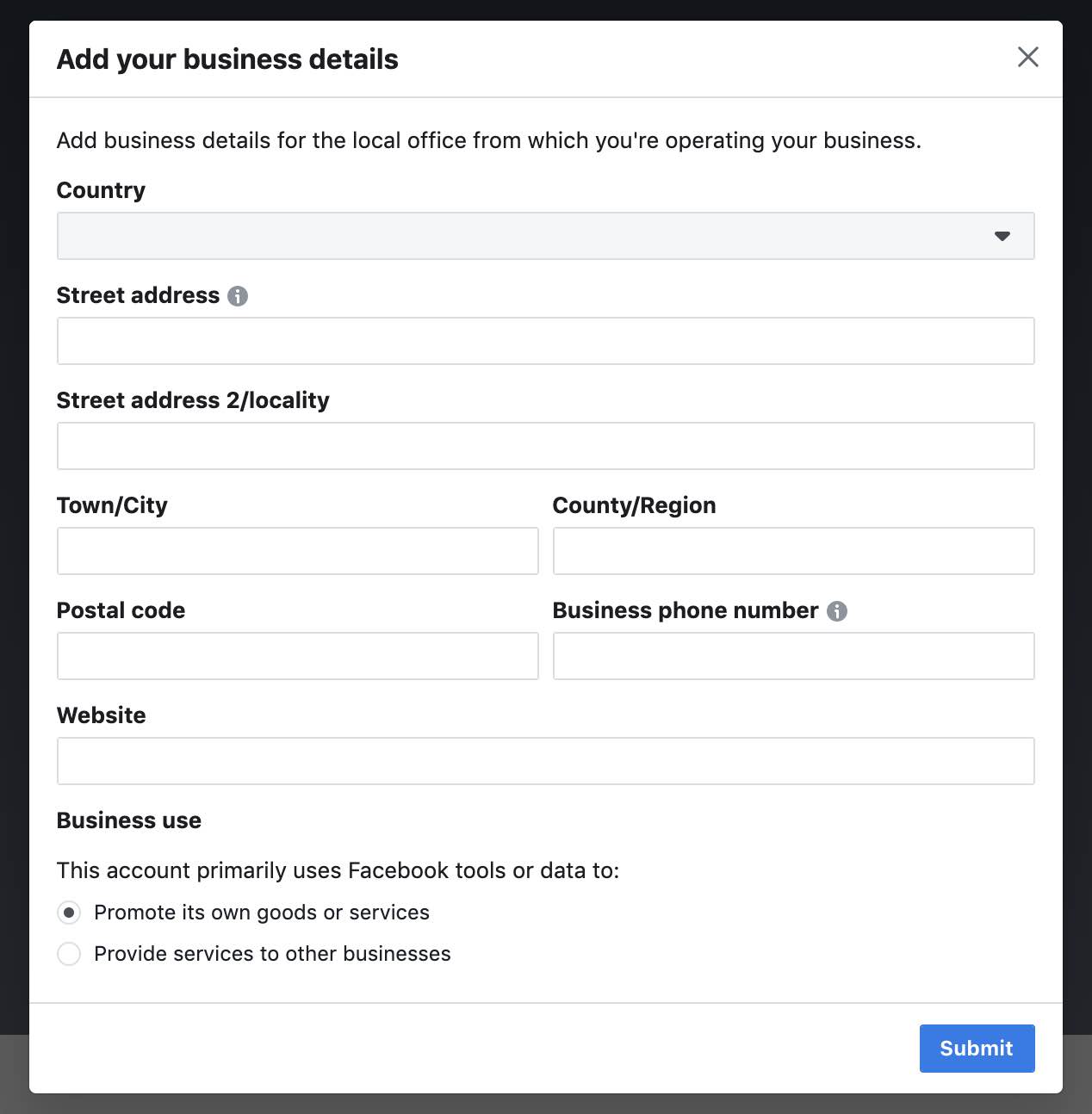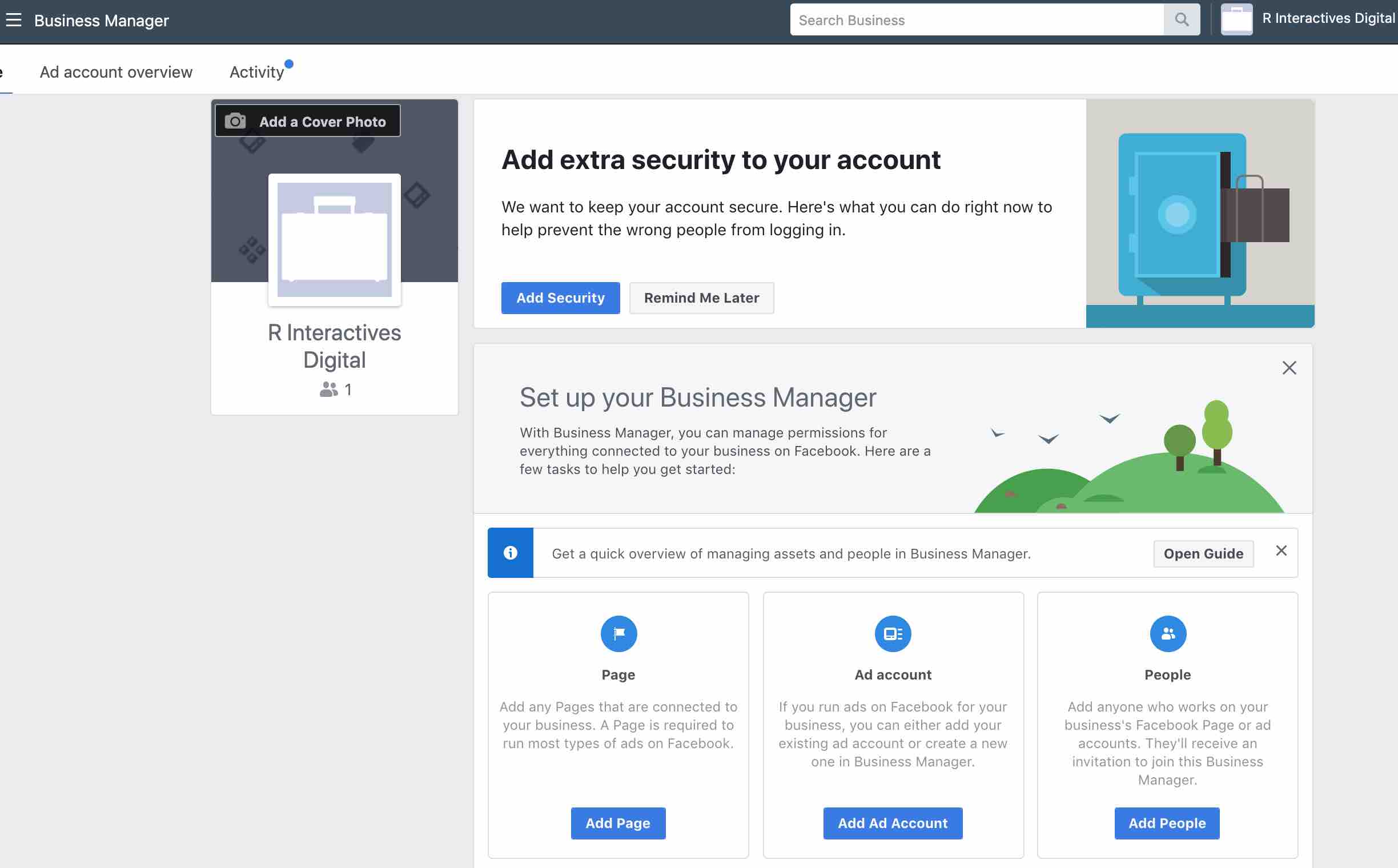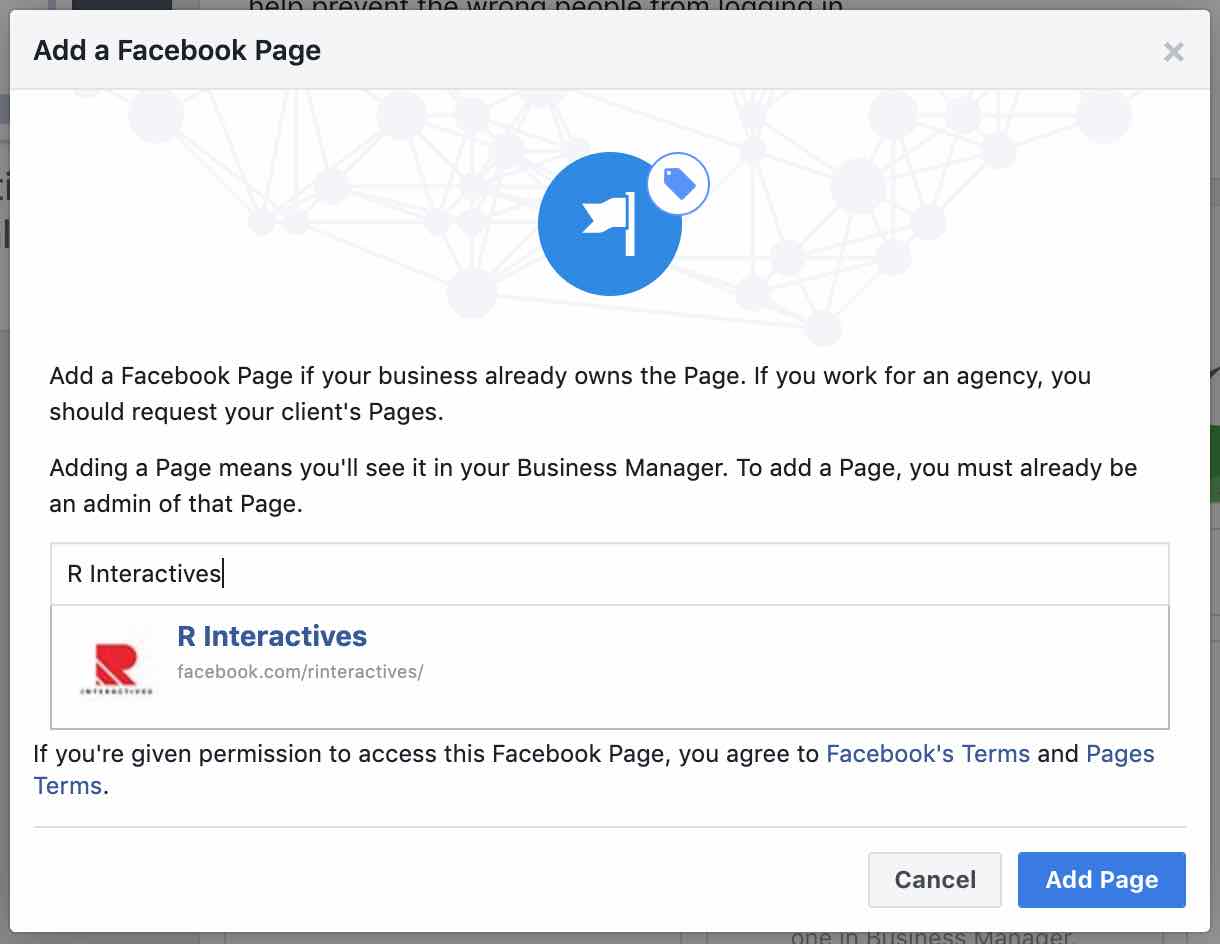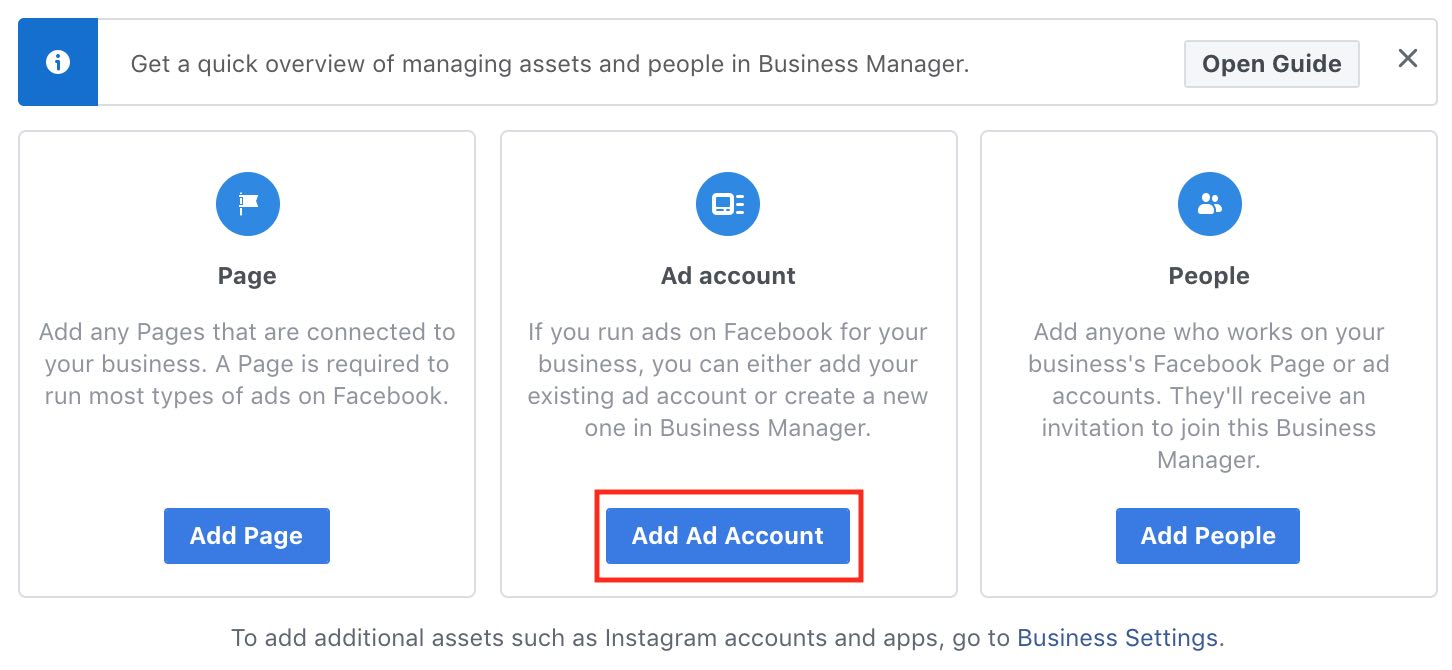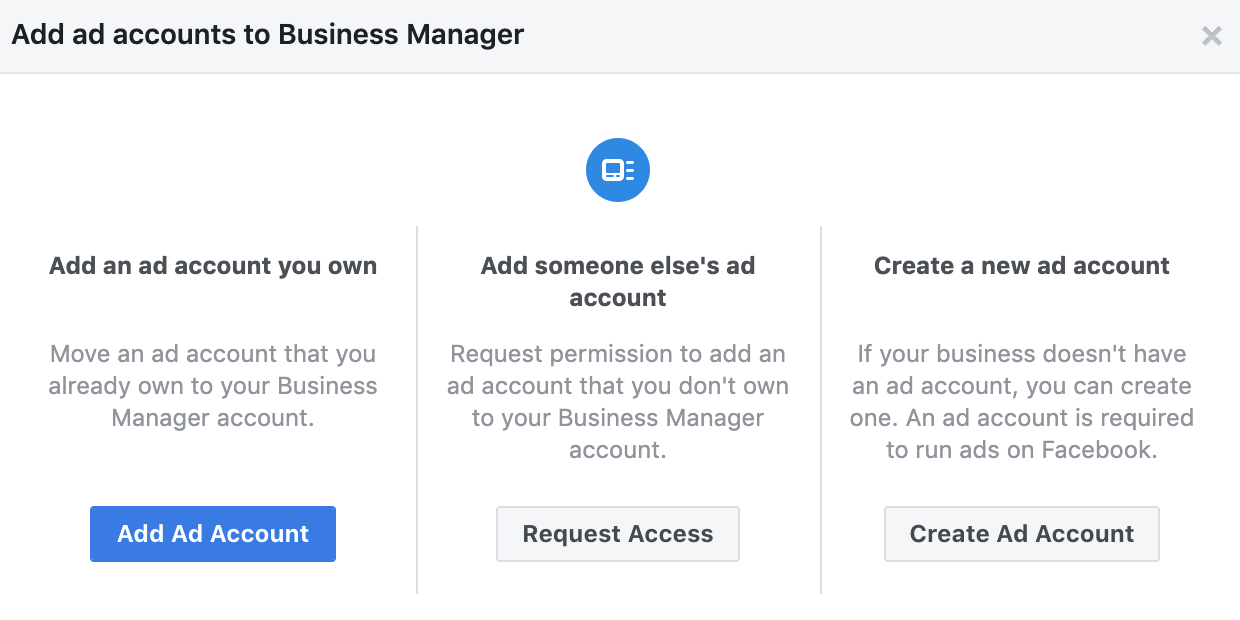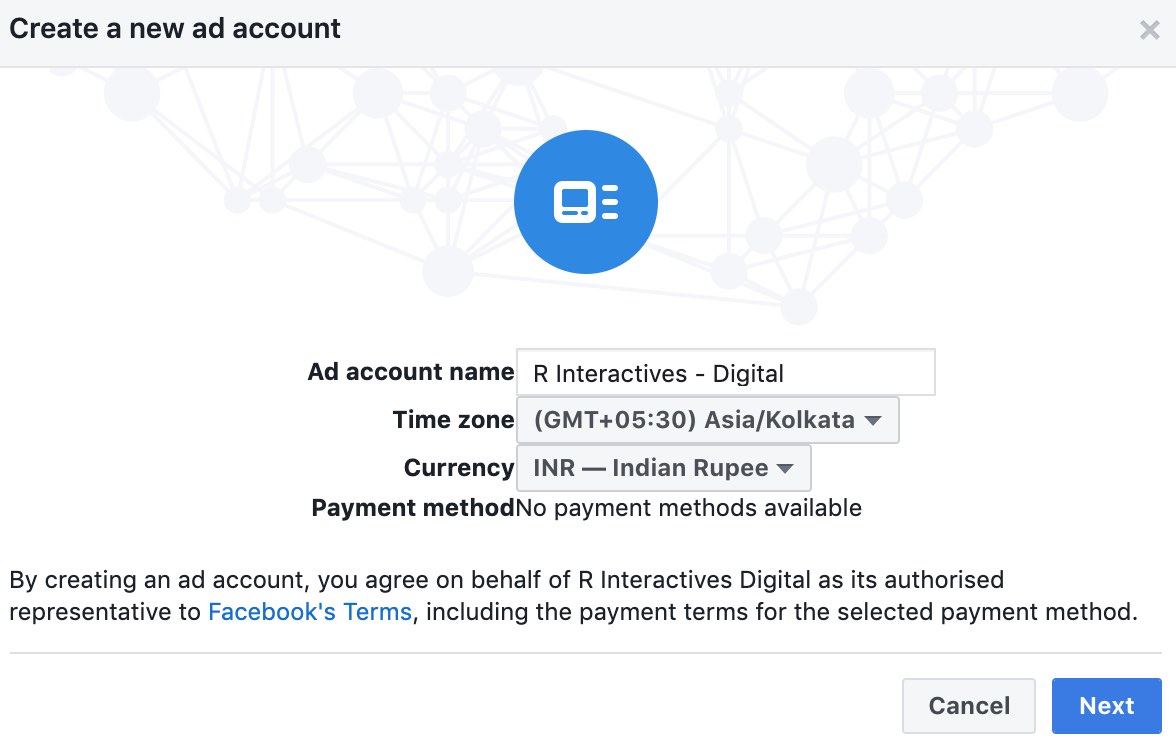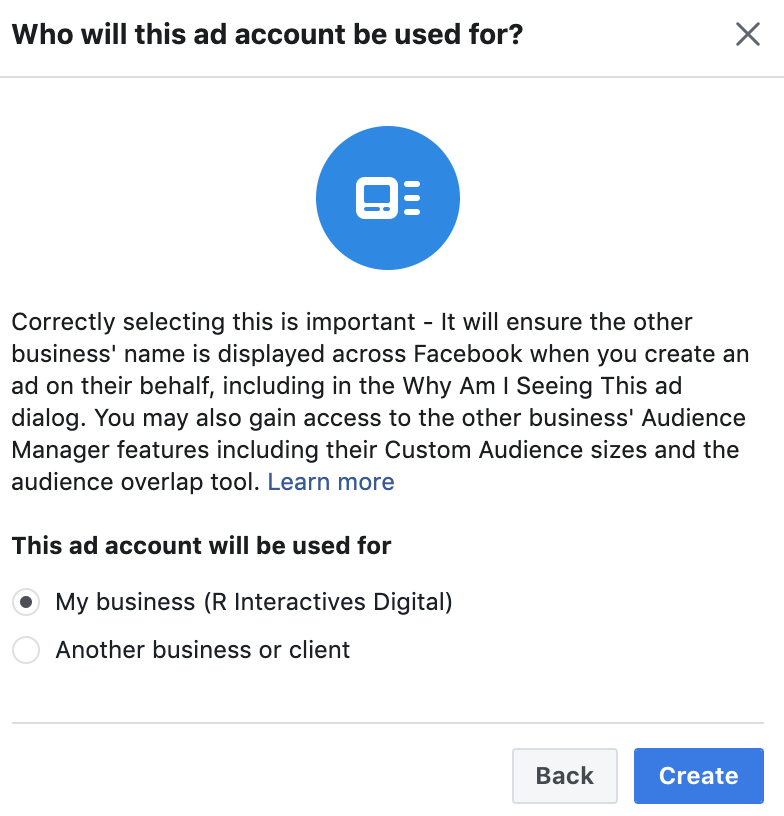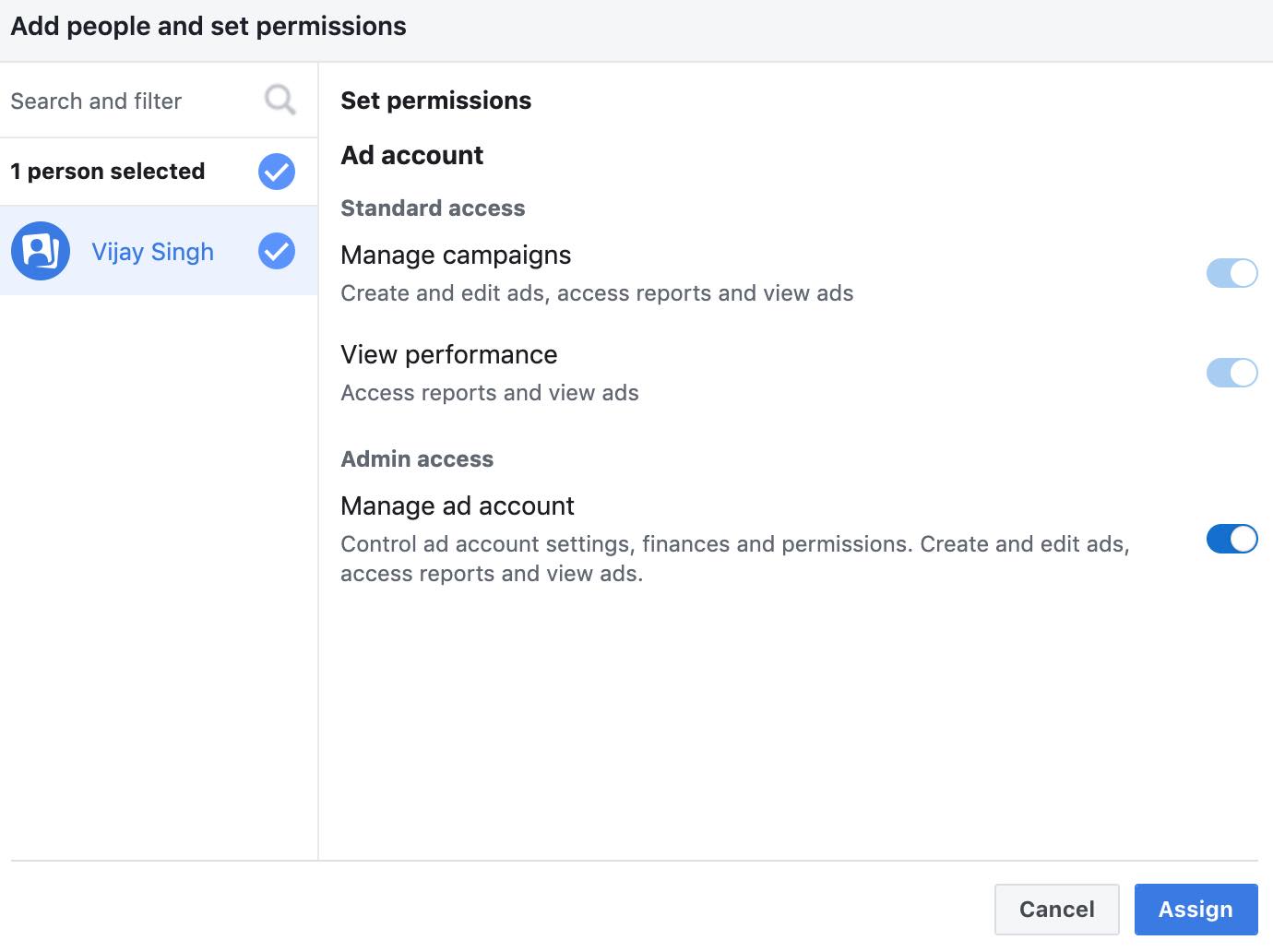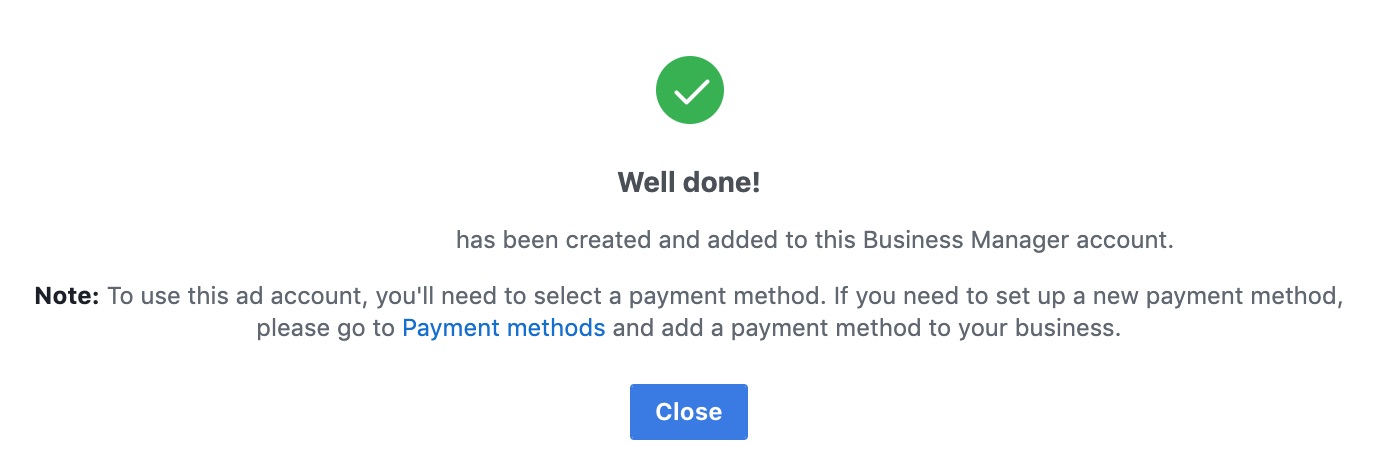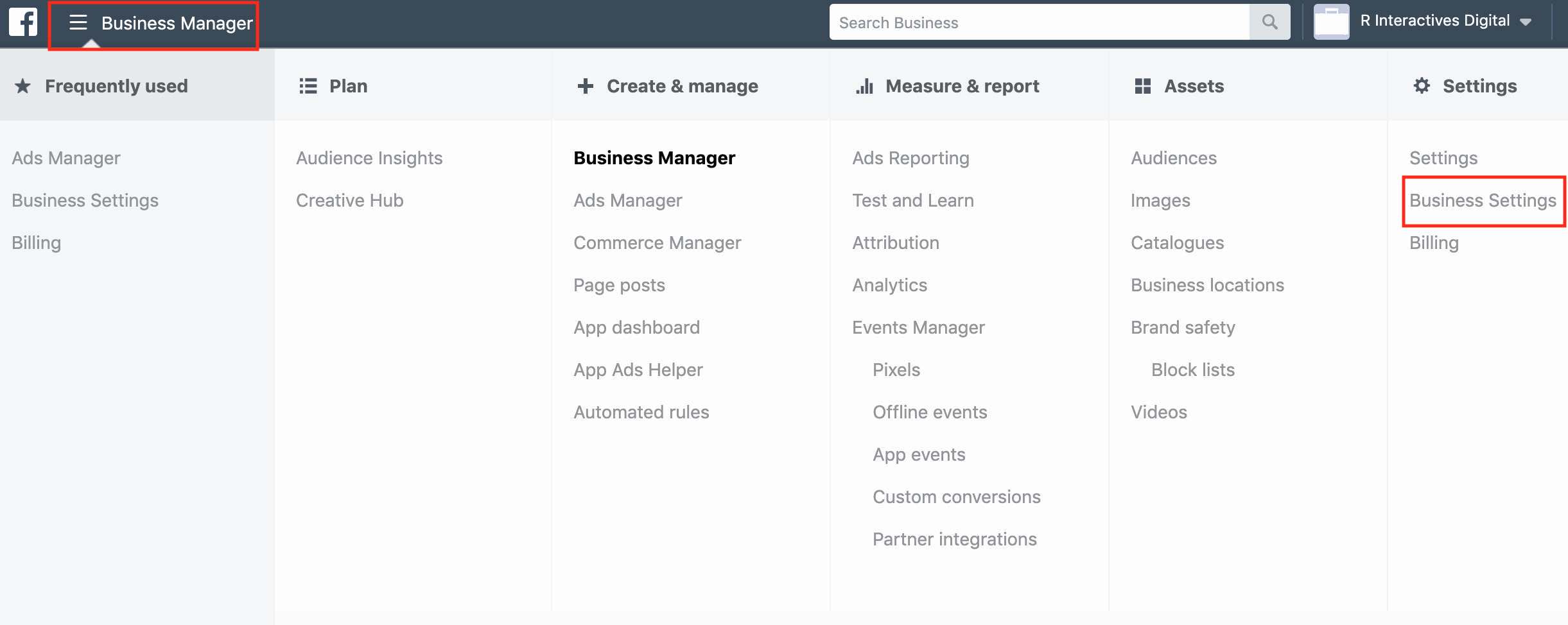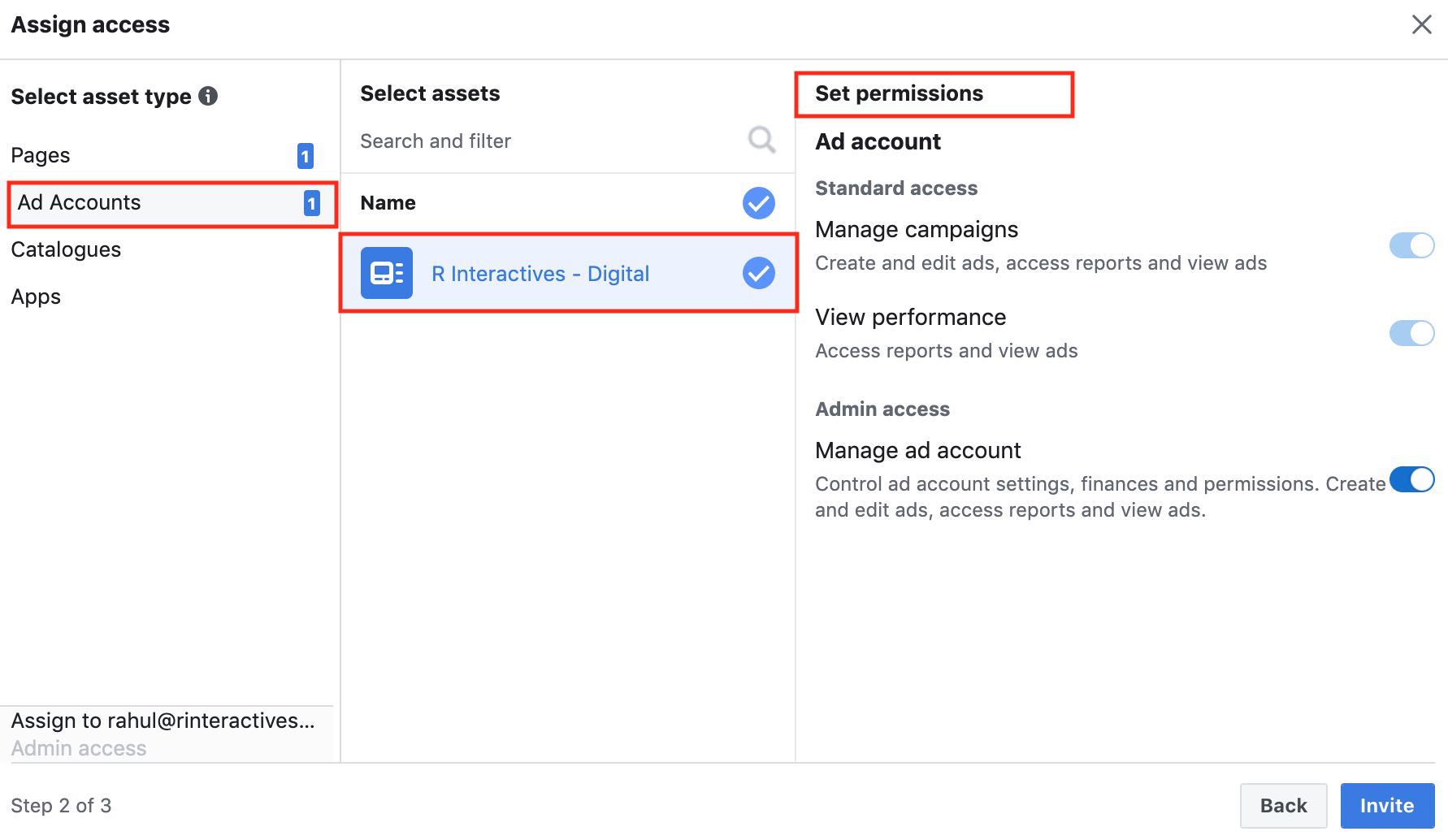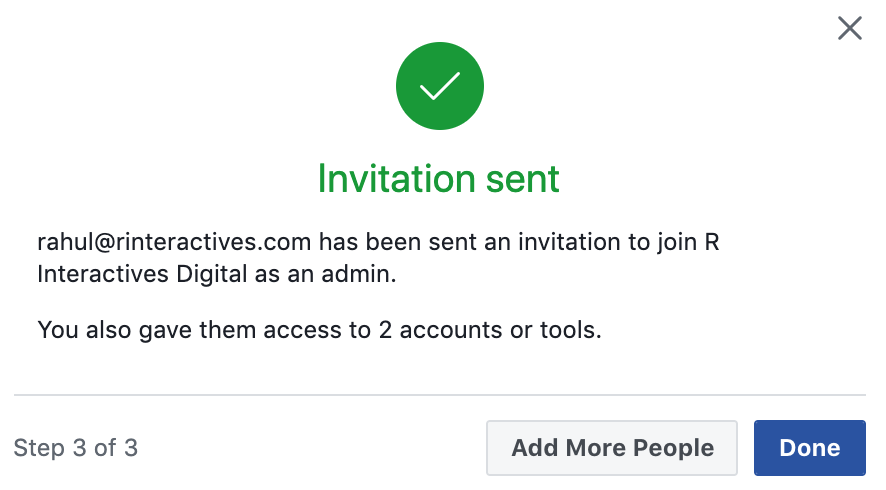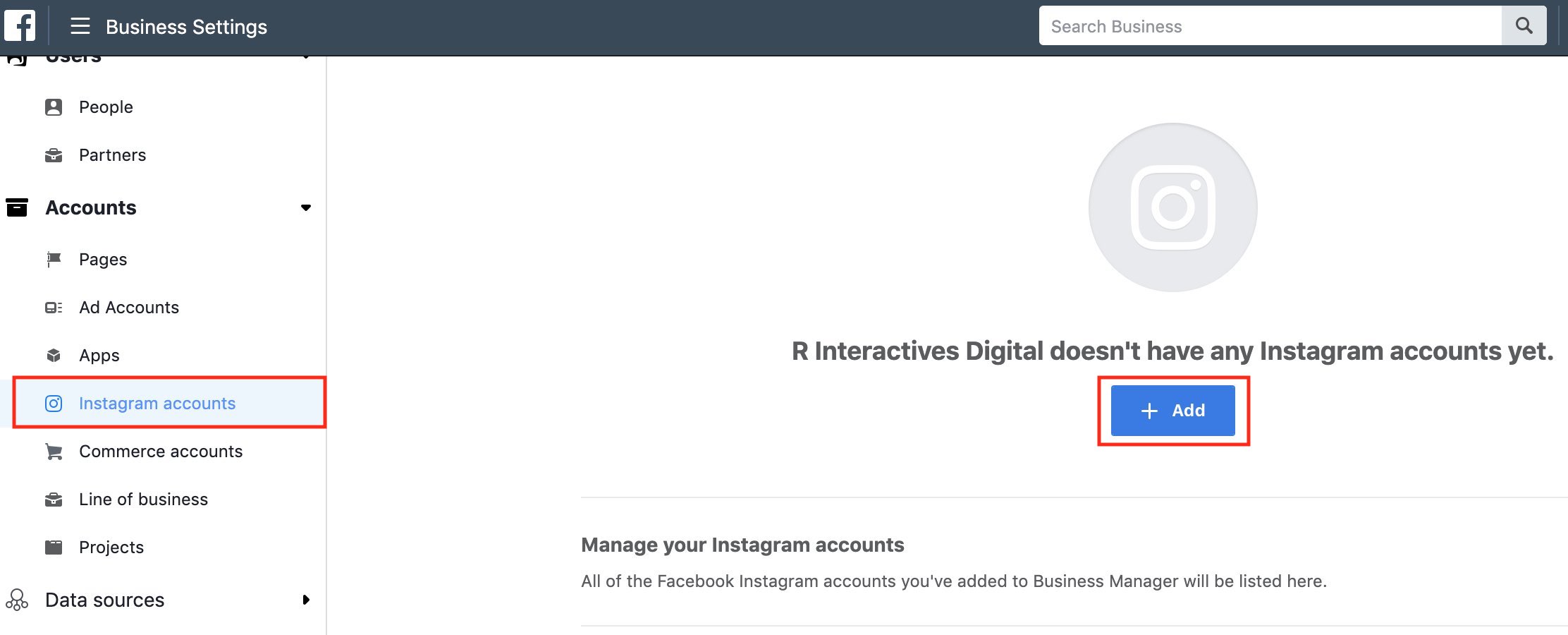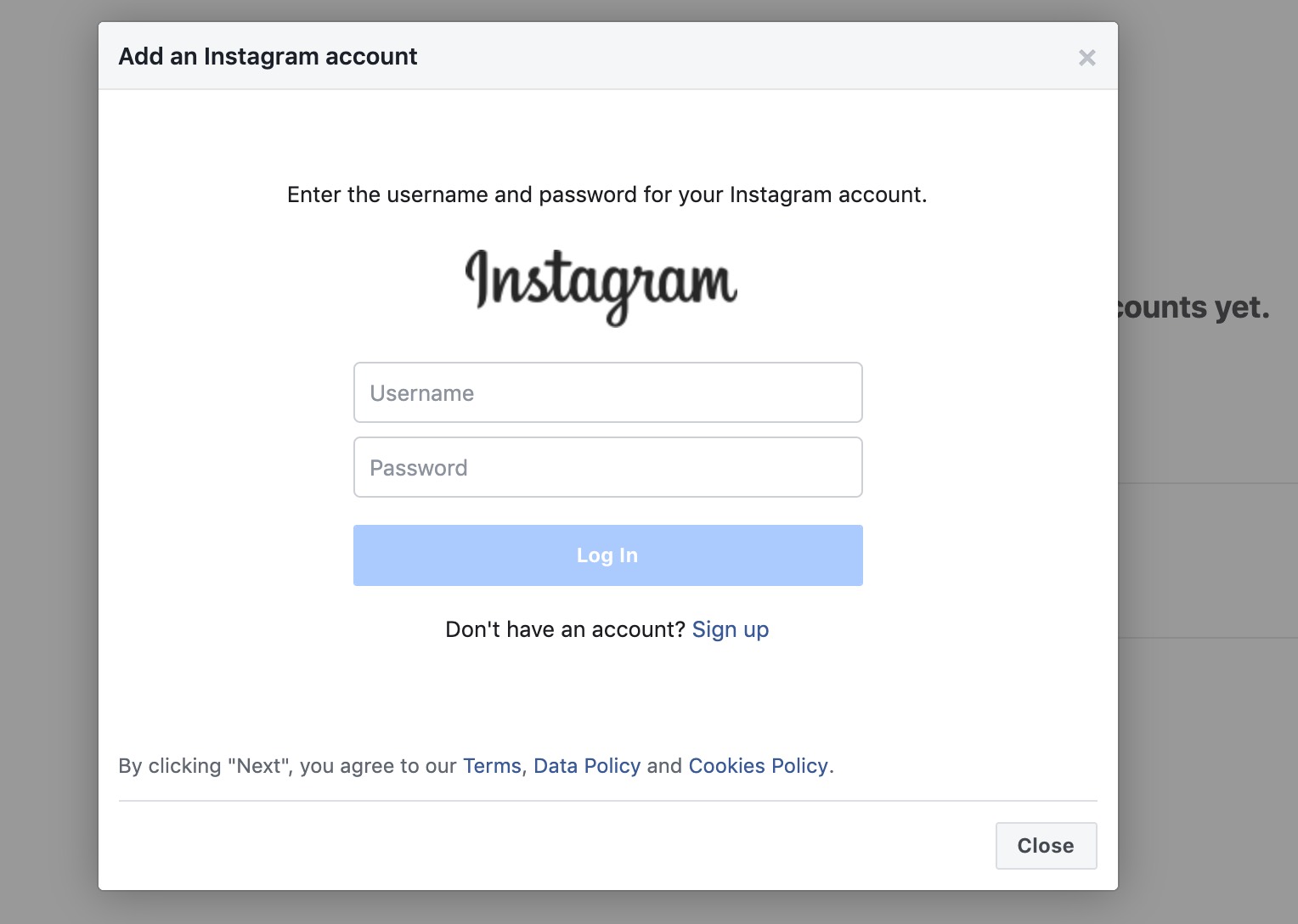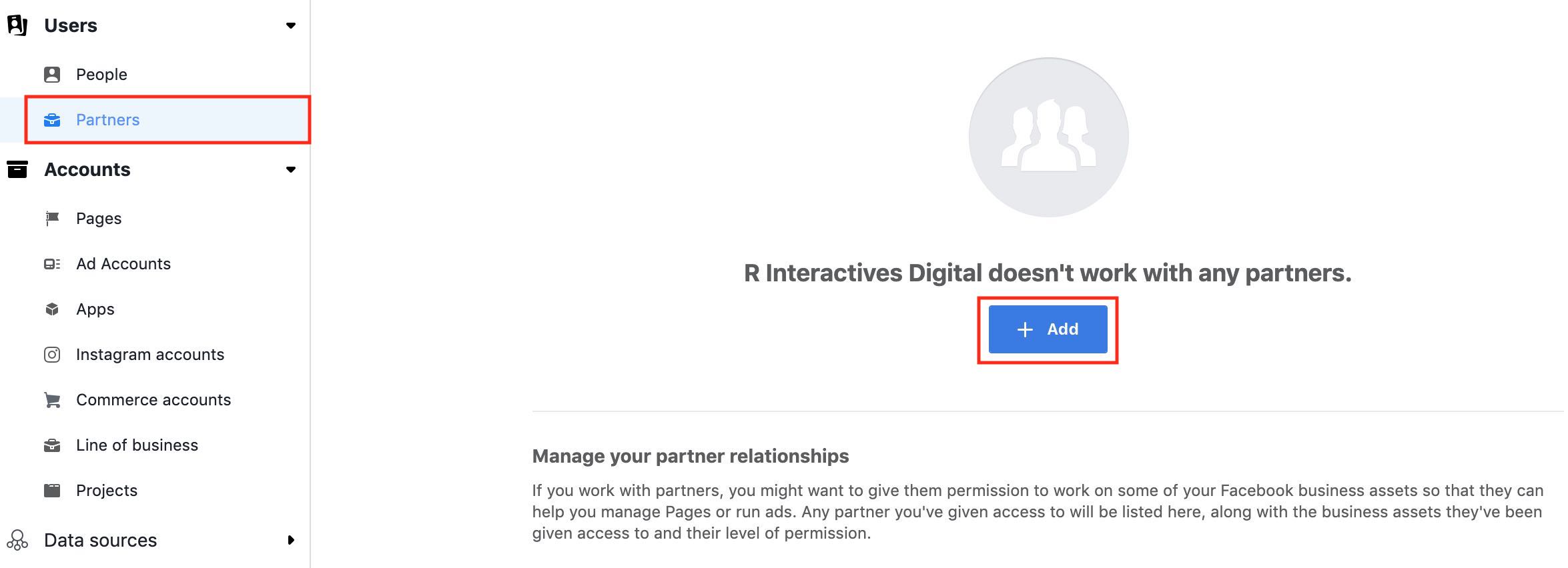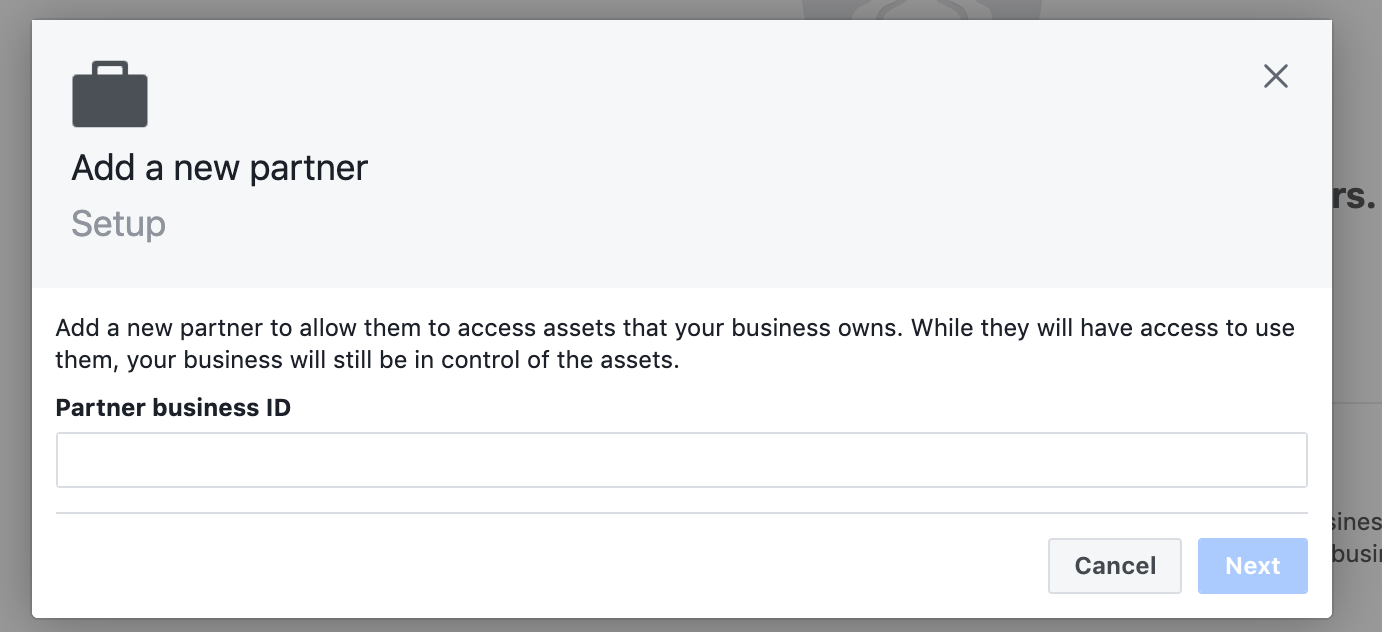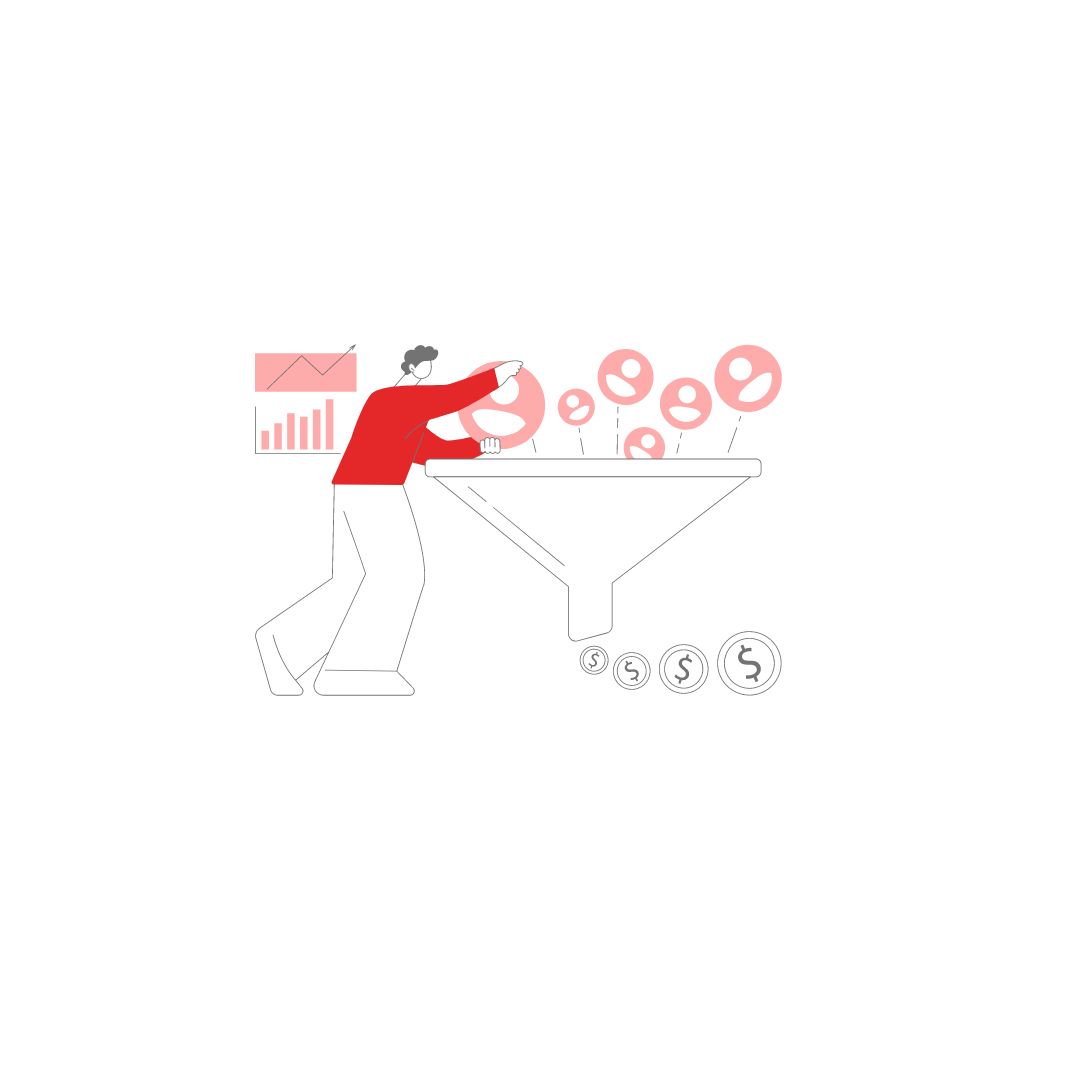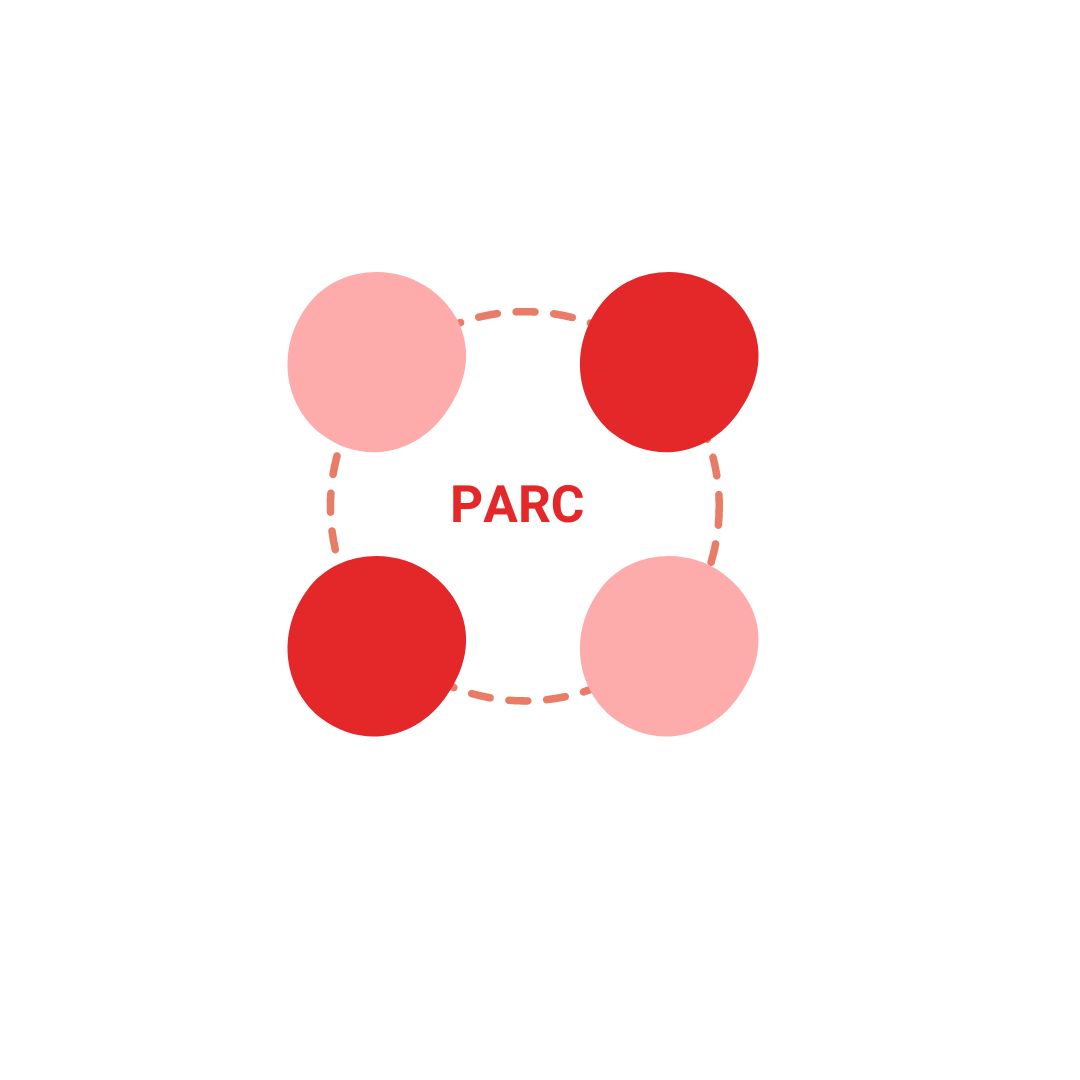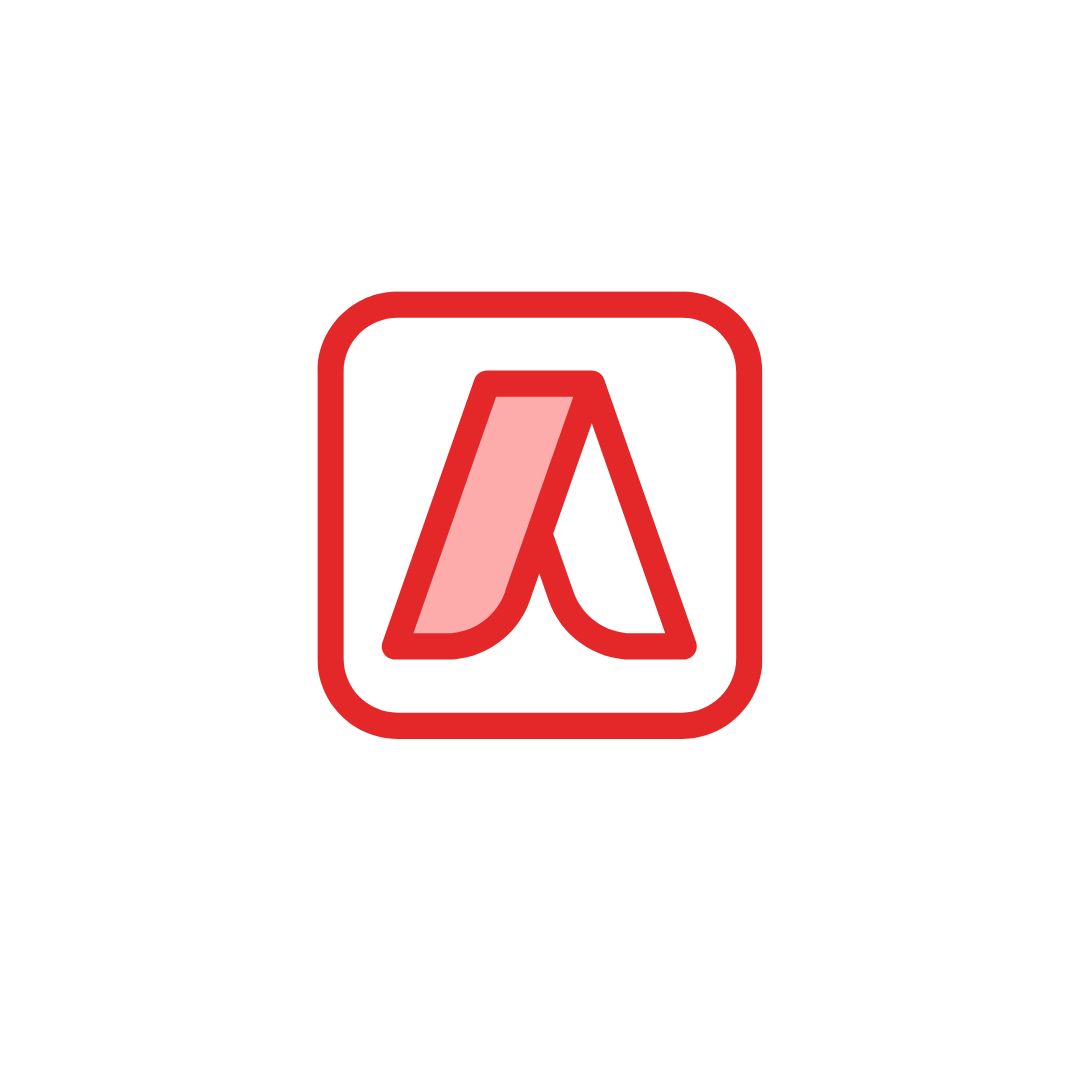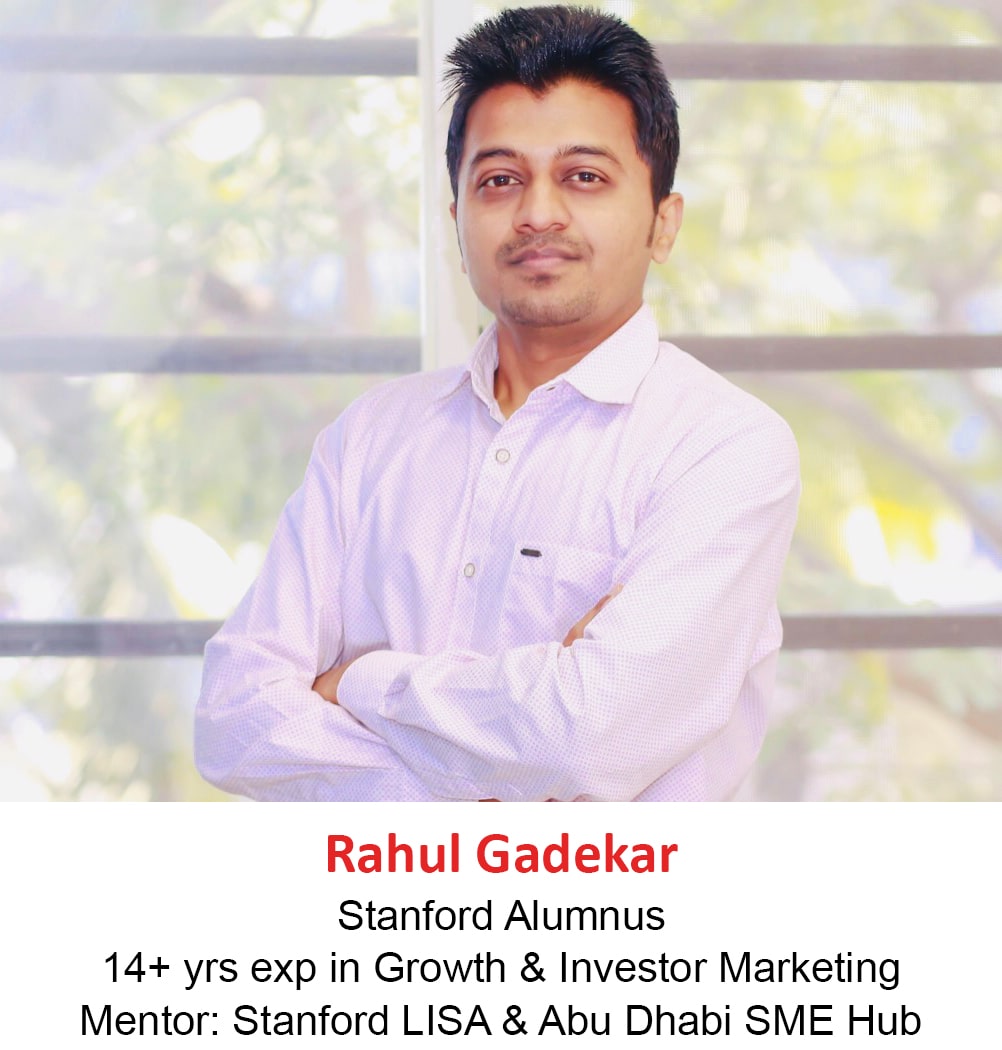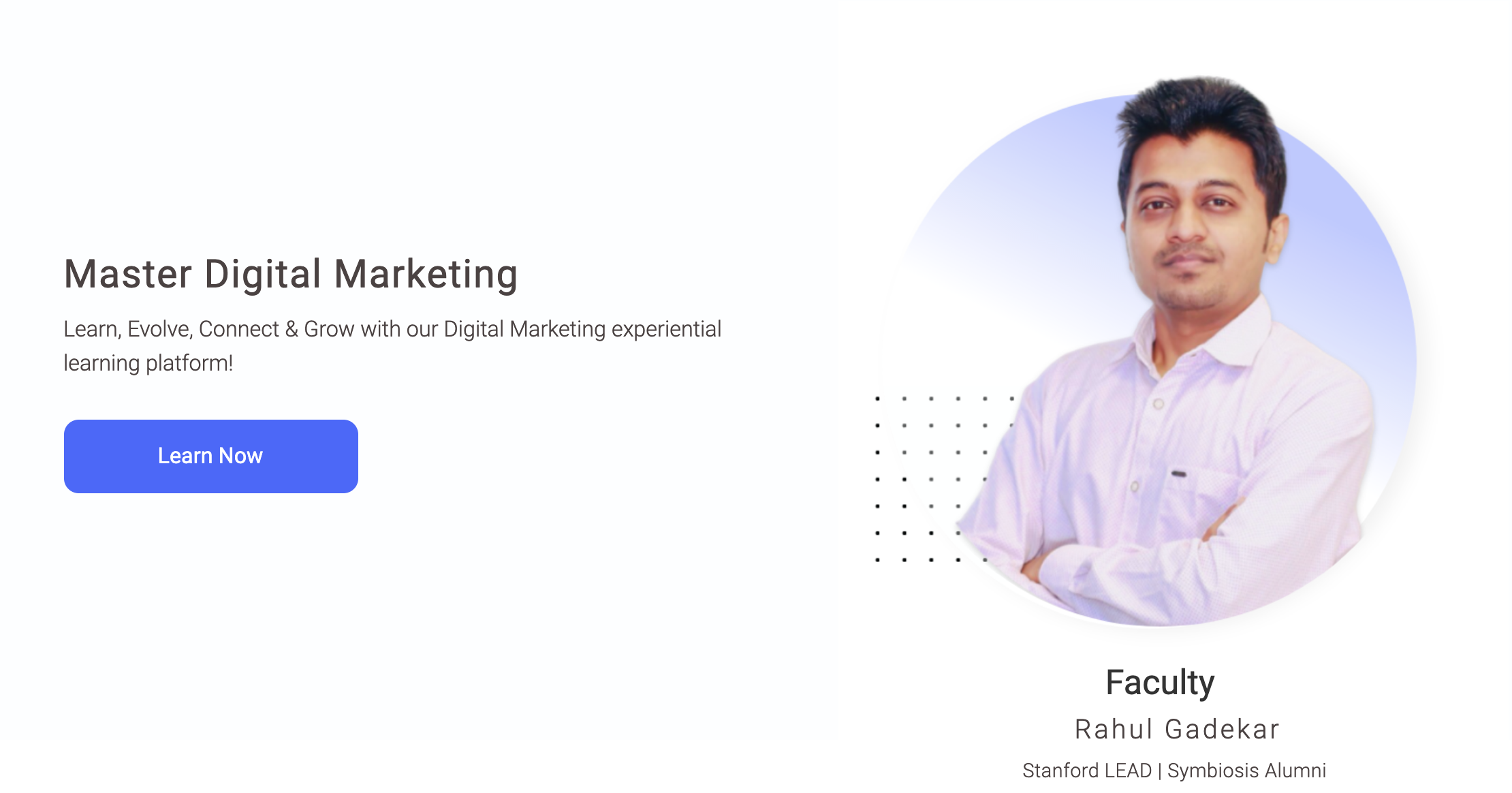Facebook Advertising is one of the most popular advertising channels after Google Ads. In order to advertise on Facebook network, you need an ad account, that’s when Facebook Business Manager comes into the picture.
There are two types of Facebook Ad Accounts.
- Personal Ad Account
- Business Manager Account
So What is Facebook Personal Ad Account:
Facebook personal ad account allows you to create ads on Facebook and target users on facebook with different targeting methods.
But if you are a business, you should not create personal ad account because you won’t be able to share your personal ad account access to any other user. This means that you will have to share your personal email id and password to the user who wants to view and create ad campaigns on Facebook.
I won’t recommend you to go with Facebook personal ad account if you are a business! You should always go with Facebook Business Manager Account.
So What is Facebook Business Manager Account?
Facebook business manager account is an account through which you can manage, multiple business manager account, multiple ad accounts within a business manager account, multiple facebook page and users associated with each account.
It’s a single stop platform for Facebook and Instagram advertising with multi-user access and multi-agency access.
You can also add other assets like product catalog, add multiple facebook pages, multiple instagram accounts etc to your business manager account.
This article will guide you step by step, to set up facebook business manager account. Let’s get started!
Advanced Facebook Advertising Course by Rahul Gadekar – Access Now
So How To Set up Facebook Business Manager Account?
In order to set up facebook business manager account, it’s important to have a facebook profile. If you don’t have a facebook profile, do create a new email id, then create a facebook profile to get started with Business Manager Account.
Step 1:
Once you have logged in with your facebook profile sign in details, go to business.facebook.com. You will see the below screen, now click on create account.
Step 2:
Once you click on create account, you will see the below screen, so fill up the details as per below fields.
Your Business & Account Name
This should be the name of the business for which you are creating the business manager account.
Your Name
This can be your personal name
Your Business Email Address
This should be the email address through which you would like to create the Facebook Business Manager account. Do note that the email Id which you are using should not hold any business manager account.
Step 3:
The next step is to fill in your business details including address, phone no, website etc.
Here is the video which demonstrates, how to create Facebook Business Manager Account
Step 4
Once you have filled up the above details, your Facebook Business manager account is created. You will see the below screen after account creation.
Next step is to add a Facebook Page to your business manager account. Why do we need a facebook page is because, without a facebook page you won’t be able to advertise on facebook, so a facebook page is mandatory.
So once I click on the add page (refer above screenshot), you will see the below three options to add a page
- Add A Page You Own
- Add Someone Else’s Page
- Create A New Page
Add A Page You Own
Through this option you can add any page you manage to your Facebook Business Manager Account
Add Someone Else’s Page
Through this option you can request permission to a facebook page to add to your business manager account
Create A New Page
If you don’t have any page, then you’ll have to create a new one to get started with Facebook ads.
I am going with the first option, Add A Page You Own, as I have a Facebook page. So click on the add page and search for the page which you would like to add to your business account as below.
Once you have clicked add page blue button, the page owner will receive the request as below on their facebook profile, and once the request is accepted the Facebook page is added to your business manager account.
Step 5:
The next step is to add ad account. To add ad account, click on the add ad account button as below
Once you click on the add ad account button, you will see 3 options as below to add ad accounts to your business manager
- Add An Ad Account You Own
- Add Someone Else’s Ad Account
- Create A New Ad Account
Let’s understand each one of them
Add An Ad Account You Own
Add an ad account you own option will help you to add an account which you already own.
Add Someone Else’s Ad Account
Add someone else’s ad account will help you to add other ad accounts to your business manager by sending them a request.
This option is applicable if you are a Freelancer, Agency or a Consultant, where you would be running ads & managing them on behalf of your client.
Create A New Ad Account
If you don’t have any ad account, then you need to create one to run ads. So create a new one to start Facebook advertising.
I am going to create a new ad account, as I want to show you how to create a new ad account. So once I click Create Ad Account, I can see the below options. I have filled in the details as per my account name, geography & time zone, you can also set the details as per your geography and time zone, but do make sure you set them right in the first go, because you won’t be allowed to change it later.
Once I click next, I need to select from the below option which says, this ad account be used for ?
So I have selected My Business because I am going to run ads for promoting my business services.
Now click create and the next step is to add people and set permissions. You can choose from the below permissions to users to manage your account.
In this case Vijay Singh is my profile through which I have created the business manager account, so I am defining permission as admin access to the ad account.
Click assign and your ad account creation process is done, you will receive the below message once the ad account is added to business manager account.
Let’s now further understand few more settings in business manager account!
Step 6:
Adding People To Your Business Manager Account
By adding people to your business manager account, you can share access to multiple users so that they can create ads, edit ads, edit posts, manage pages etc on your behalf.
In order to add people, click on business settings option as below
Once you click on business settings, click on people as below and then click on add.

Once you click add, you will see the below screen. You can add the email address to which you would like to share the access to. I have added my email address in the invite people option.

The next thing is to define the page access to the user, so define the page as below. I have defined my business page and have set permissions as create ads, you can define permissions basis your requirement.
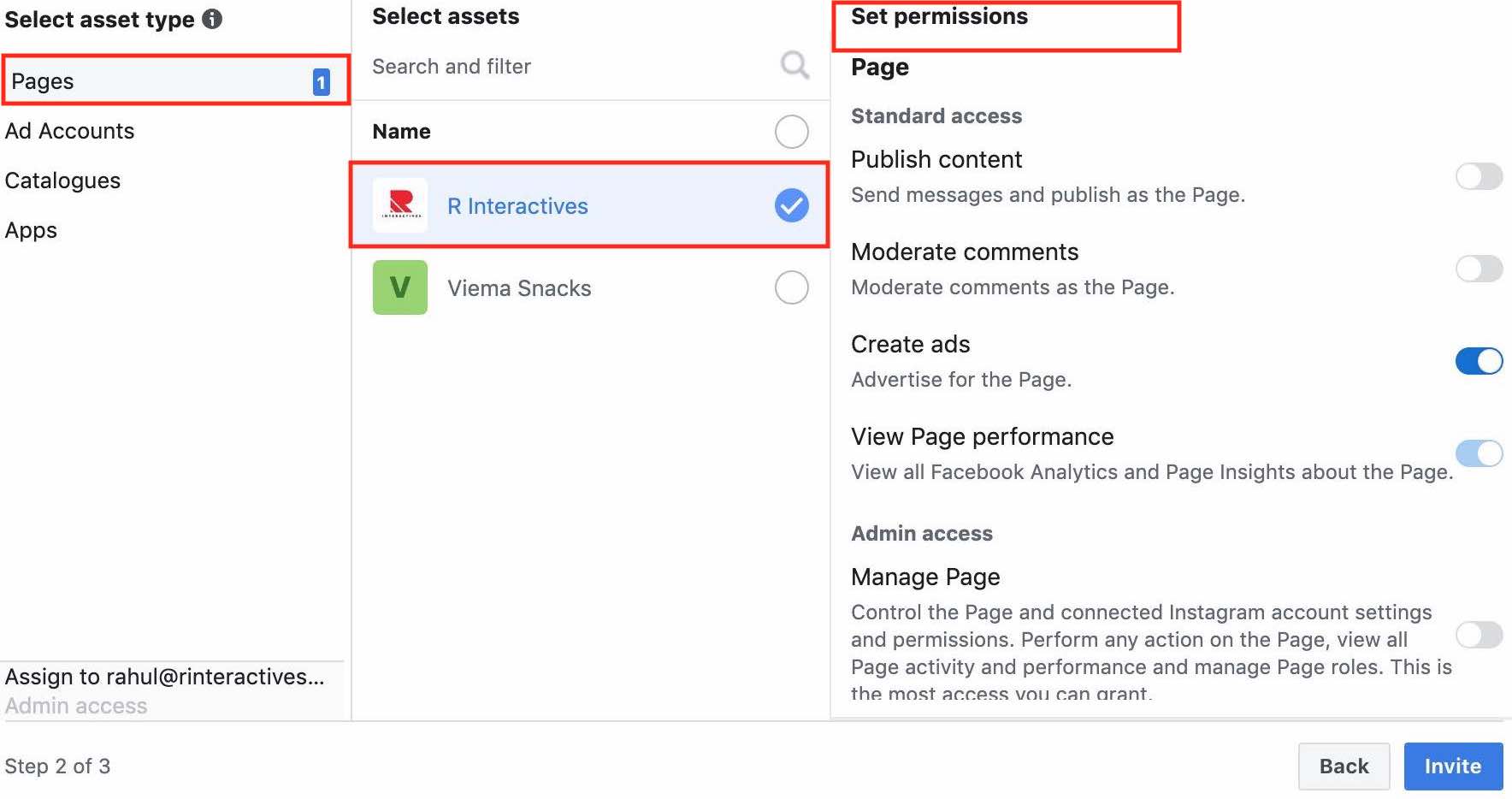
The next thing is to define the ad account access to the user with the permissions. I have defined as below.
That’s it the invitation is sent.
The user will receive the invitation on his email Id, and once he accepts it, he will have access to the business manager account with the facebook page access and the ad account access.
Step 7:
Connecting Instagram Account
As you know that Instagram ads are also created through Facebook ads platform, it’s important for you to connect the Instagram account to your business manager account to run ads on Instagram.
So How To Connect Instagram Account to Facebook Business Manager Account?
To connect Instagram account to Business Manager account, go to Instagram accounts on the left hand side of your business settings and then click on Add
Once you click on Add, you will be able to see the below screen, where you need to login to your Instagram account. Once you login, your instagram account is linked with your facebook business manager account.
Step 8
Setting up payments to your business manager account!
There are 3 types of payment methods for Facebook ads:
Automatic Payments – In automatic payments, Facebook will charge you automatically whenever a certain amount is spent on Facebook ads.
Manual Payments – In manual payments, you can add money, the way to add money to PayTM and then use that amount for Facebook ads. Once the amount added in the Facebook account is exhausted, your ads will stop
Invoicing Payment Method – In this method, you can pay to Facebook in a post paid method format. This option is not available to everyone as you need to build trust with Facebook by showing spends history on your account. You can then connect with the Facebook team offline and then ask for a credit line.
Step 9
Inviting partners to access your business manager account.
You can invite different partners or agencies or business manager account by clicking on the partners on the left hand side and then clicking on the add button (refer below)
Once you click the add button, Facebook will ask you for the partner’s business id as below
The business Id can be found under the setting option of the partners business manager account!
Conclusion
Facebook business manager account is an effective platform to access multiple business account, access multiple ad accounts within a manager account, access multiple pages etc, which helps you to monitor your campaigns effectively and save time. It’s a one stop to manage multiple assets. Create your business manager account today and start advertising on Facebook & Instagram to grow your business!