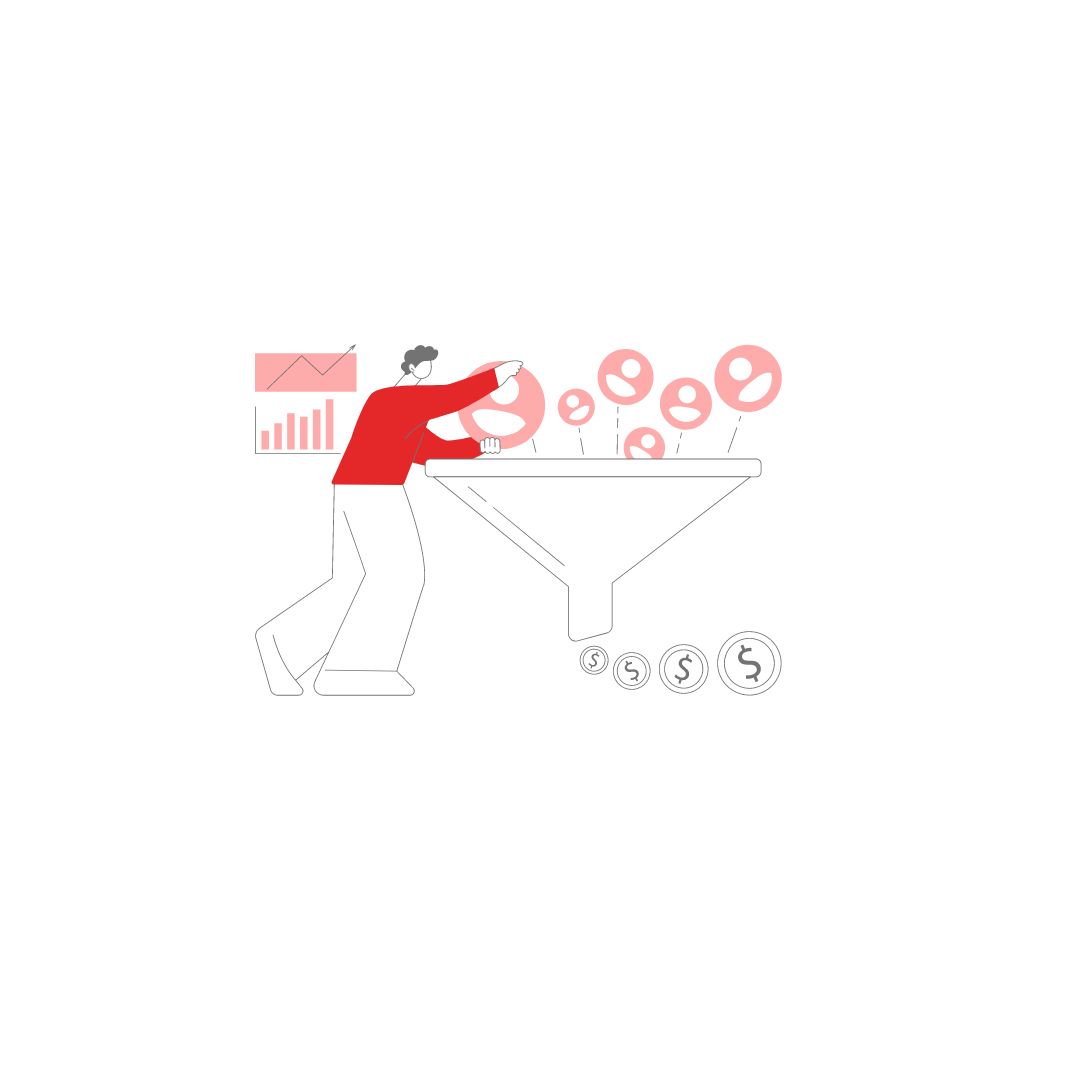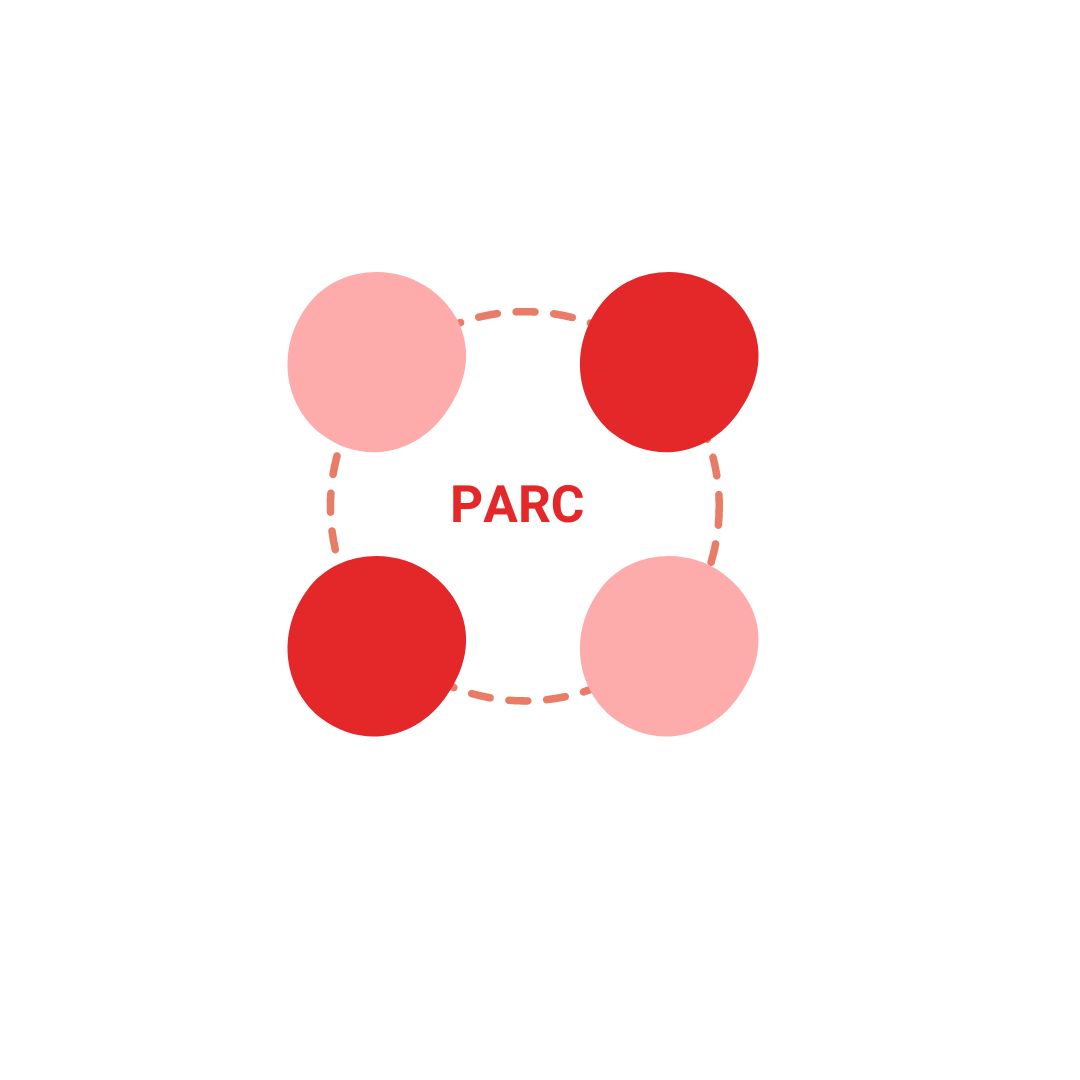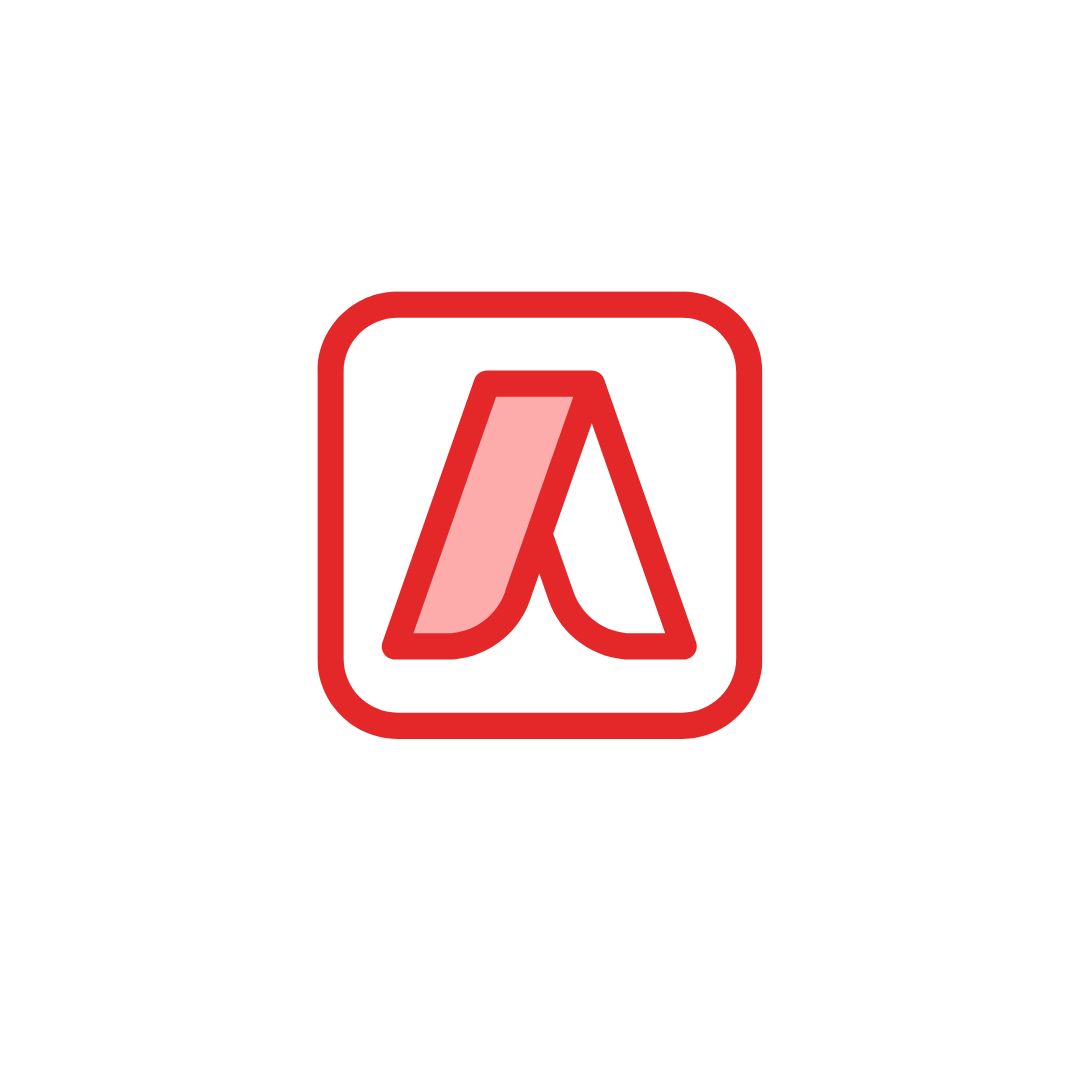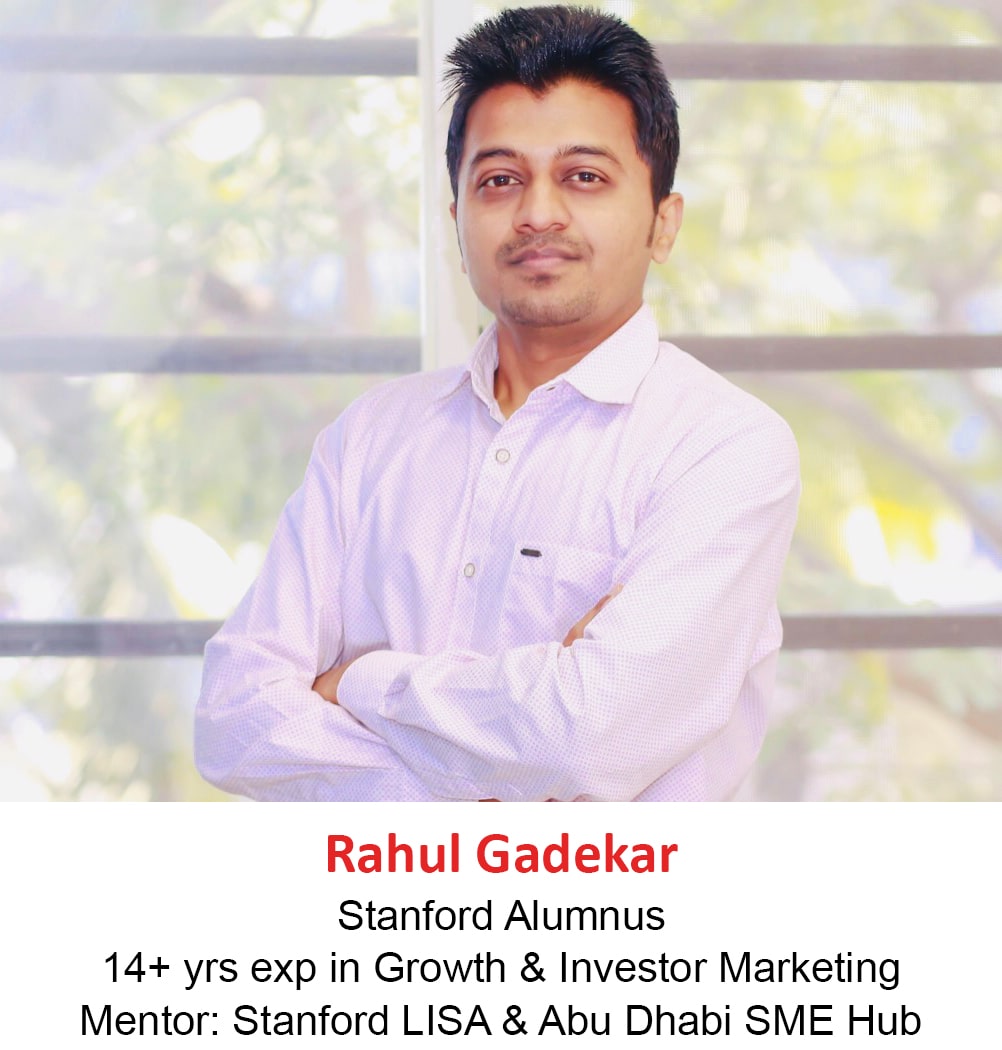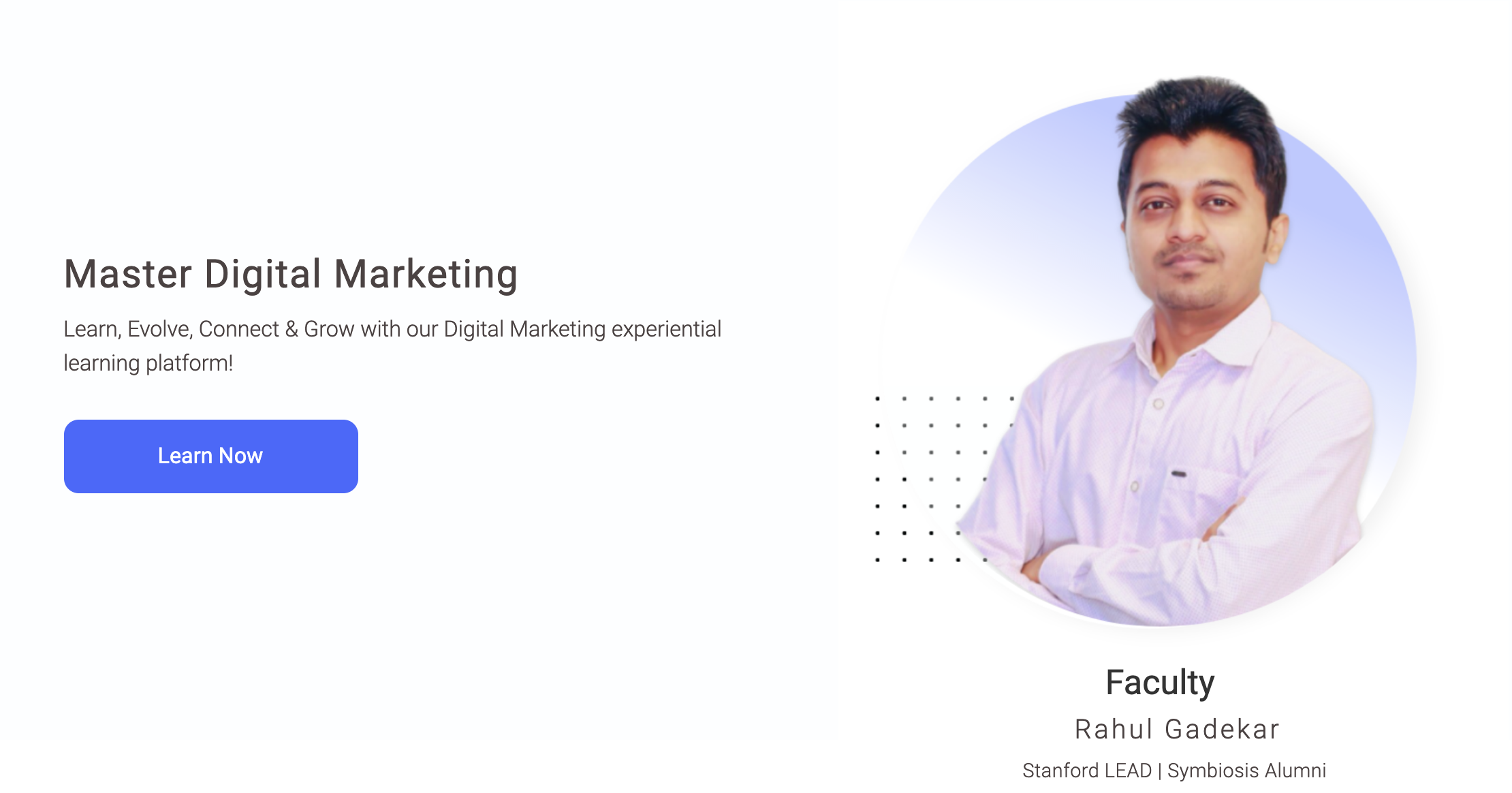Measuring how your channels are driving value to your business is important, it also helps you to make further business decisions for your marketing campaigns.
Every business has its own objective while marketing through different channels, so how does one know which channels are performing and which are not? By setting up goals in analytics you will be able to measure which channels are performing for you in meeting your business objectives.
Once you have set up goals in Google analytics, you will be able to view conversions, conversion rates and goal flow, on your Google analytics dashboard under goals, as below.
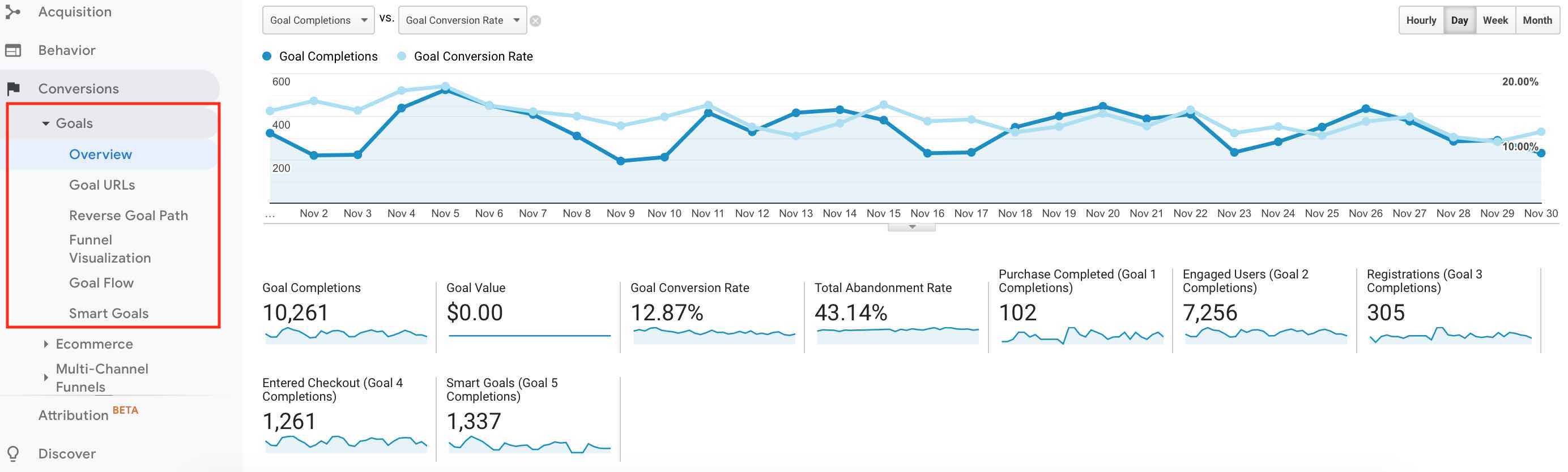
What are goals in Google Analytics?
Goals in analytics allows you to track specific actions taken by an user on your website. This action could be product purchase, form fillup, newsletter sign up, enquiry, lead or clicking on specific call to actions on your website.
When should I Set Up Goals in Google Analytics?
Different businesses would have different objectives, so you can decide what your objectives are to create goals for them on analytics. You can set up goals in analytics if you want to track below actions in Google Analytics:
- Product Purchase
- Lead / Enquiry
- Newsletter sign up
- Appointment Scheduling
- Registration
- Free sign up
- Watch Video
- PDF Download
- White paper download
- Set reminders
- Click on specific CTA’s
Advanced Google Analytics Course by Rahul Gadekar – Access Now
What are the Different Types of Goals in Google Analytics?
There are different types of Goals in Google Analytics which are as below:
- Destination
- Duration
- Pages / Screen per session
- Event
- Smart Goals
Destination Goal
Destination Goal will help you to set up a goal to understand how many users have reached a specific page, for eg: “thank you” page
Destination Goal is one of the common goal types which is used by the majority of the websites to understand the number of conversions happening on their website.
Duration Goal
Duration Goal helps you to measure, for how long the session lasted on your website. So you can set up duration goal of 5 minutes or 10 minutes, which will give you an idea of the sessions lasting for 5 minutes of 10 minutes
Duration Goal helps you to understand for how long the users are engaged with your website, the longer the length of the session, the higher the intent of considering your brand.
Pages Per Session
Pages per session goal is to measure how the no of pages viewed in a particular session. For eg: you can set up 5 pages per session as goal to understand how many people are viewing 5 pages per session
Page per session goal helps you to understand how users are more likely to view more about your business, you can increase pages per session by interlinking your website.
Event Goal
Event goal commonly known as event tracking is a type of goal if you want to measure clicks on specific buttons or tabs or links within your website.
For eg: Let’s say I am using a landing page for my Google ads campaign and the landing page has two CTA’s, one on the first scroll of the page and the second one on the 4th scroll of the page, now I want to know how many users are clicking on the first scroll CTA and how many users are clicking on the 4th scroll CTA. Event tracking will help you to understand the clicks on both CTA’s helping you to make decisions on experimenting on landing pages and websites to drive more engagement and conversions.
Smart Goals
Smart goals helps you to automatically count conversions for the users who are engaged with your website. In order to get started with smart goals, you need to link your Google ads account with your Google Analytics account and you should have at least 500 clicks from your ad campaigns.
Smart goals use machine learning techniques to count conversions.
How to Set Up Goals In Analytics?
Let’s now understand step by step, how to set up goals in analytics. Before you start setting up goals, just make sure that you have added the Google analytics code on your website.
I am going to set up a destination goal, so let’s get started!
Setting up Destination Goal in Analytics?
Step 1
Go to your admin section and click on goals as below
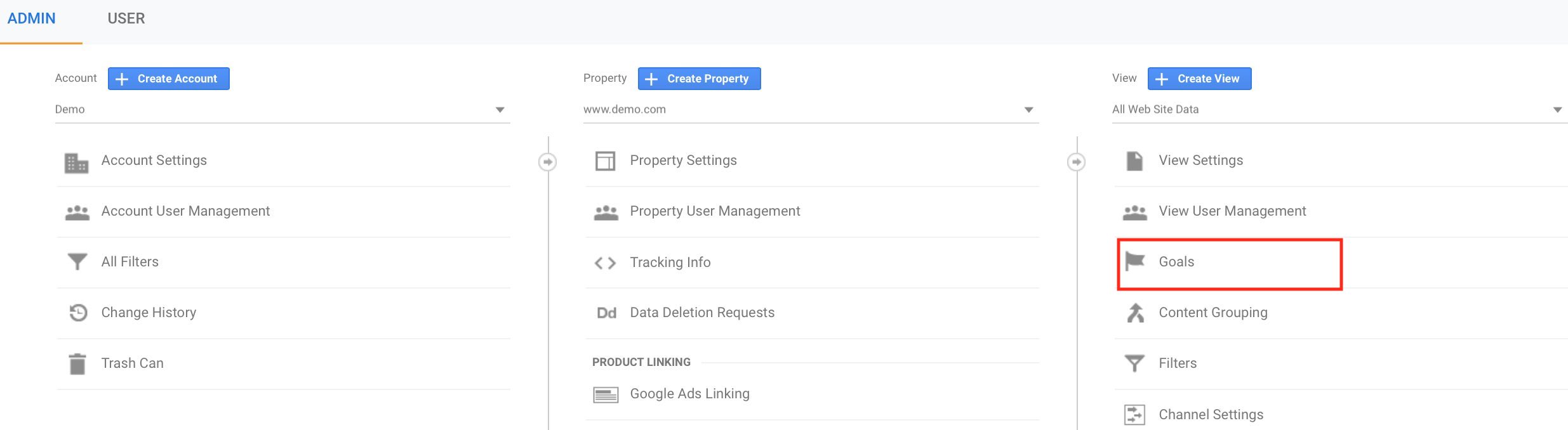
Step 2
Once you click on goals, you will see the below screen, now click on create new goal.
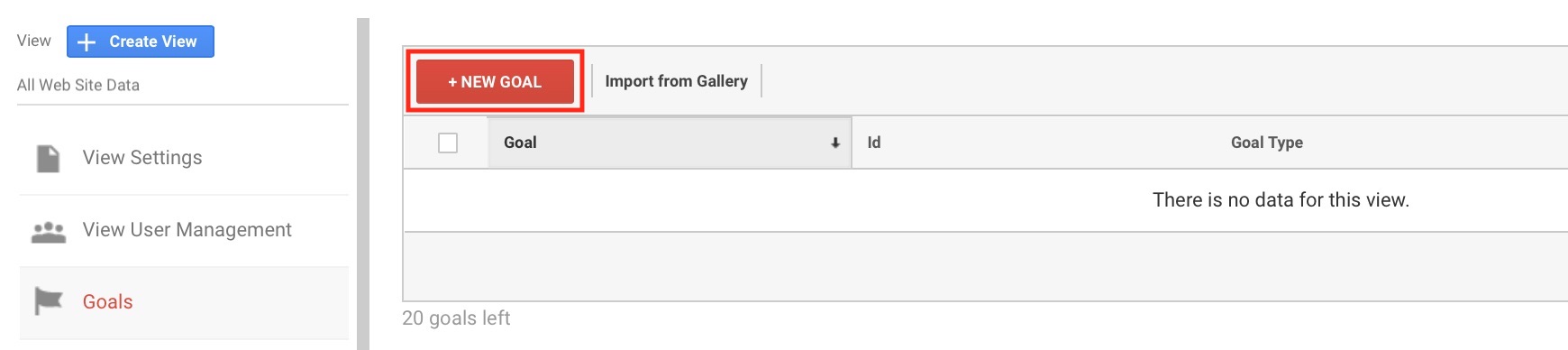
Step 3
Once you click on a new goal, you will see the below screen, now click on custom to set up a goal.
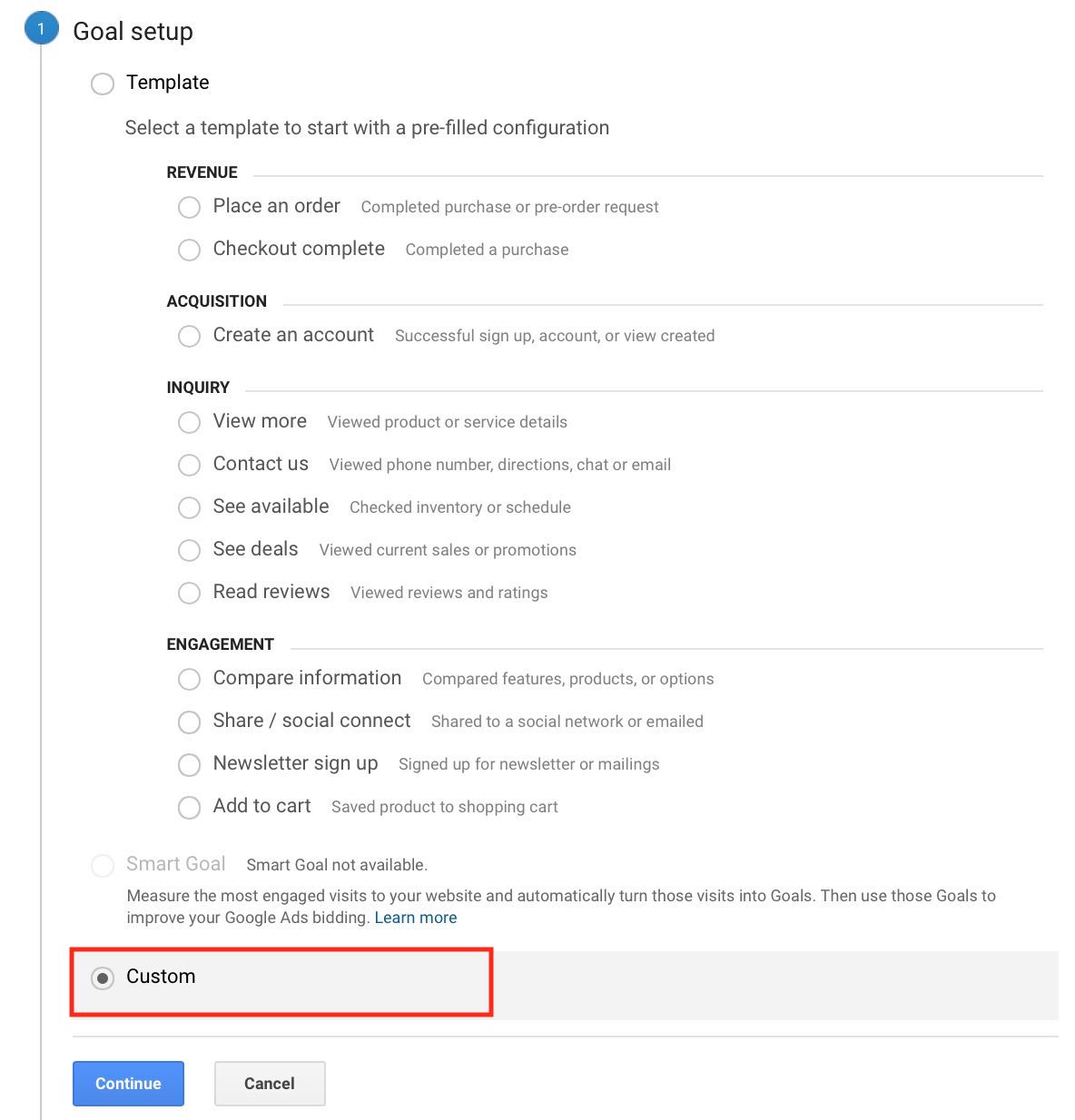
Step 4
Now name the goal for your reference, I have called it as newsletter sign up, as I am setting it up for my blog. Then select the destination option as below and say continue.
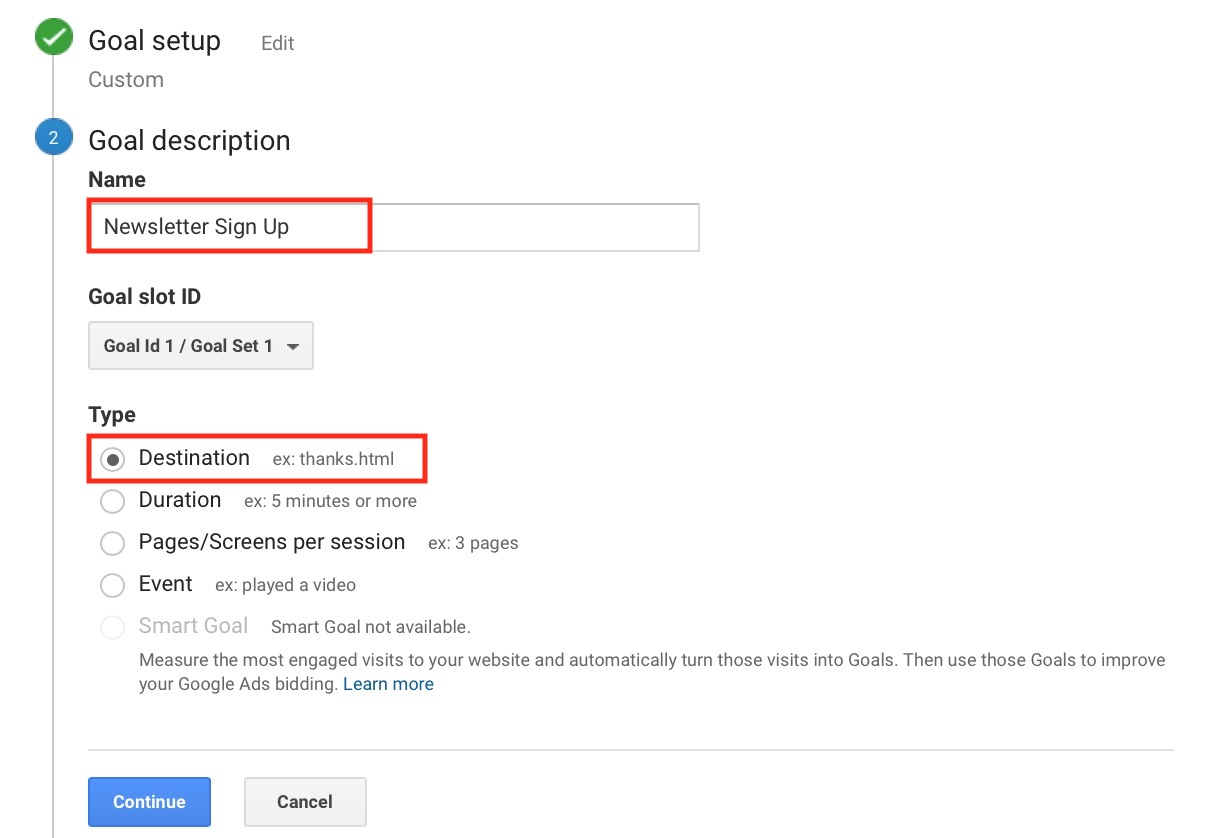
Step 5
Now the next thing is to define goal details. Under goal details the first thing is to define destination. If you click on the equal to button, you will have 3 options to choose from including
- Equals To
- Begins With
- Regular Expression
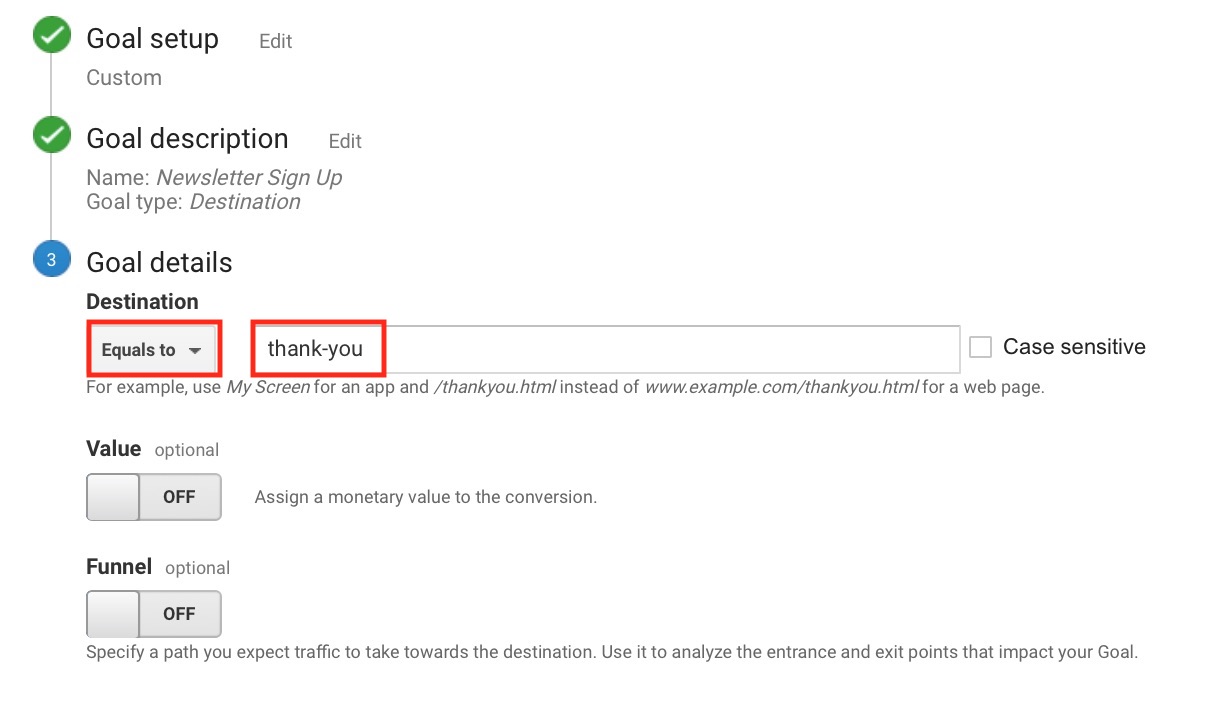
Let’s understand each one of them:
Equals To – If you select equals to and add the URL, the goal will be considered only when the user reaches that specific page. For eg: In the above screenshot I have added “/thank-you” , so the goal will be only considered if the user reaches the specific thank you page which I have defined.
If users reach /thank-you?id=12 or /thank-you/referral, then goal won’t be considered
Begins With – If you select begins with and add a URL, goal will be considered if users reach URLs which begins with the one which you have defined.
For eg: In the above screenshot I have used “/thank-you”, and let’s say I select begins with, so users who reach /thank-you?id=12 or /thank-you/referral URL will also be considered under goals.
Regular Expression – If the added URL matches on regular expression then it would be considered as a goal.
For eg: If users type in /thank-you\?id=12(media|contact), it will be considered as a conversion when users visit /thank-you?id=media
Would recommend you to go with begins with if you are using a dynamic website which has high traffic with high conversions. If you are using a static website, you can go with equal’s to option as well.
I am going with begins with for my destination goal set up as below
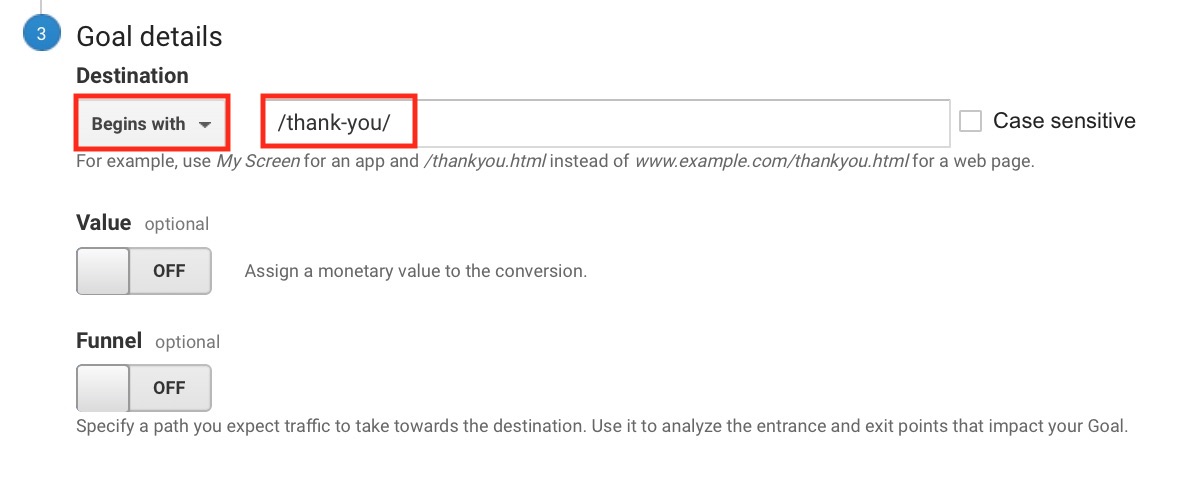
Step 6
The next step is to switch on value. Value option would be helpful if transactions are happening on your website eg: ecommerce website, e-ticketing website, event booking website and so on.
Note: My destination goal set up is for blog, so there is no value attached to it. So I am showing you the below method if you have a website on which users can transact or buy.
You can set up a fixed value for your goal, by entering the value in the box as below, which could be the average ticket size of the product.
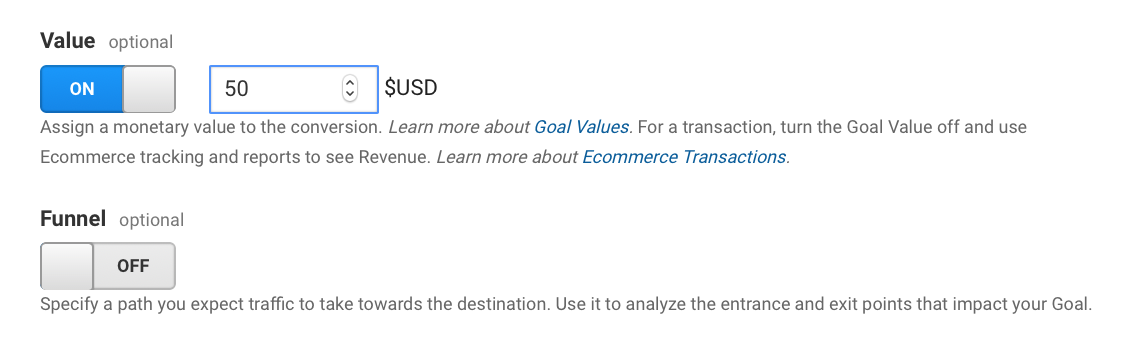
Now in an ecommerce scenario the transaction value will differ product to product as every product is marked at different price point, so as a marketer would like to understand the exact transaction value done on the website. So in order to set up value tracking for exact transaction, you need to set up dynamic value tracking, which is pulled directly from the thank you page once the order is complete on the website.
To set up value tracking in analytics you can refer article – Ecommerce Transactions
Step 7
Next option is funnel. You can define the funnel for the goal using this option. Funnel includes the pages you want users to see before they convert on your site. You can then view this report in funnel visualizations in Google Analytics.
You should add those pages which are related to a specific goal which you are setting up. For eg: I have set up subscribe as one funnel step which is the first step before the user gets converted. You have multiple steps depending on the funnel flow of your goal. Try to keep the conversion path with max steps to drive conversions. But some businesses might have 3 to 5 steps as it might include capturing different information from the users to understand them better (which is largely done in b2b).
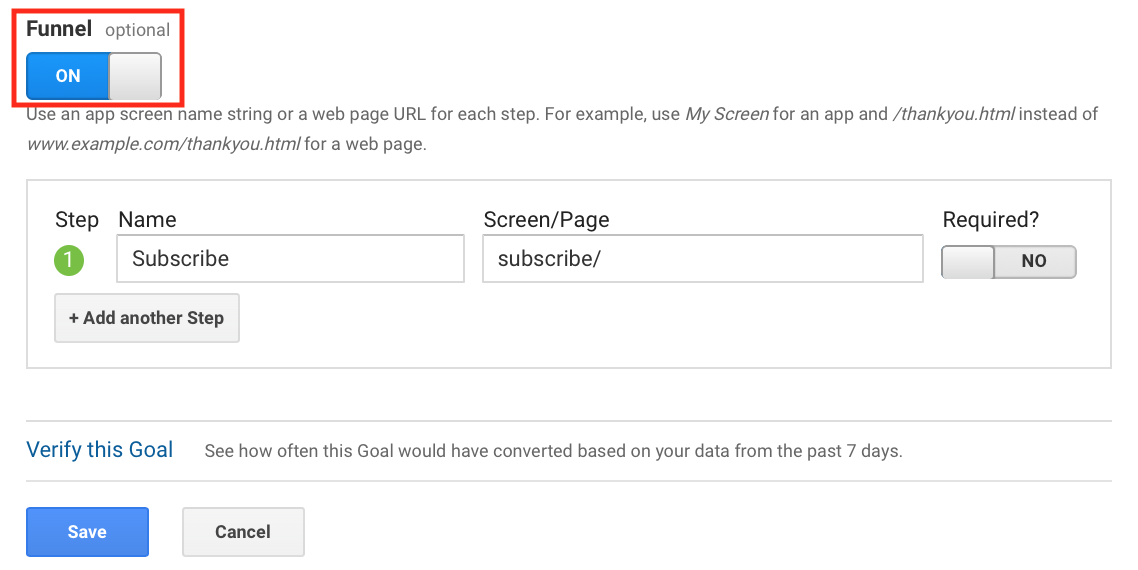
Now say verify this goal, if the goal conversion rate is showing 0, then you will have to relook at your goal setup.
Now say save and continue, you will see the destination goal has been set up on analytics as below.

Conclusion
Setting up goals in analytics is a must as it helps you to understand the conversions, conversions rates and user actions happening on your website. Learning through the data you can build different hypotheses to drive more conversions by experimenting on different channels. Set up goals in analytics today and drive more value to your business!