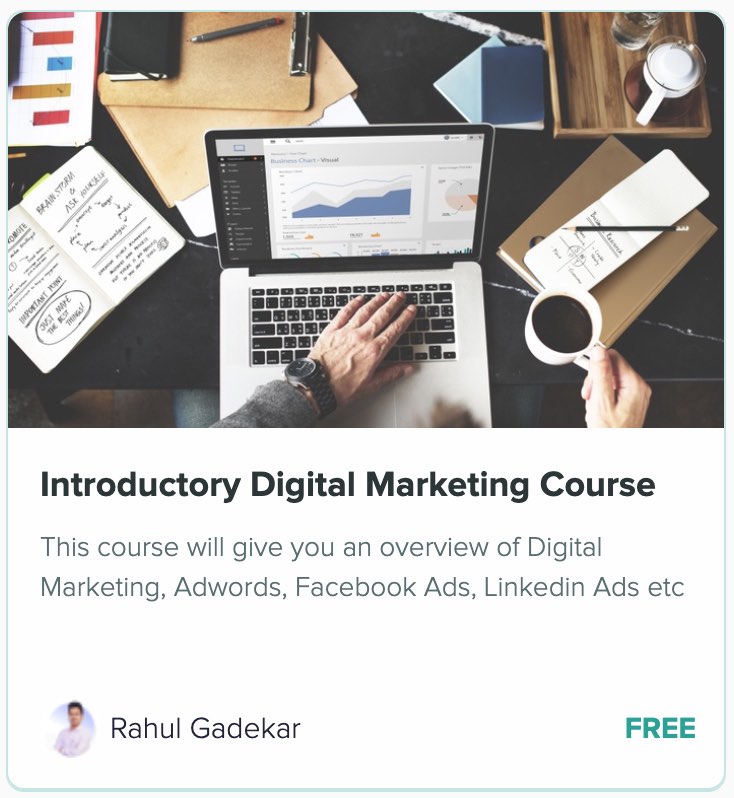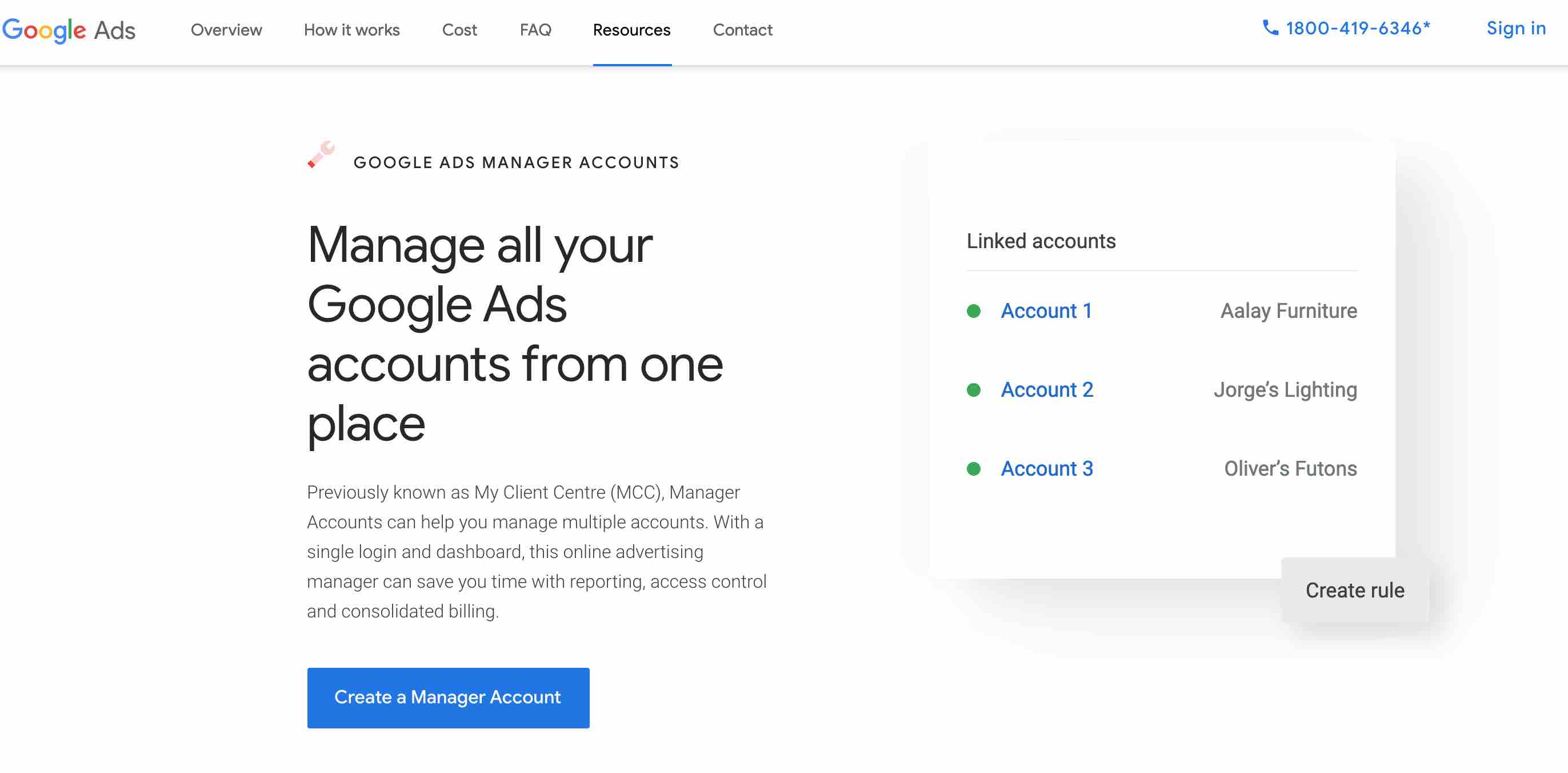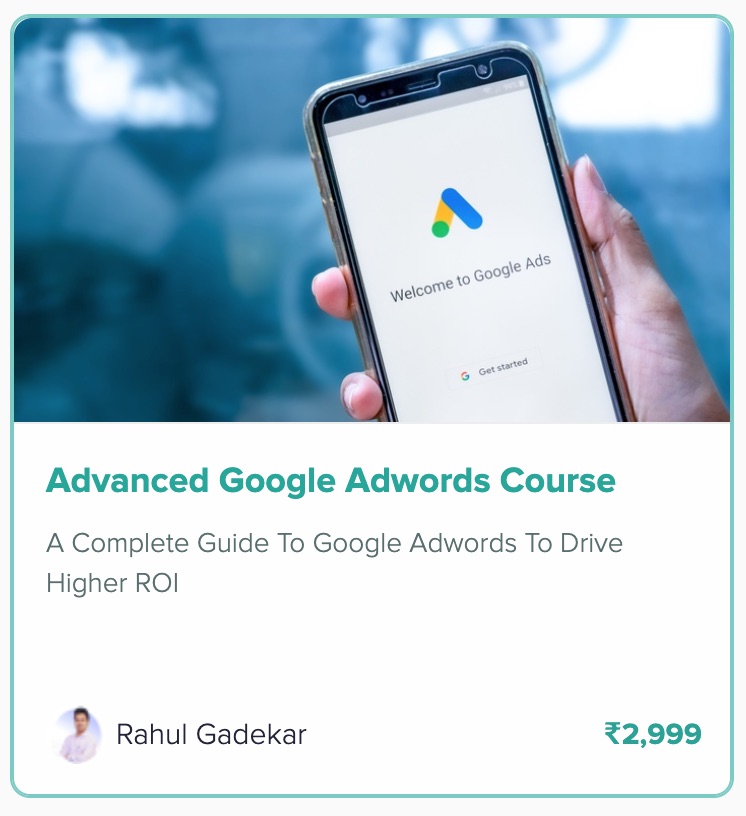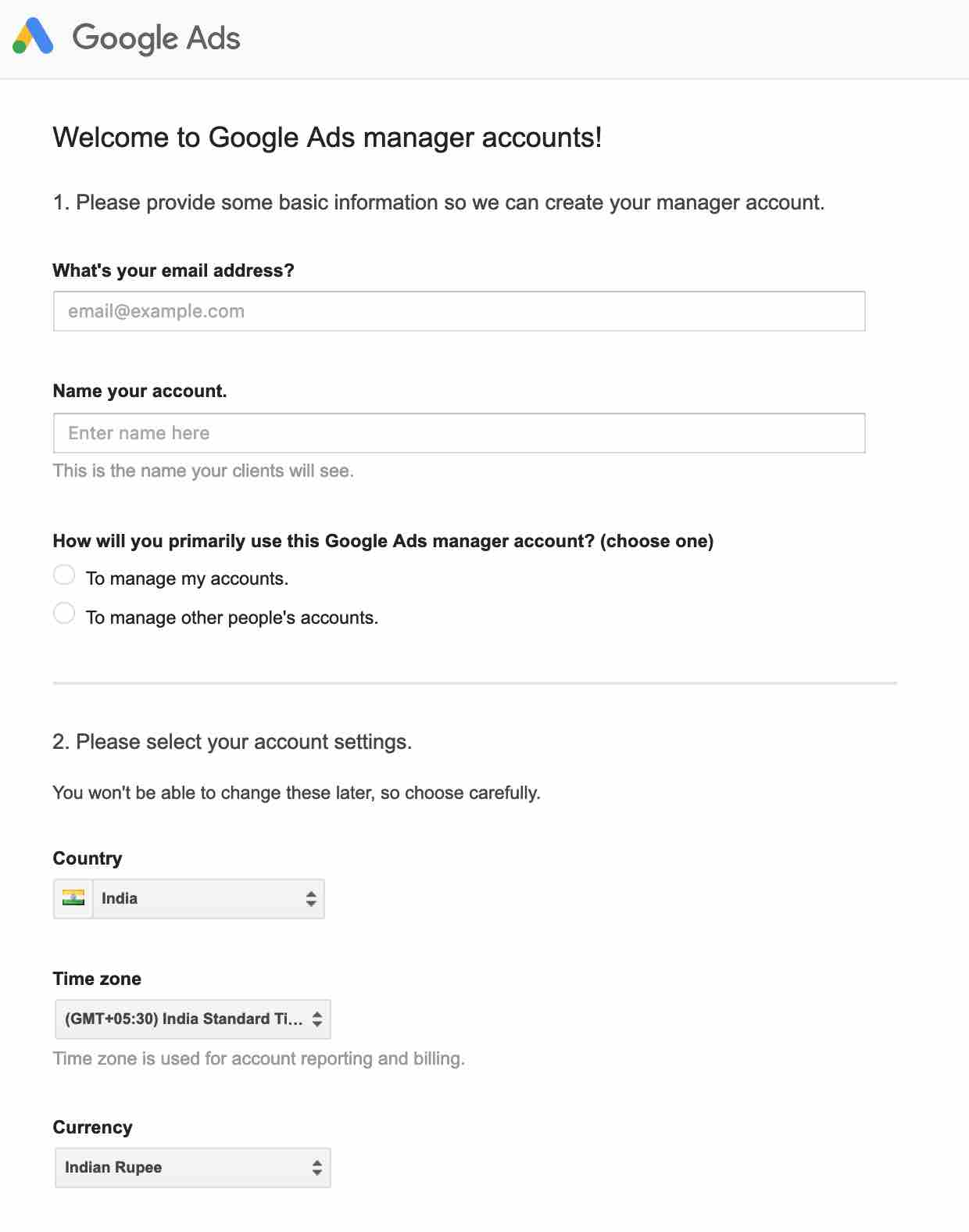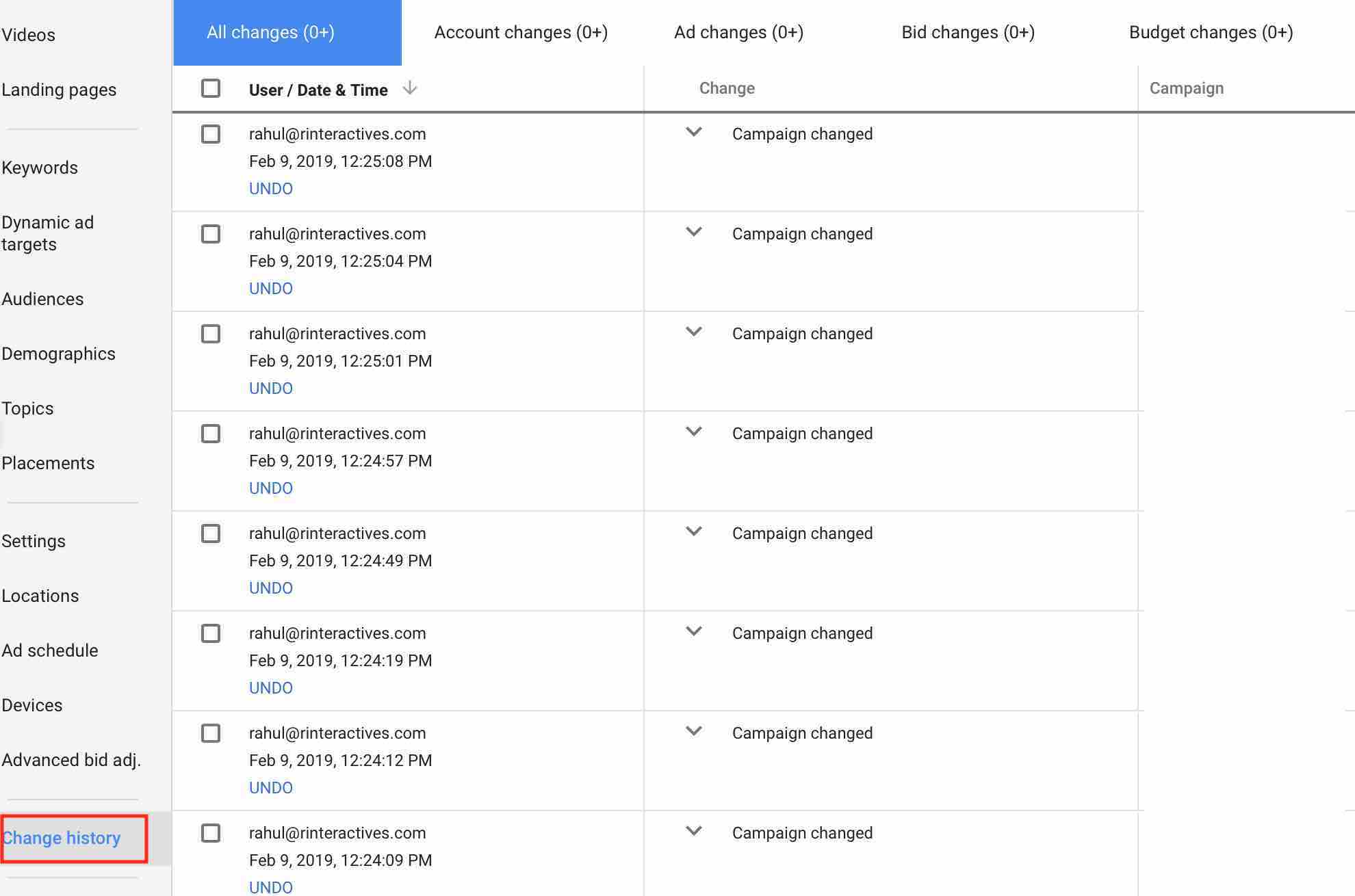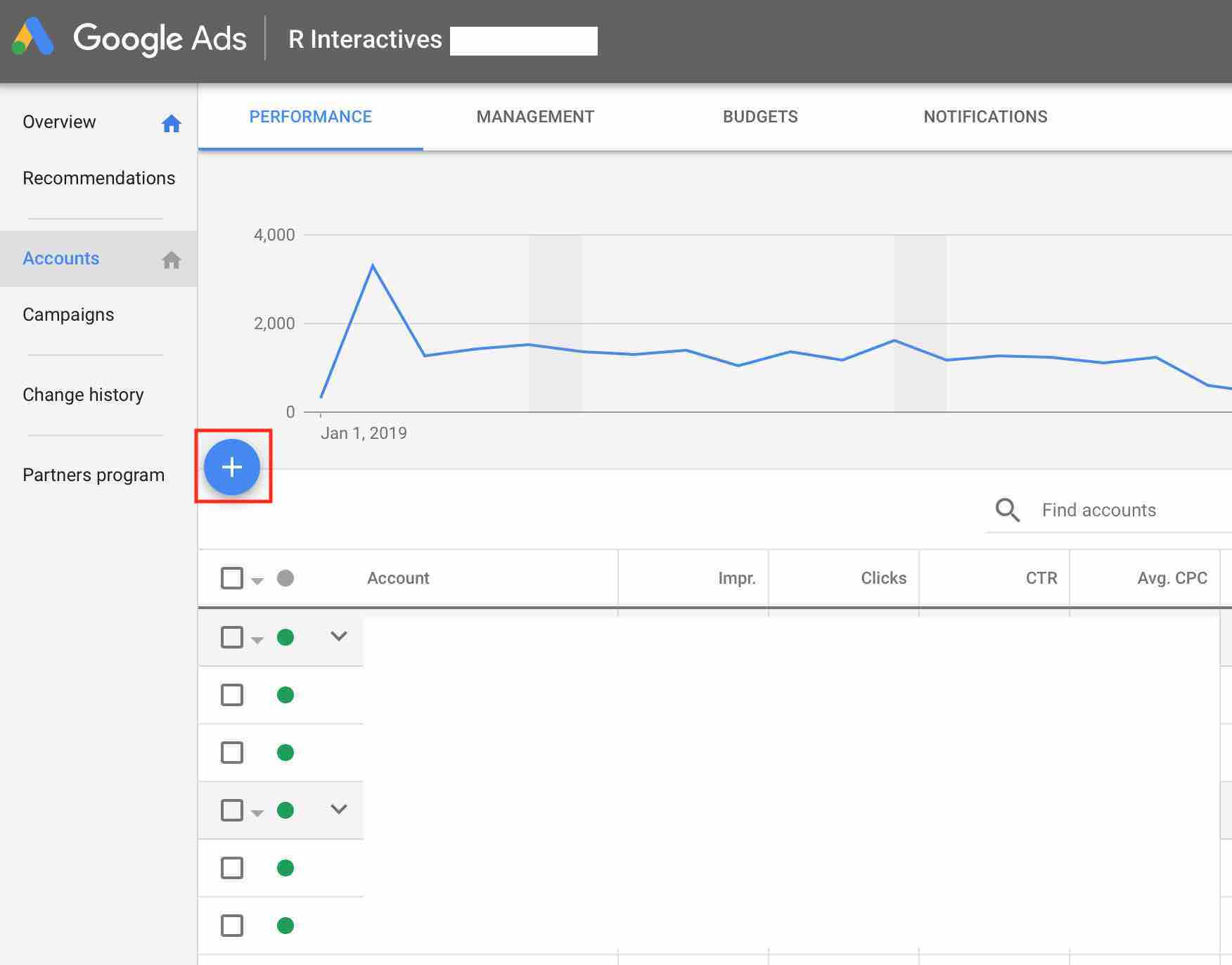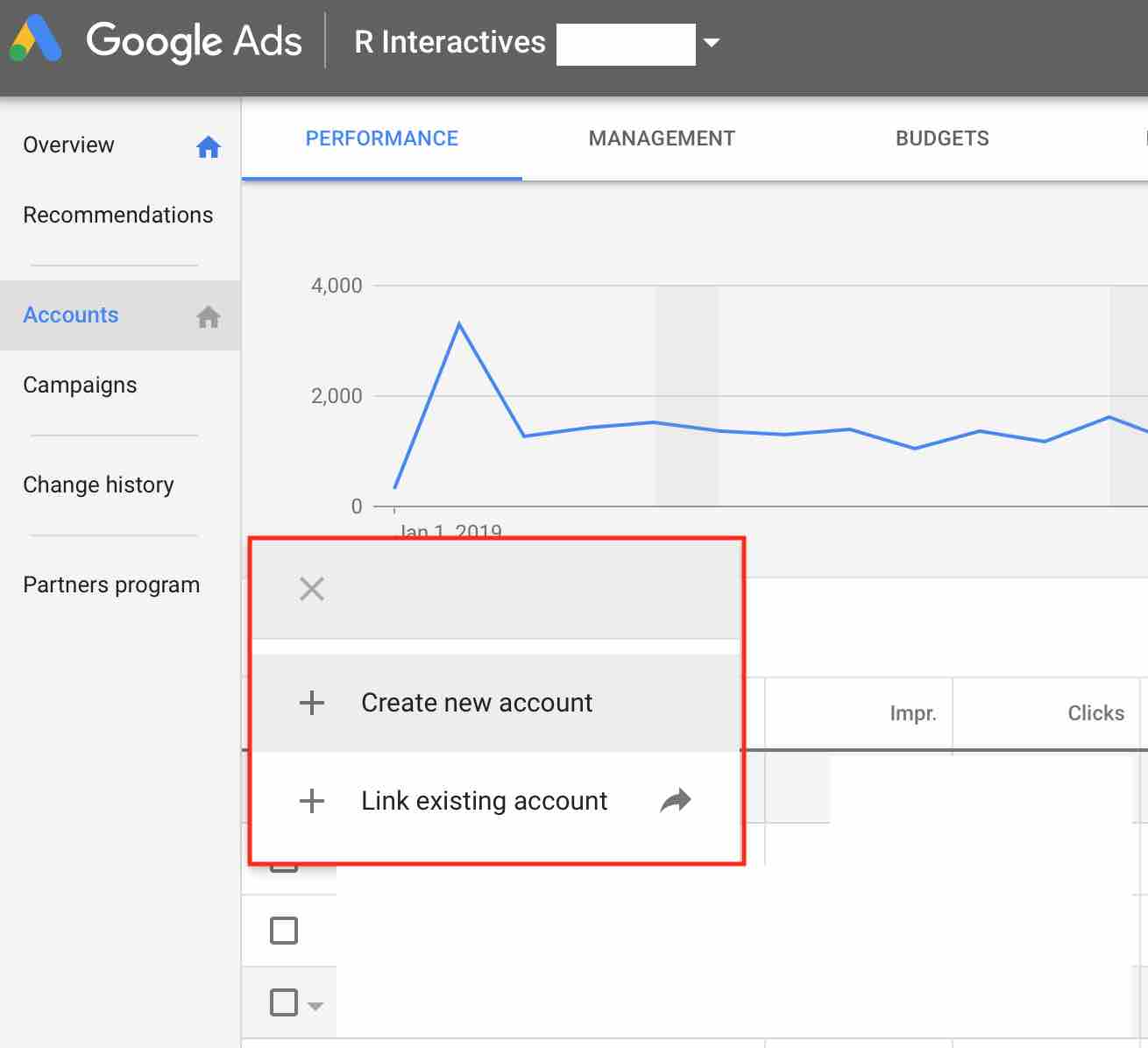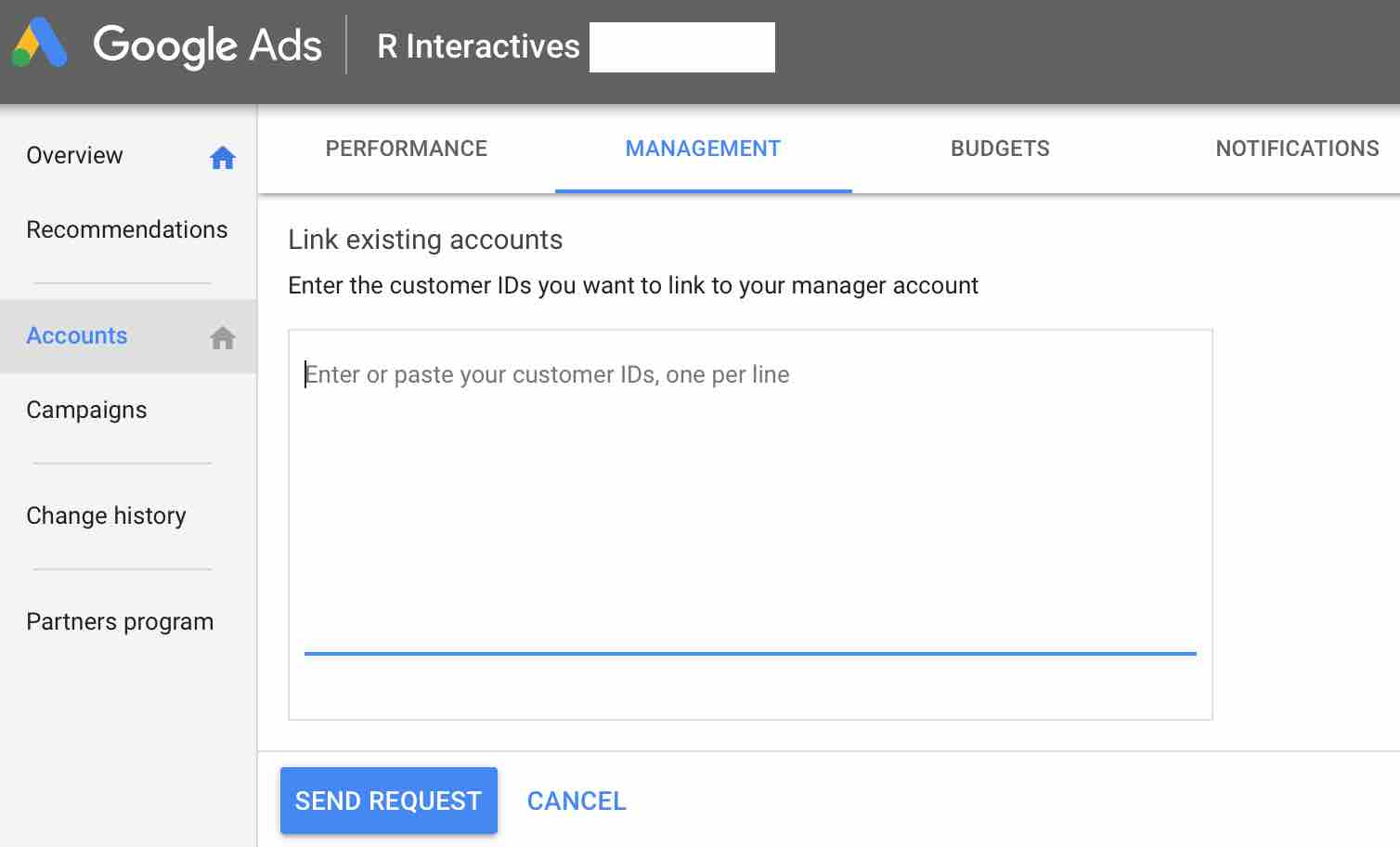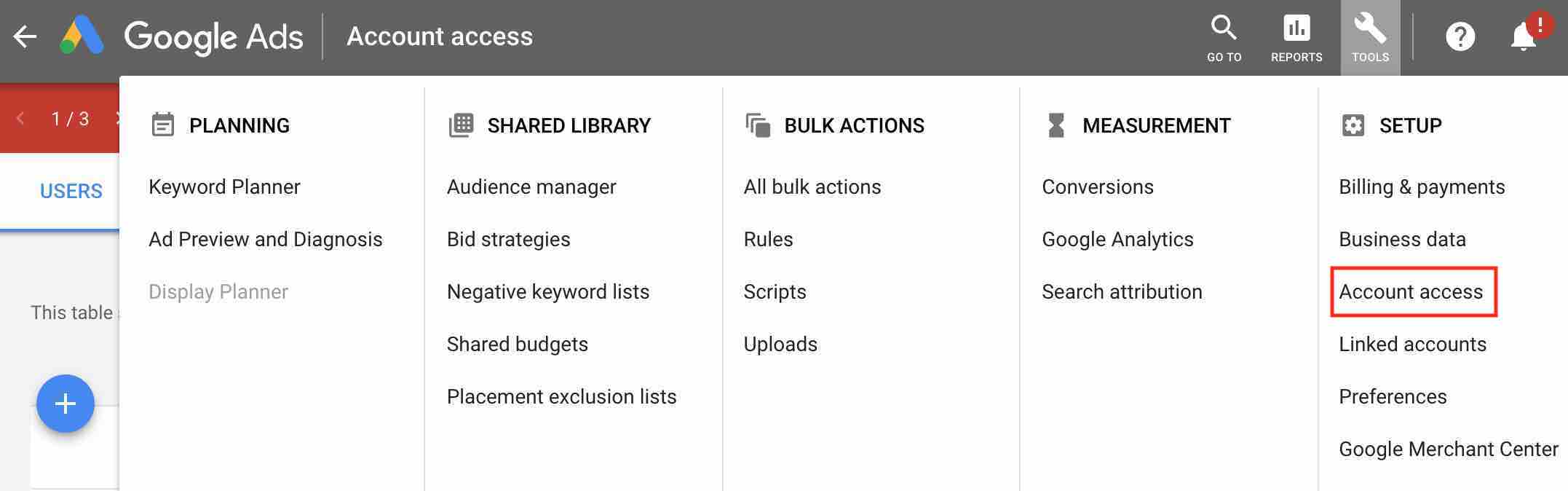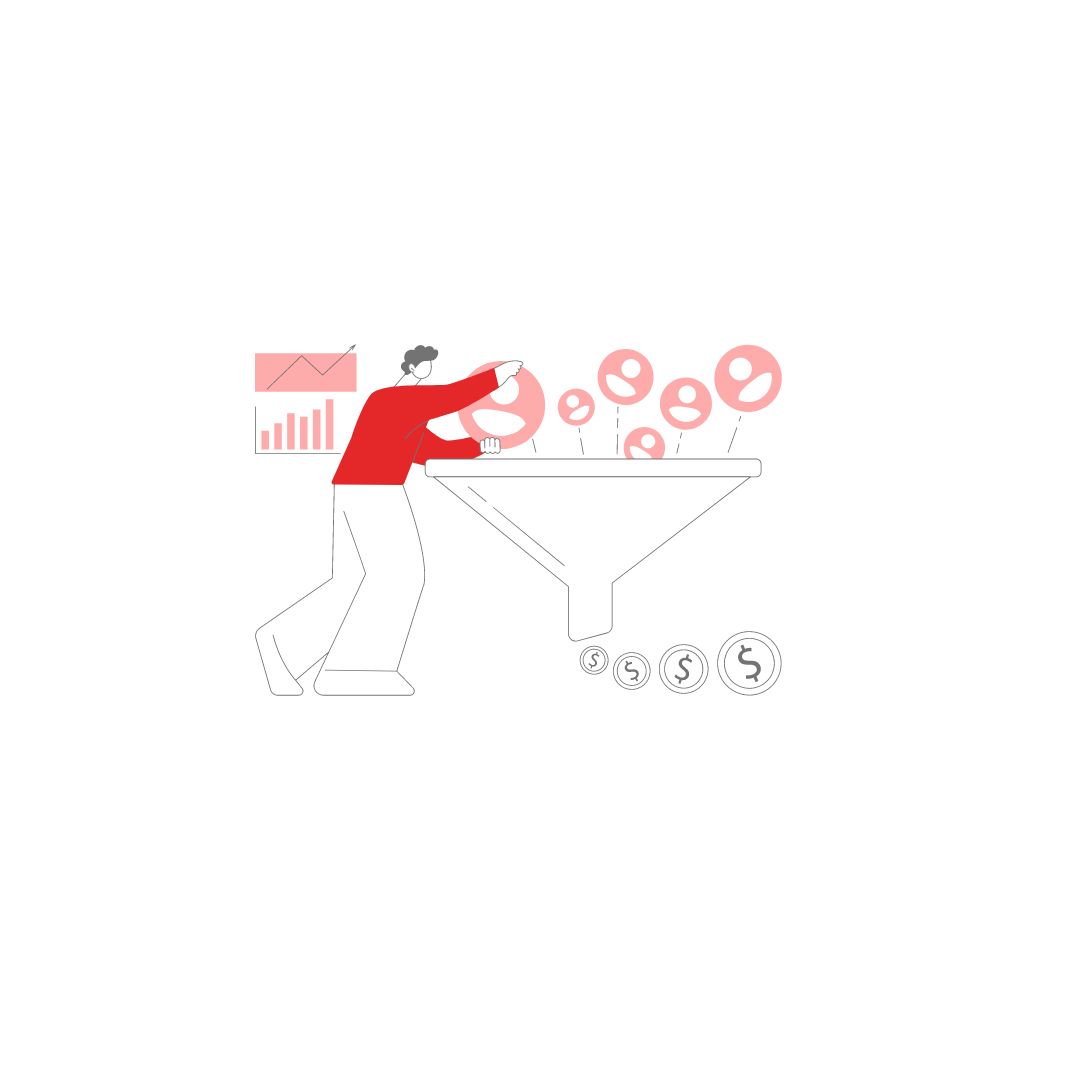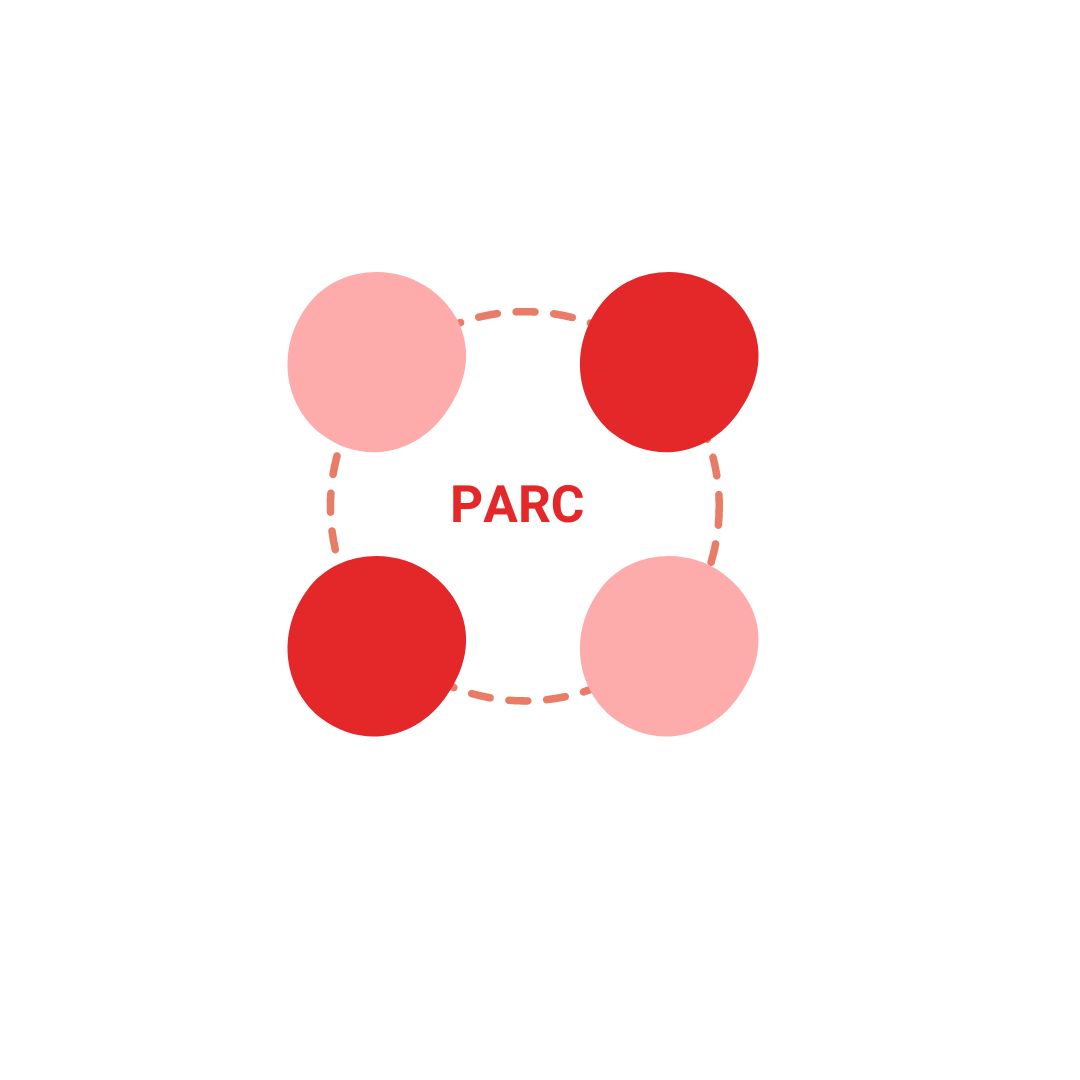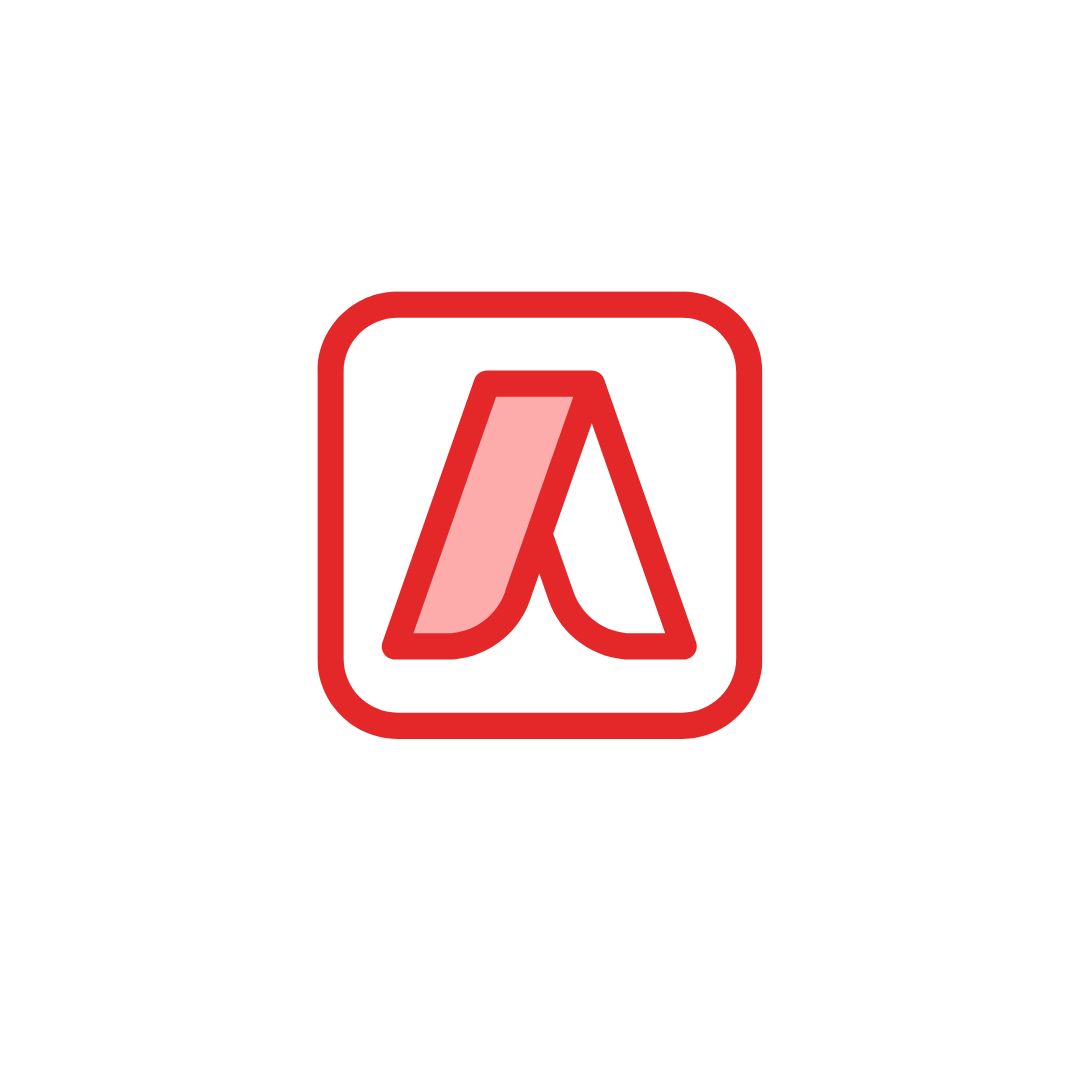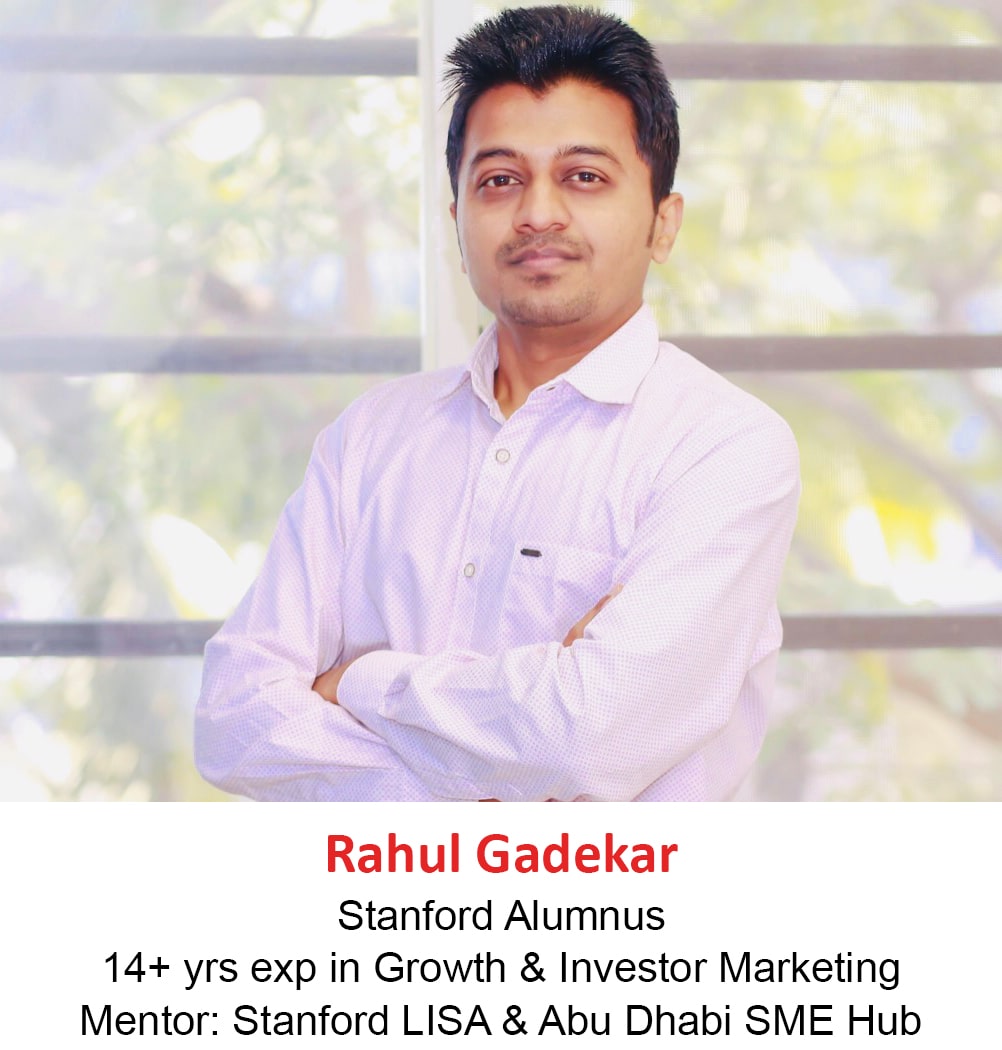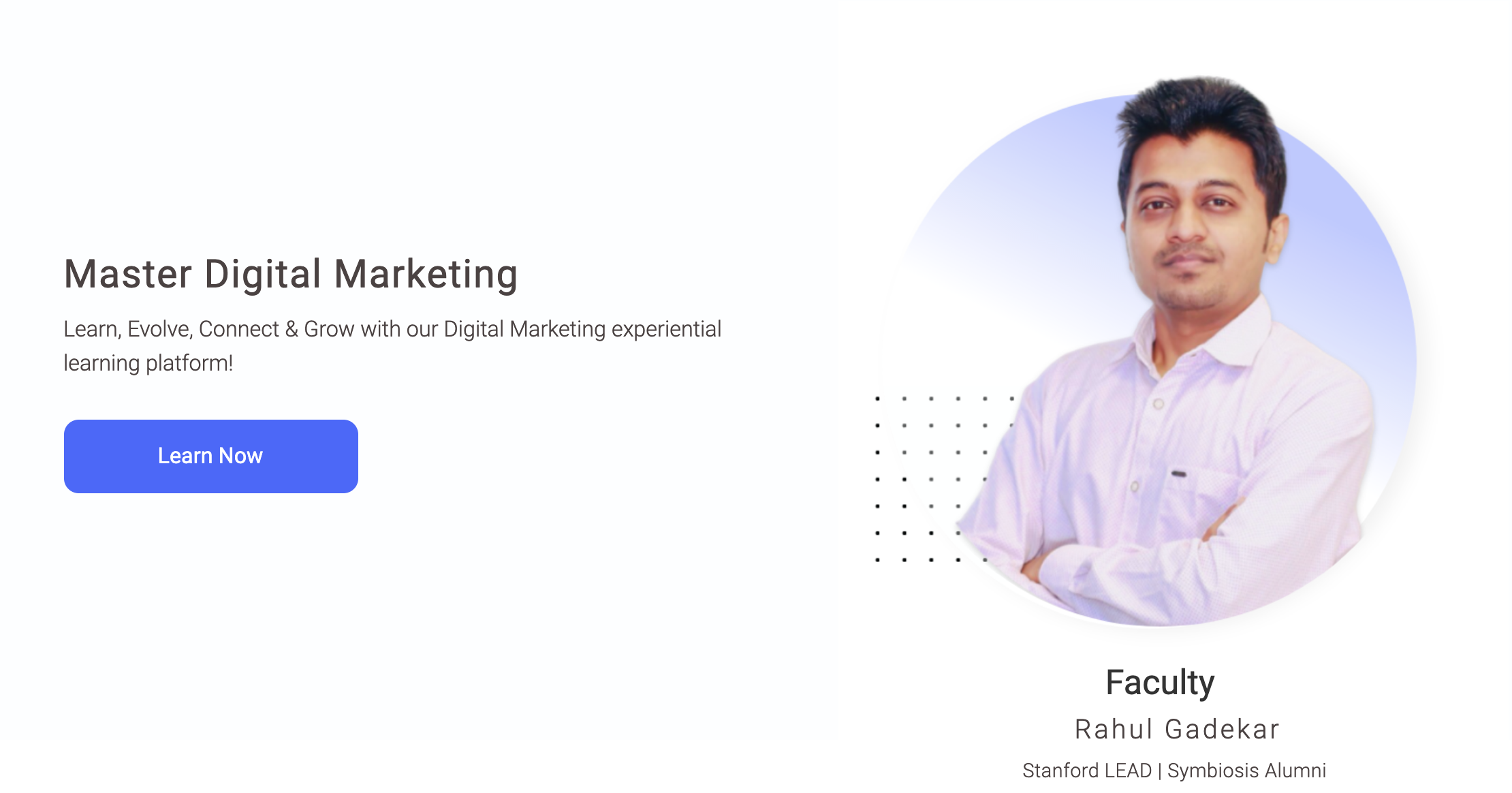Managing Multiple Google Ads account can be difficult, as you would need separate email id’s and password to login different Google Ads account. If you are an agency, freelancer or a Digital Marketing consultant, you would be managing multiple clients and you would like to access all the accounts with one single login, that’s when MCC account comes into the picture.
MCC account stands for My Client Centre, it is also commonly knows as Google Ads Manager account. It is important to understand that what type of ads account you need. In Google Ads there are two types of Google Ads account
- Individual Account
- My Client Centre Account (MCC)
Let’s understand each of them
1. Individual Account
Individual Google Ads account is an account which is a single client account. This type of account should be cerated by companies who are advertising to promote their business or marketing their products and services. For Eg: Pepsi, Flipkart, Mahindra etc would create an individual account as they would be marketing their products or services.
2. My Client Centre Account(MCC)
MCC account is an account, through which you can manage multiple accounts. This type of account should be created by marketing agencies, marketing consultants, marketing freelancers etc who are doing marketing on behalf of the brand. For Eg: Accenture is managing TATA’s account, so Accenture would create MCC account, so that they can managing TATA’s advertising campaigns and other clients/business working with them.
Get Free Introductory Digital Marketing Course by Rahul Gadekar – Access Now
So How To Create Google Ads Manager (MCC) Account?
Step 1
Visit Google Ads MCC Account Page – Click here
Step 2
You will see a page as below
Step 3
Click on the button create a Manager Account
Advanced Google Adwords Course by Rahul Gadekar – Access Now
Step 4
Once you click on the button, you would land on the below screen
Fill the above fields including
Email Address – This is the email address for which you would like to create an ad account. Always remember that this email address should not hold a Google Ads account in the past. The email address should not be registered as a Google Ads account.
Name Your Account – This should be the name of your company or business or agency or consulting firm.
How will you primarily use Google Ads Manager Account – Select the second option as to manage other people’s account because our objective is to manage other businesses advertising campaigns on Google Ads
Country – Select the country from where you are doing the marketing. But, if you are doing marketing from one country to another country then select the target audience country. For Eg: If I am based in India and my most of the clients are based in US and my target audience is in US, then my country would be USA
Time Zone & Currency – Select the time zone and currency basis the country you have selected. For Eg: I have selected India as the country, IST as the time zone and Indian Rupee as the currency.
Once you have filled in all the details, it will ask you to login with your gmail id and password. Once you login, your MCC account is ready!
Things to remember while creating MCC Account
- The email id which you are using to create MCC account should not currently hold any type of Google Ad account, if it holds an individual account then you won’t be able to create a MCC account from the same email id yourself.
- You won’t be able to change Country, Time Zone and Currency once the account is created. So make sure before creating.
- Do make sure you use the correct link to create MCC Account, because if you create an individual account, then you won’t be able to switch to MCC Account yourself
Benefits of Google Manager (MCC) Account
1. Manage multiple Google ads account with single login
When you are managing 10 Google ads account or may be more than that, it becomes very difficult to remember the user id and password for each and every account. MCC helps you to manage all the ads account under one roof with single login and password.
2. Effective Management
With the Help of MCC account, you are able to management all the accounts effectively as you can preview statistics per day, per month, custom date range etc. This helps you to monitor data without consuming much time on a particular account and then optimise your campaigns effectively to improve efficiency.
3. Tracking History
Through MCC account, you can track history of each account. This history includes who has made what what changes to what campaign on what time. In the below screenshot of one of my ad account, you can see that I have made some changes to a particular campaign at a particular time.
This will also help you to understand when was the change applied to the campaign and what difference it has resulted in the performance. If there are any issues with the changes, you can also understand which email id actually did that change and you can talk to your team member who made the change.
Now that you have understood, how to create Google MCC account and the benefits. Let’s now take a look at linking your Google Ads Account (Individual Account) to MCC account.
So how to link Google Ads Account to Google MCC Account?
Step 1
Login to your Google Ads MCC Account
Step 2
Once you login to your Google Ads MCC account, you will see a dashboard like below. On the dashboard click on the plus button
Step 3
Once you click on the plus button, you will see two options as below.
- Create New Account and
- Link Existing Account
Click on create new account option. Once you click on the option, you will see the below screen.
Enter the CID of your client’s account in the box and send request.
So, What is CID number in Google Ads
CID no is called as Customer Identification Number, it’s a ten digital no which is automatically defined by Google to a Google Ads account and Google Ads manager account whenever it’s created, you can’t choose CID no of your choice.
You can find CID number of your account on the top right hand side of the navigation bar.
Step 4
Once the request is sent from MCC to Individual Ad account, ask your to client to accept the request by clicking on the option account access. To find the account access option on Google Ads, follow the below screen
Step 5
Once the client has accepted the request, just refresh your MCC account screen and you will see your client’s Google Ad account added to your MCC account.
Now you are ready to create campaigns in your client’s ad account!
Conclusion
Google MCC is very helpful when you are managing multiple accounts, by using MCC account you will be able to increase efficiency of your campaigns, save time and monitor campaigns effectively. You can also download Google Ads mobile app to view and manage multiple accounts on the go! Create your Google MCC account today!
Related Articles
An Ultimate Guide To Create Search Ads with High ROI
Ultimate Guide to Display Remarketing