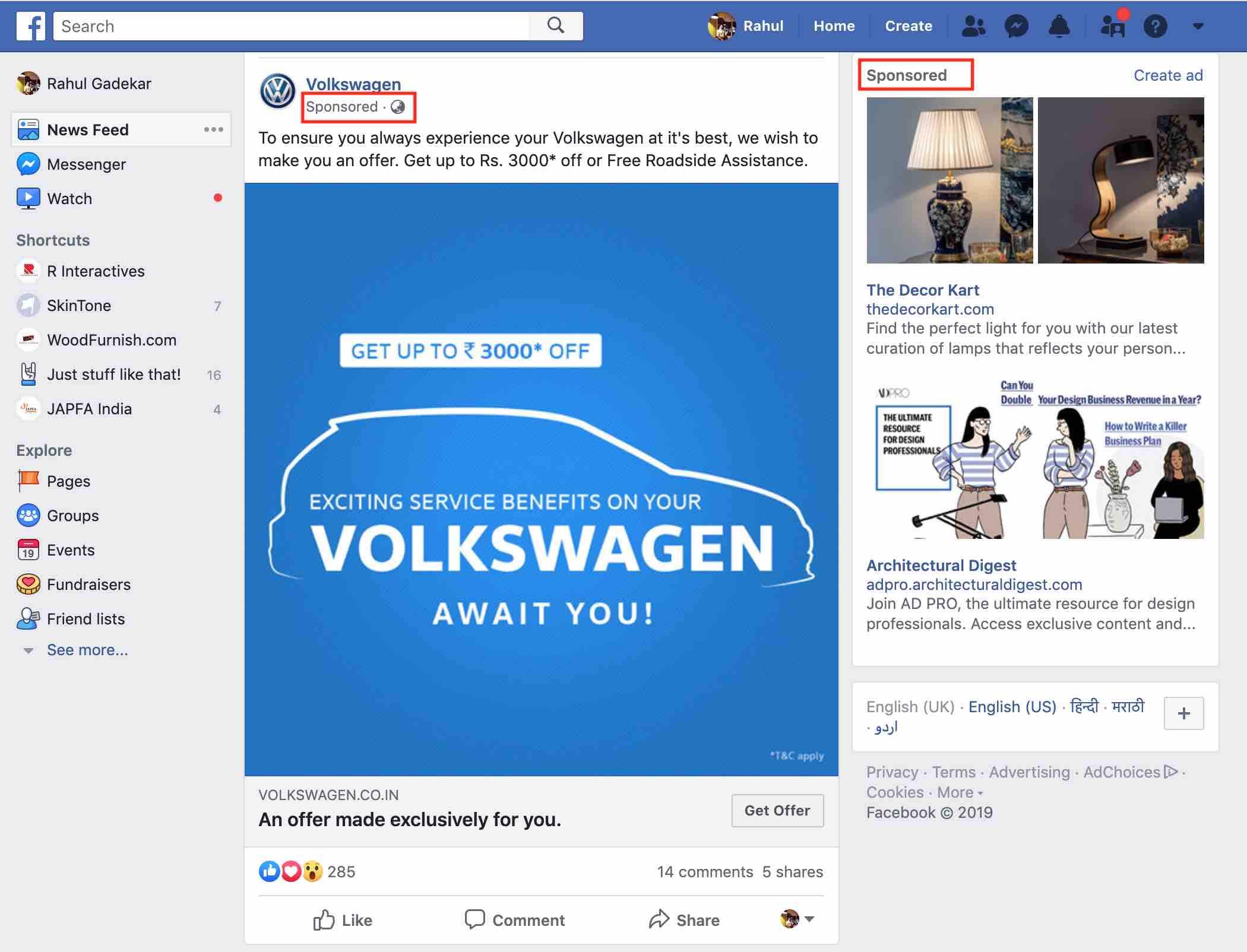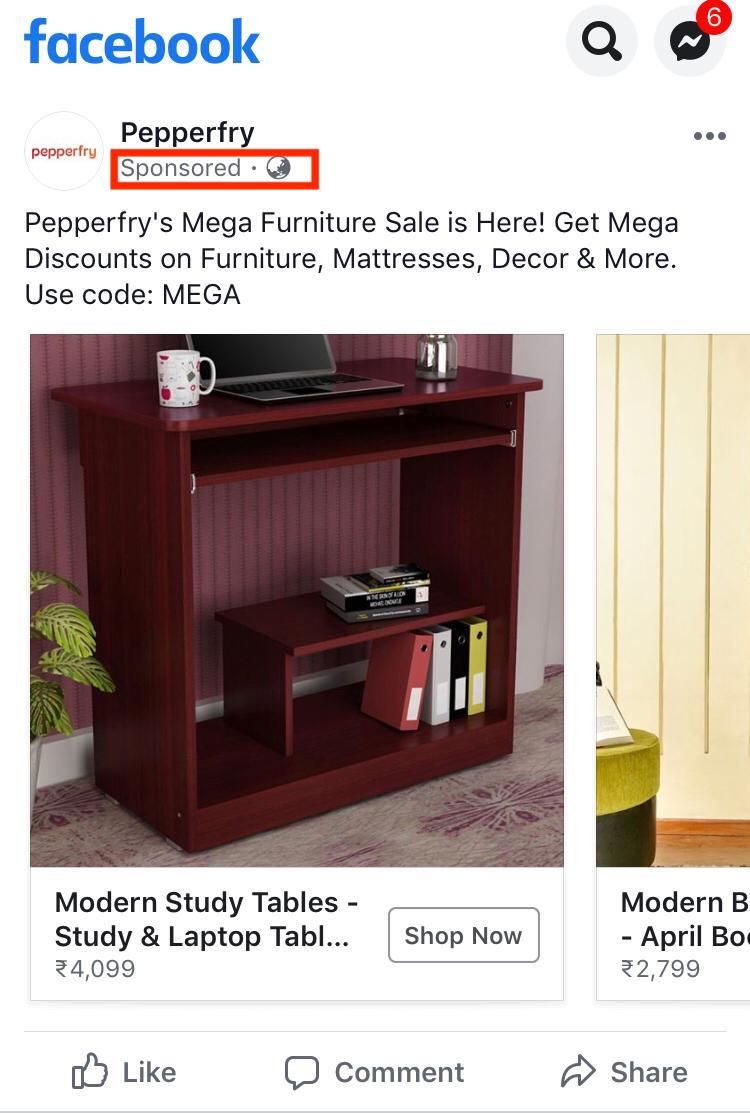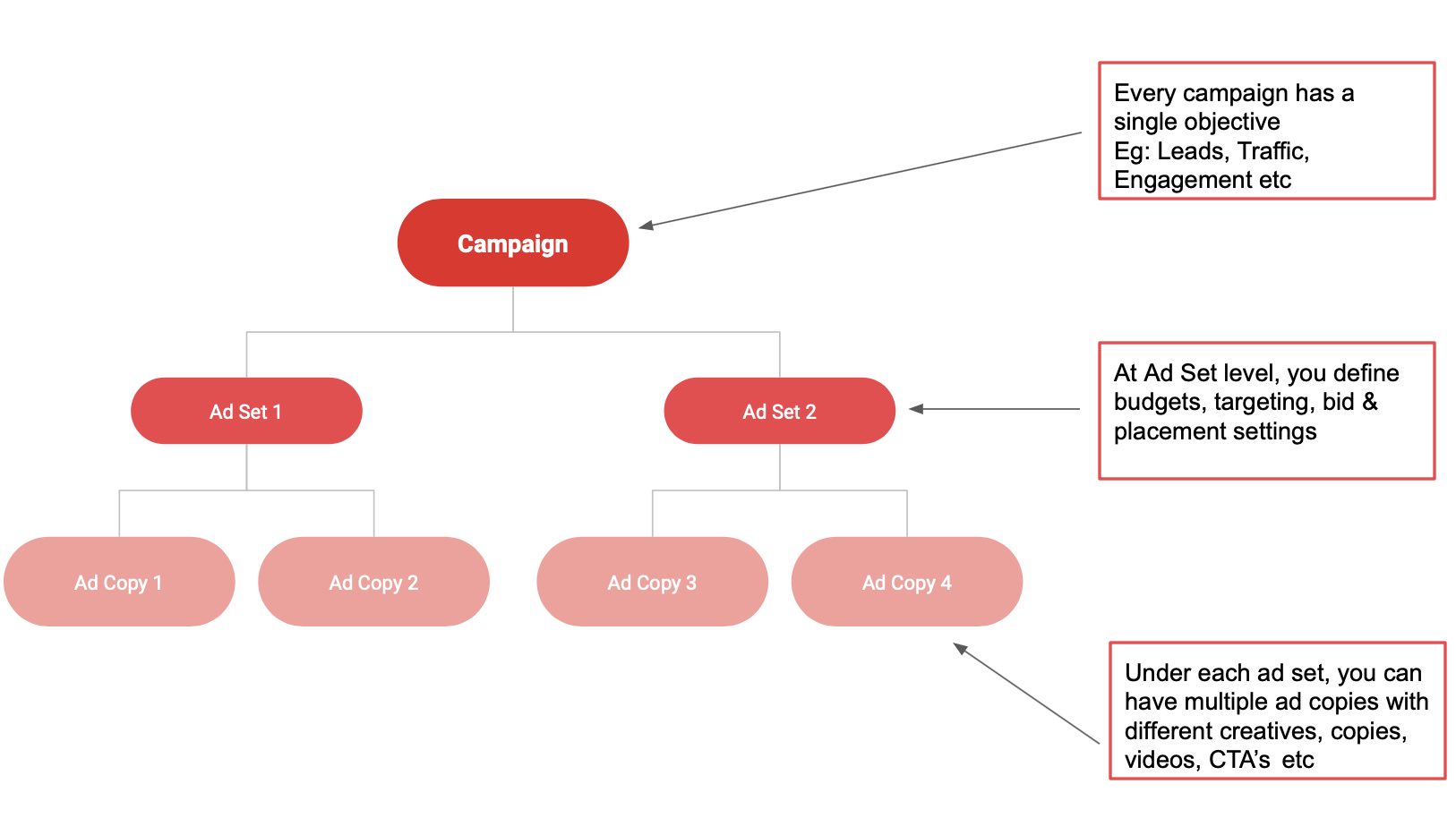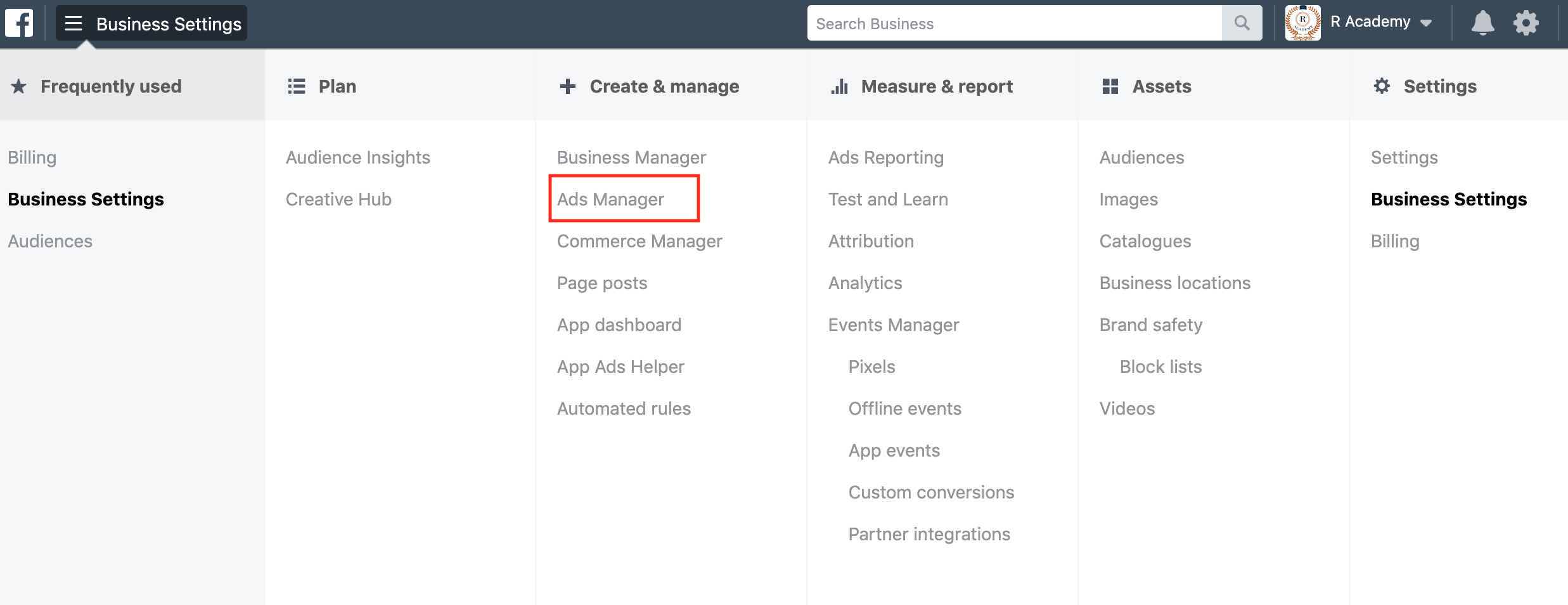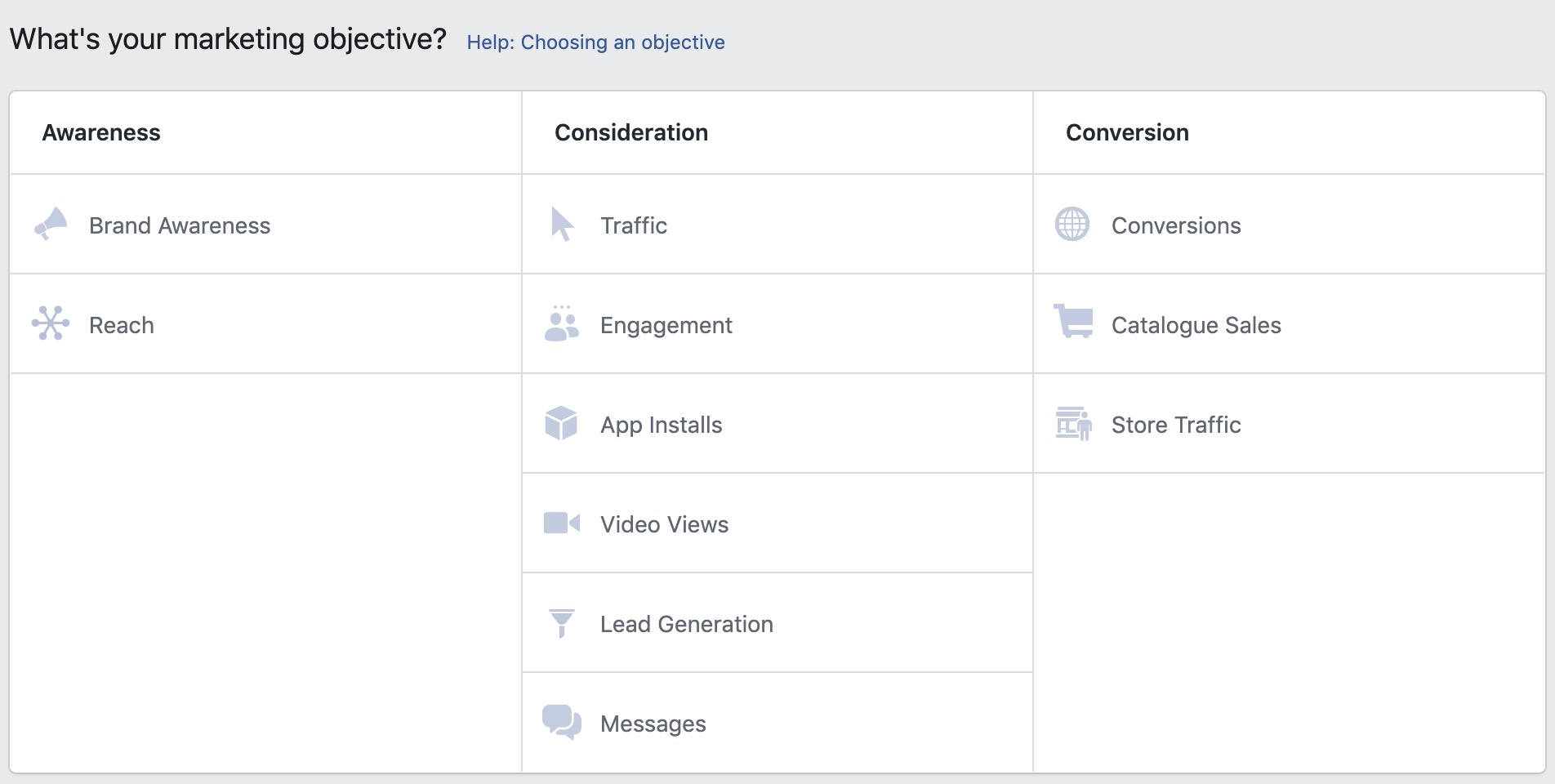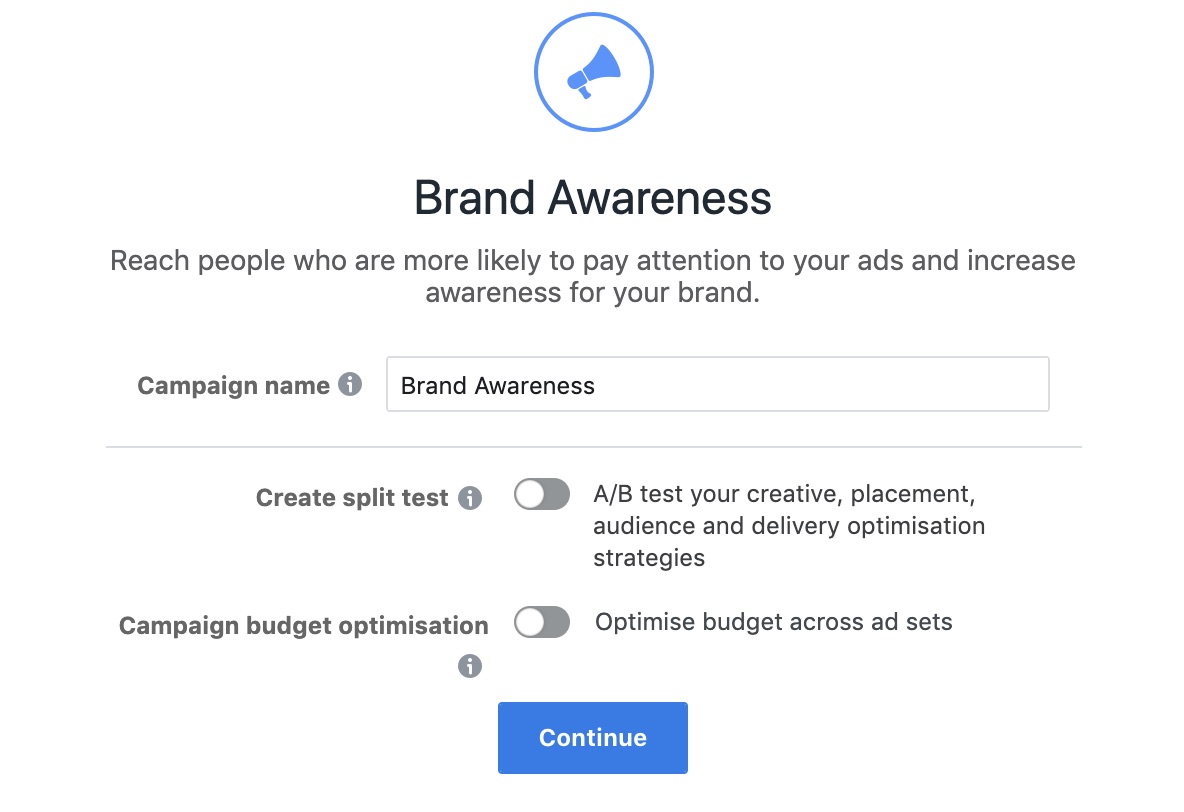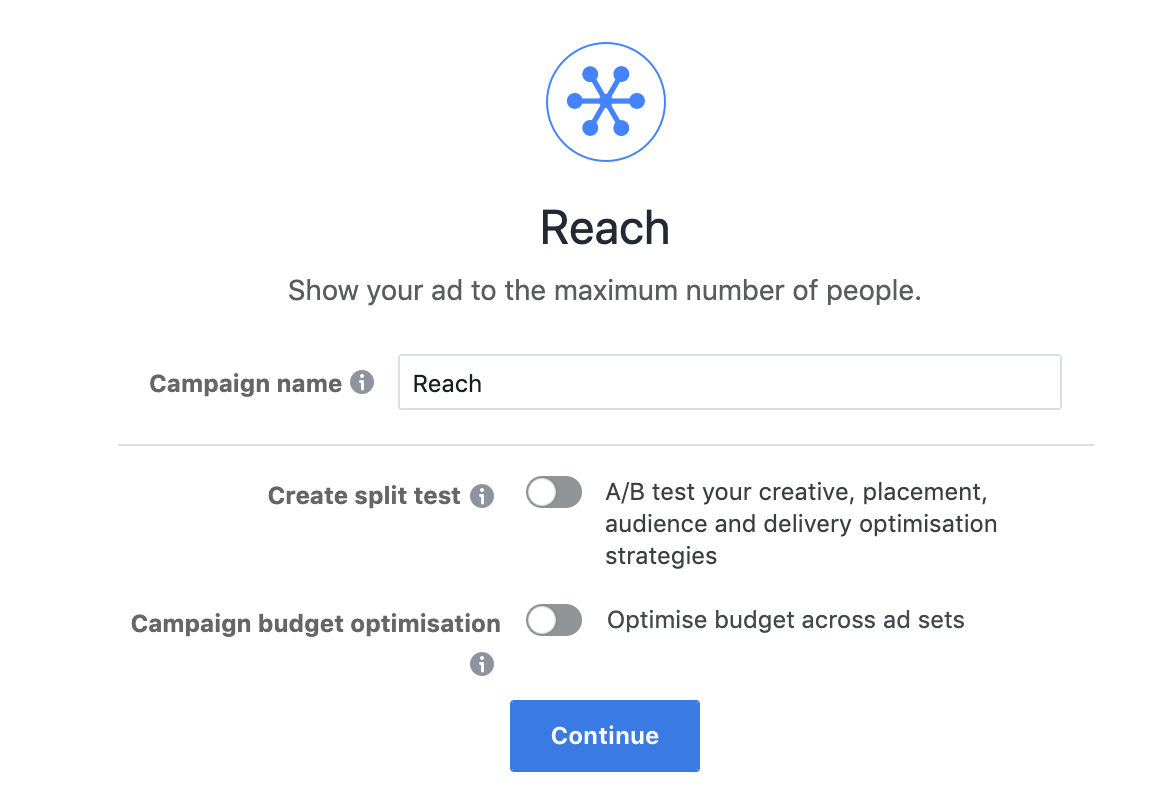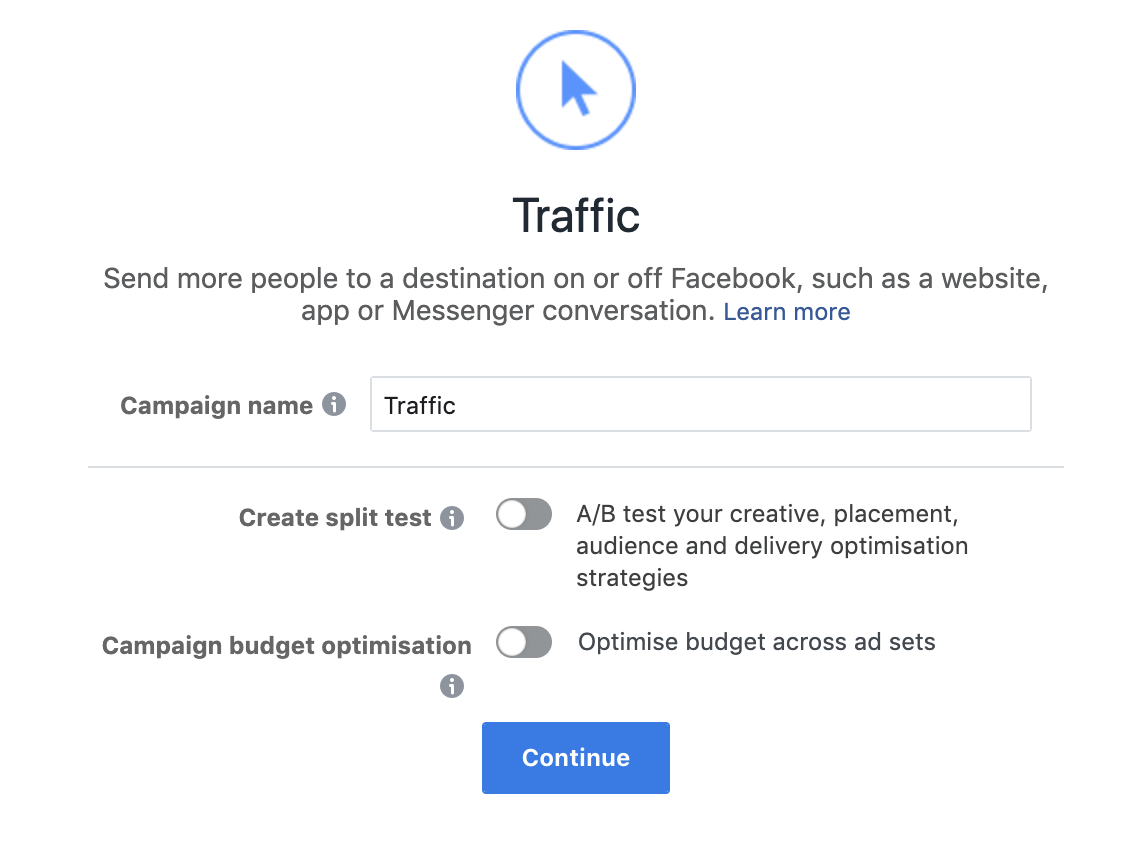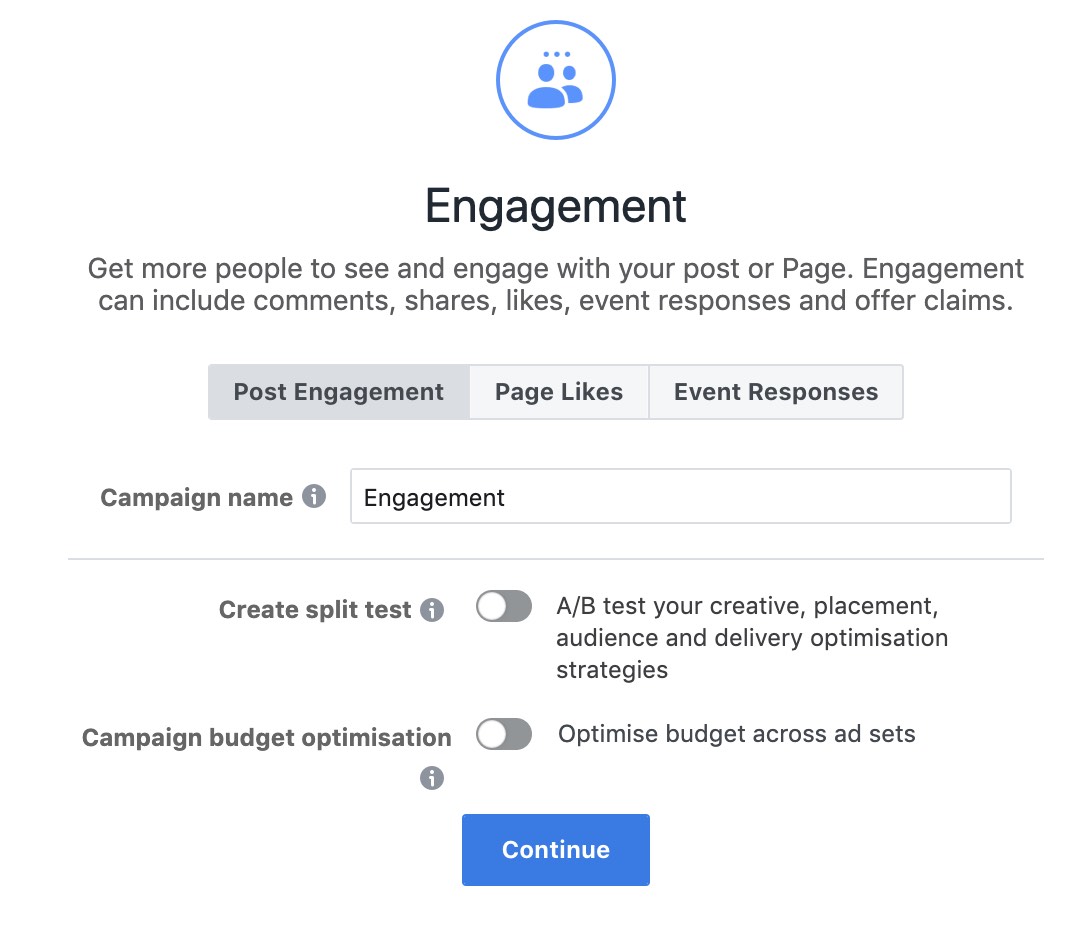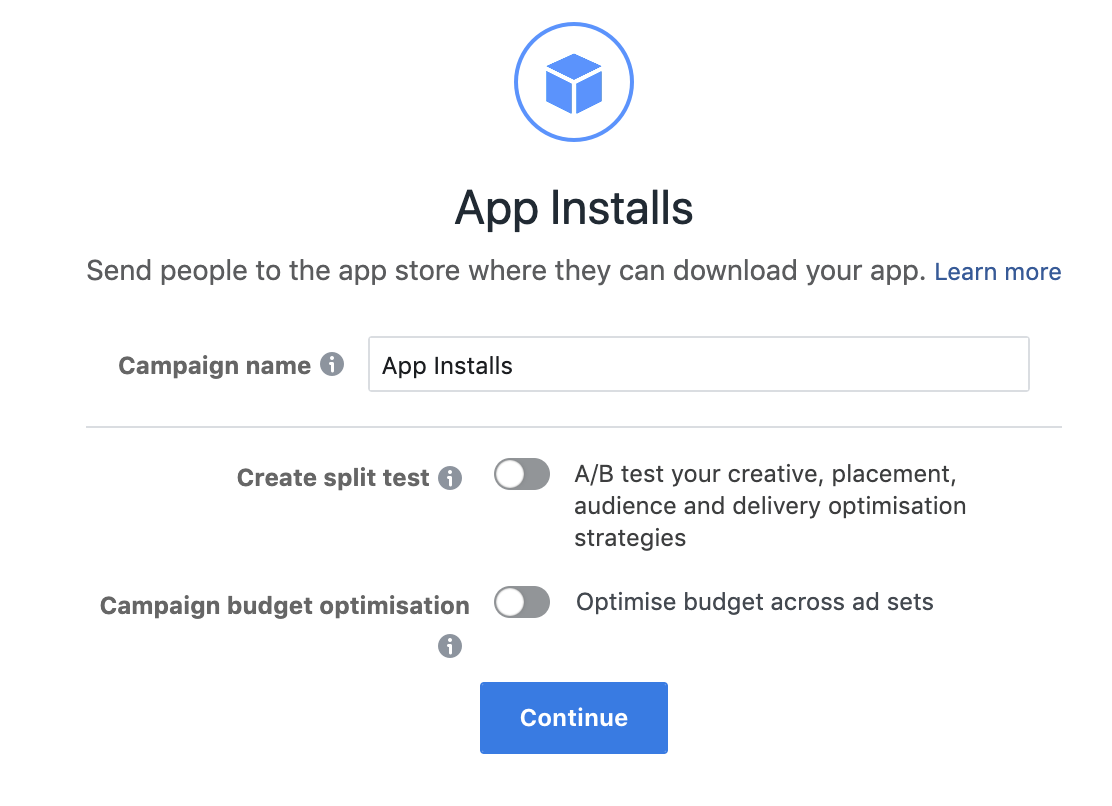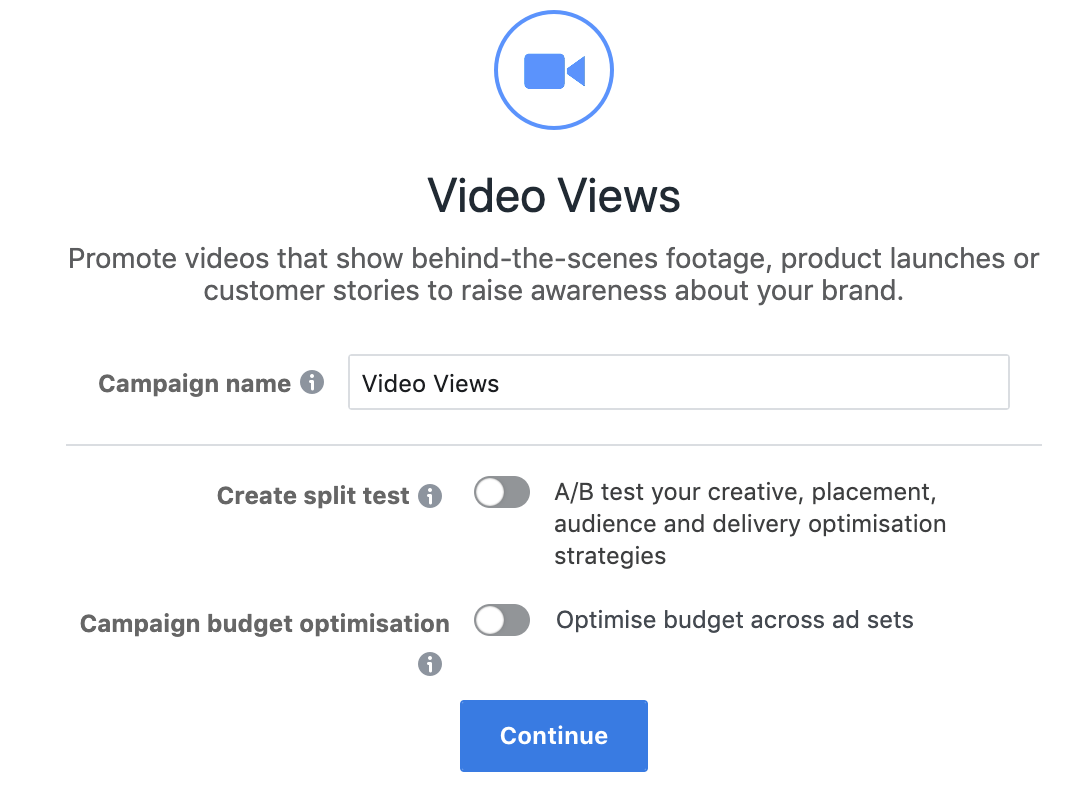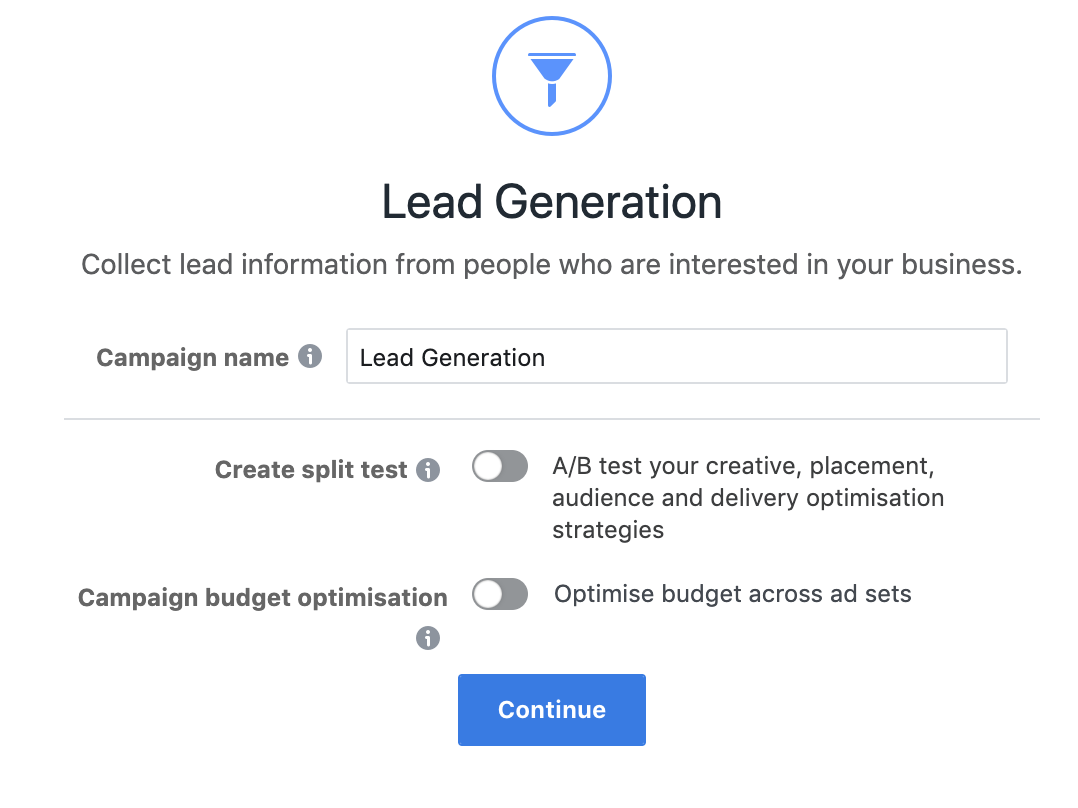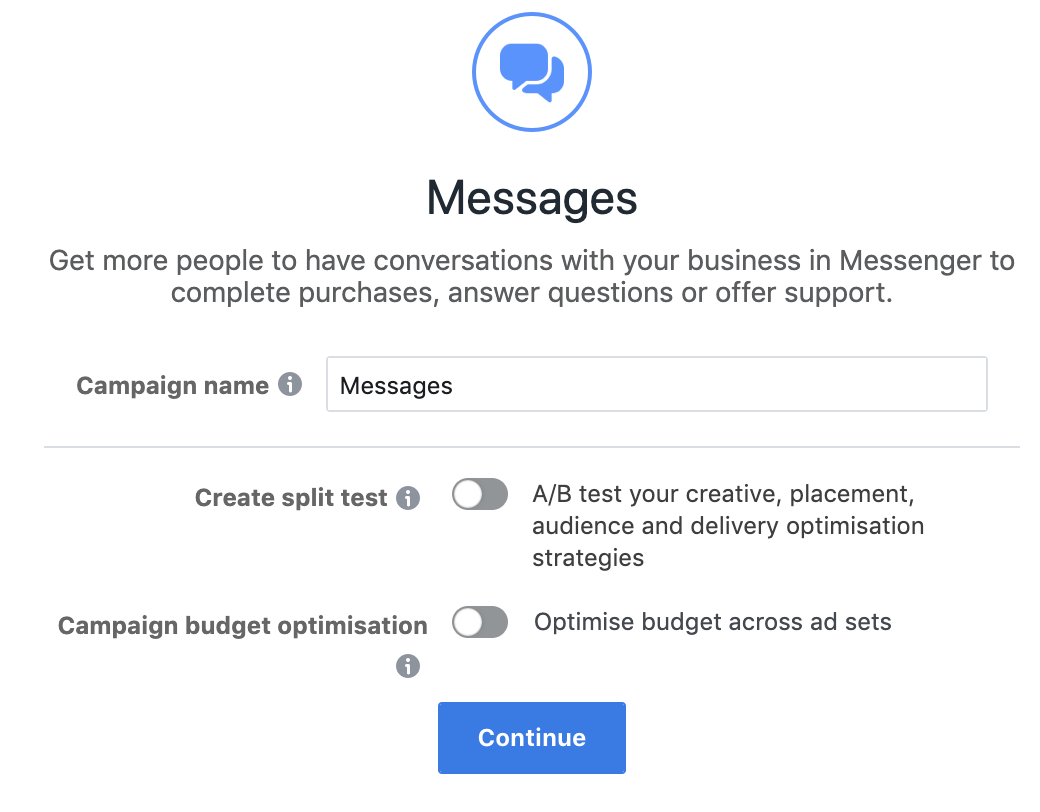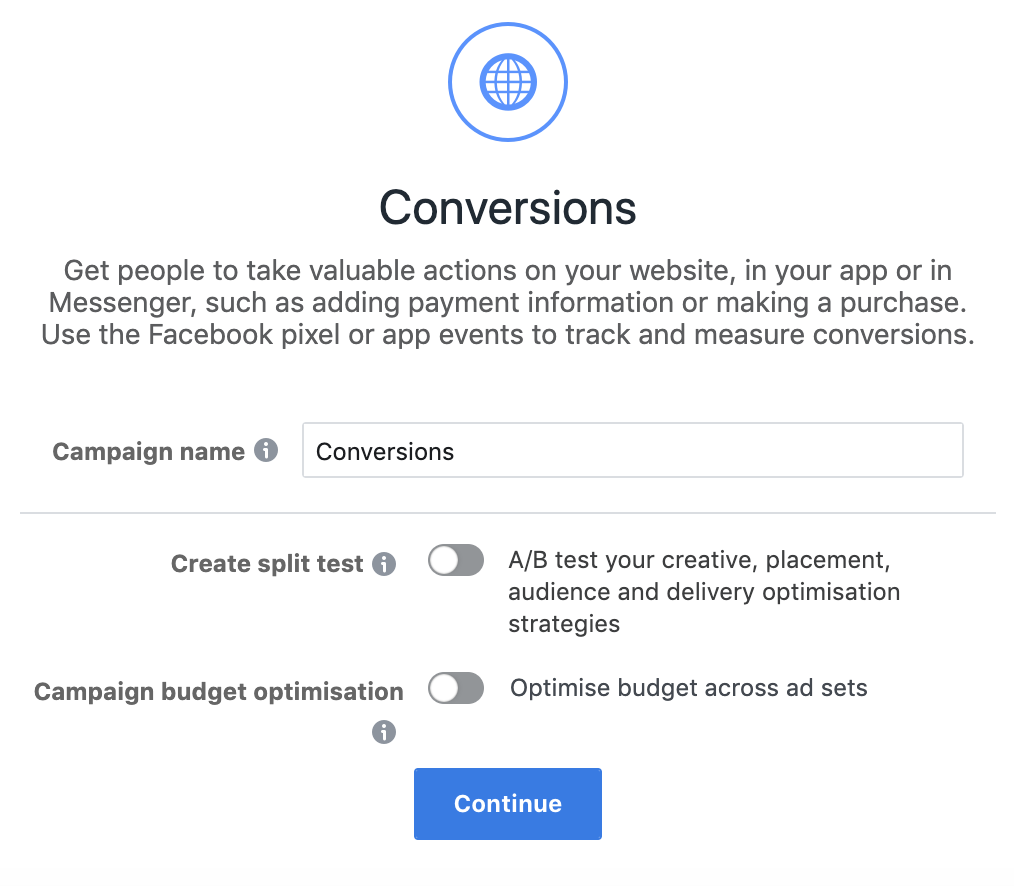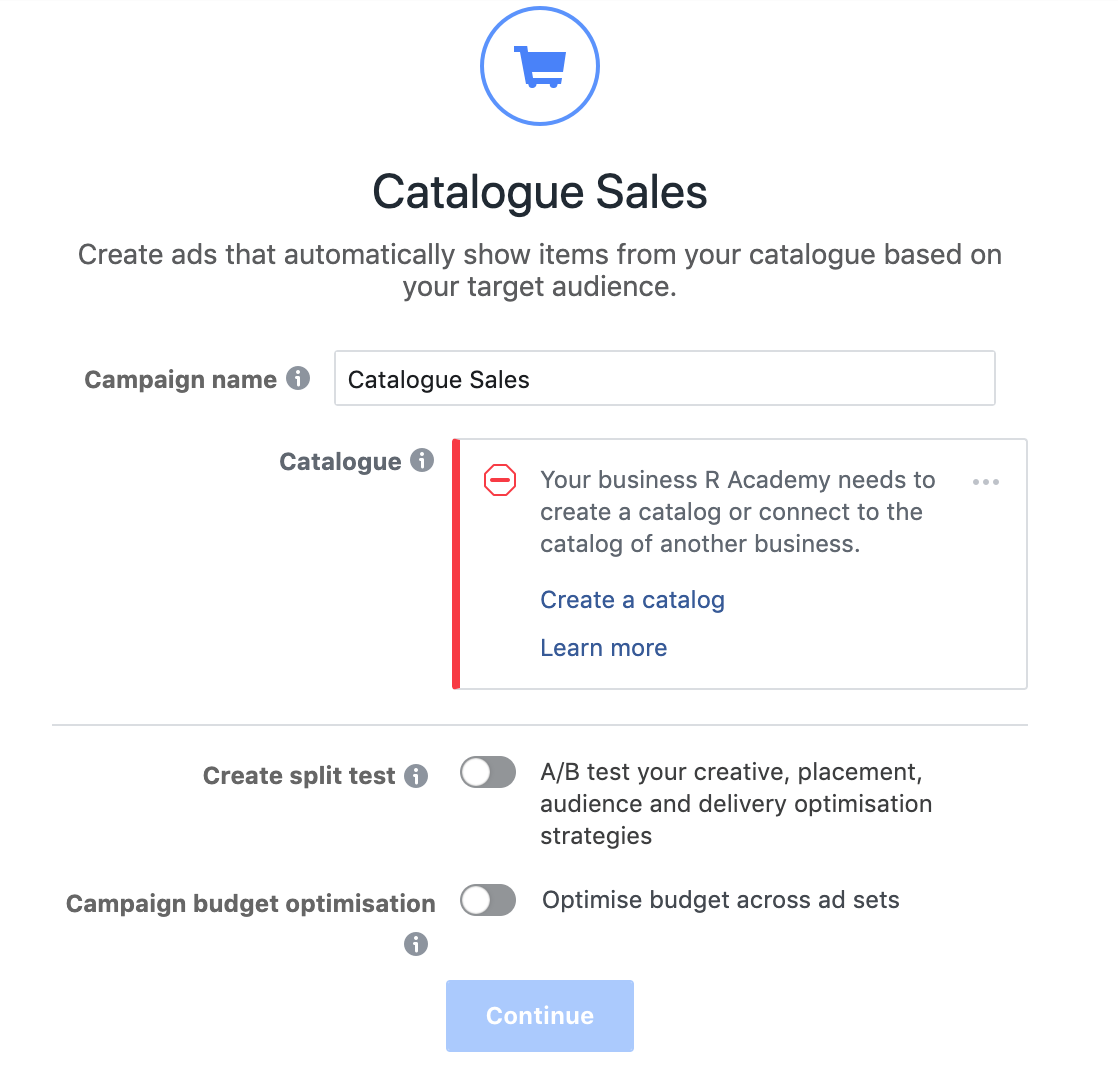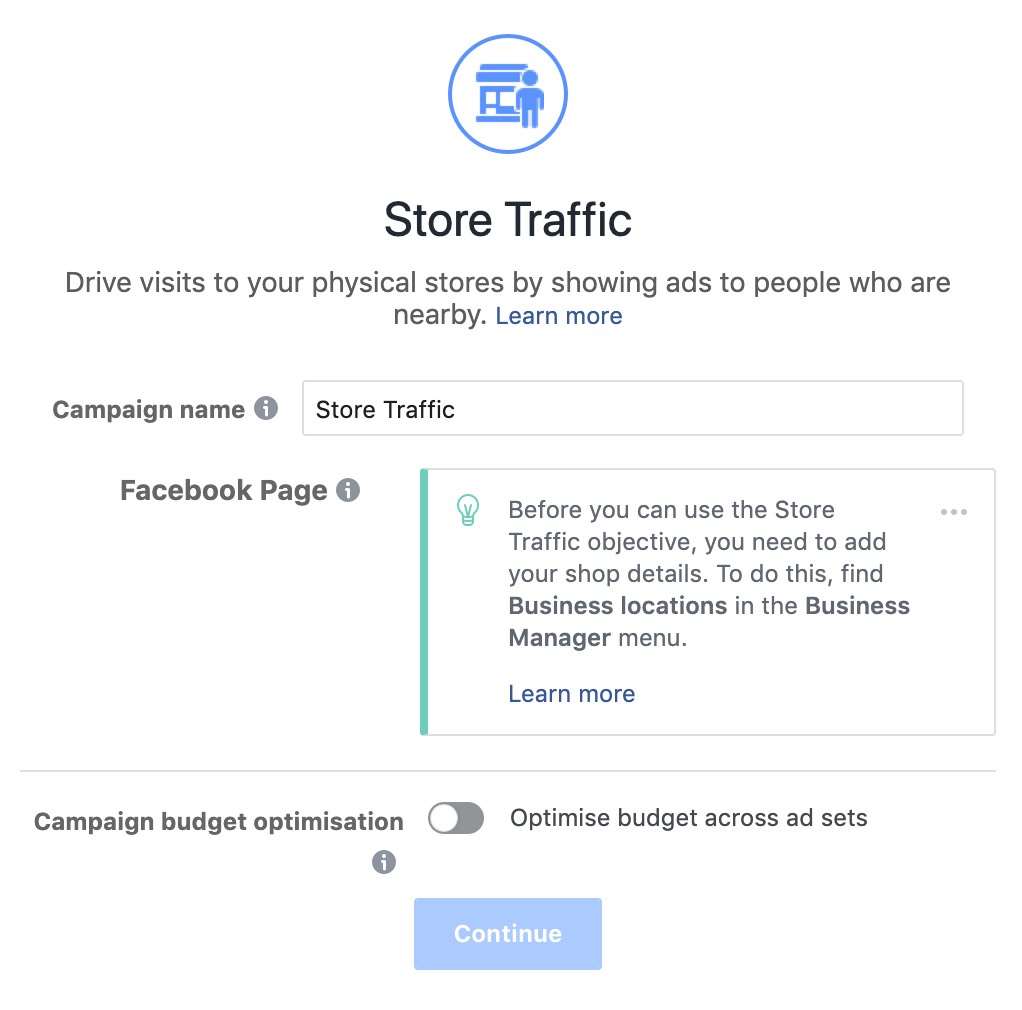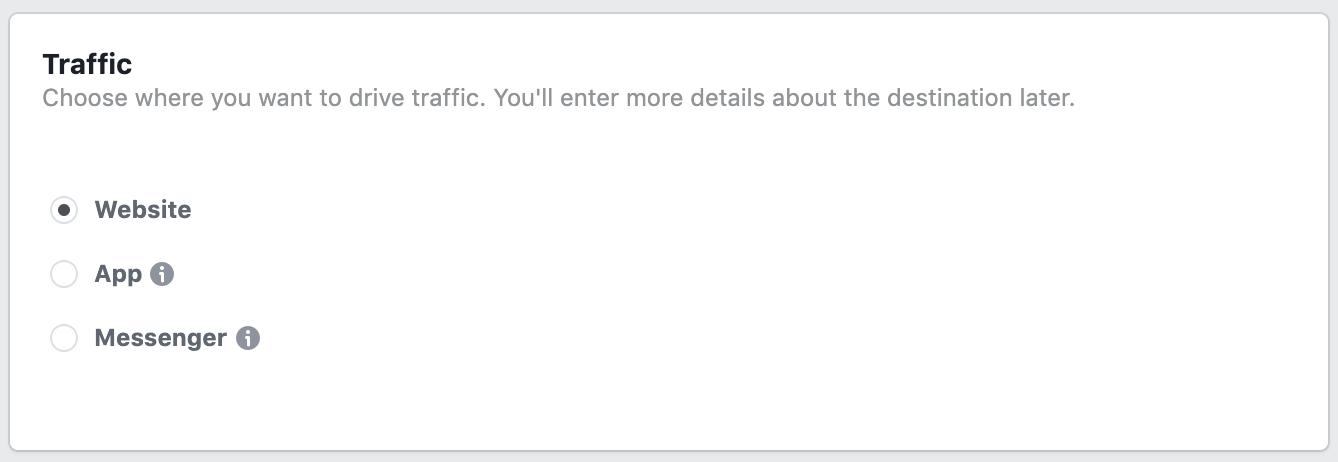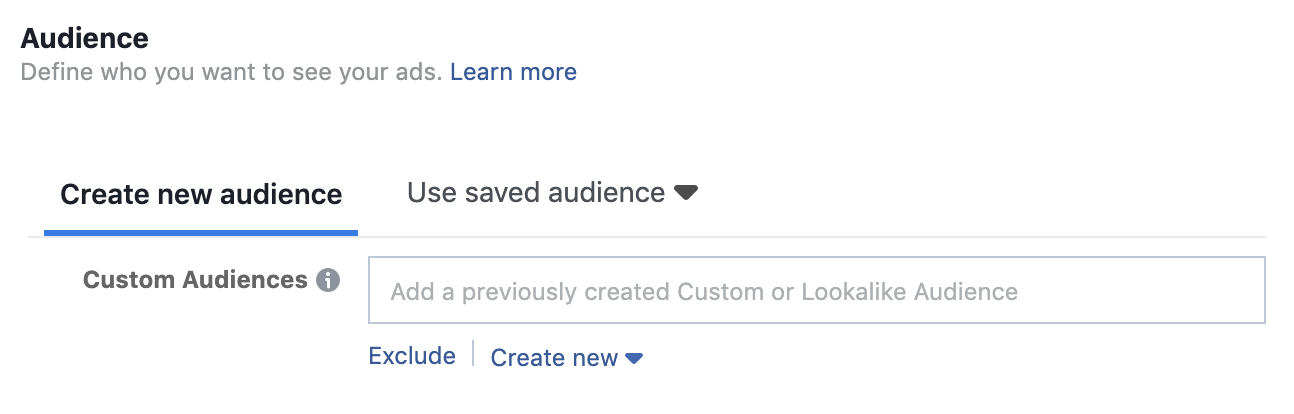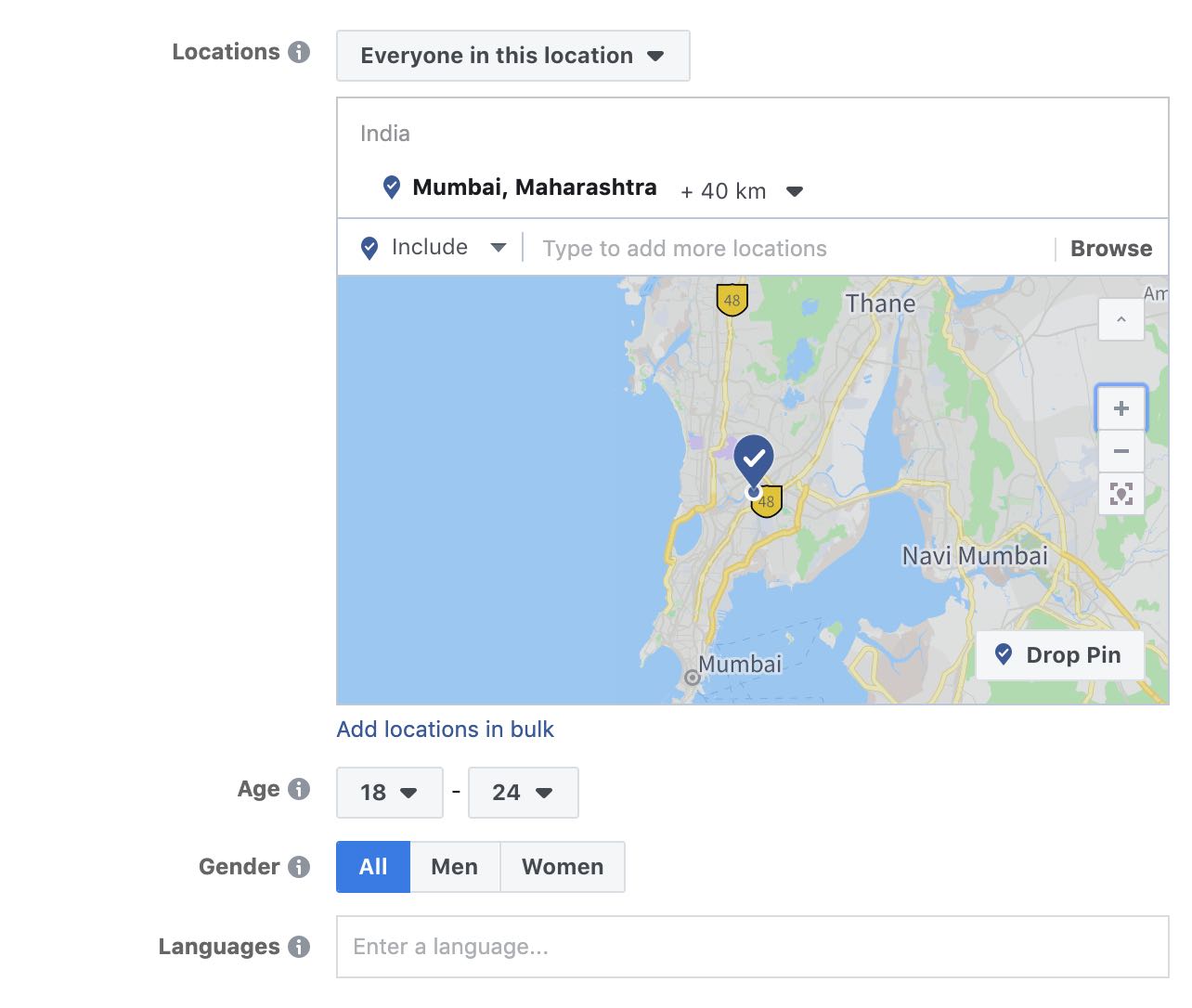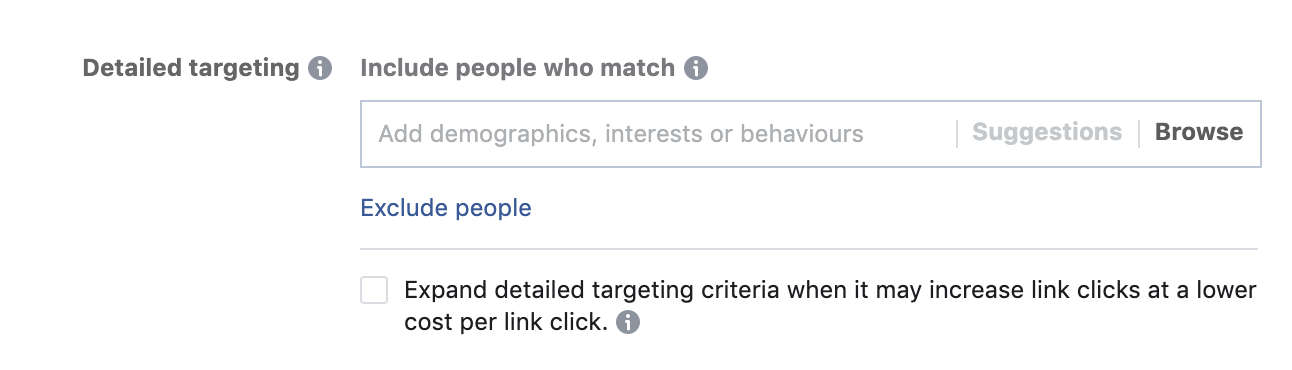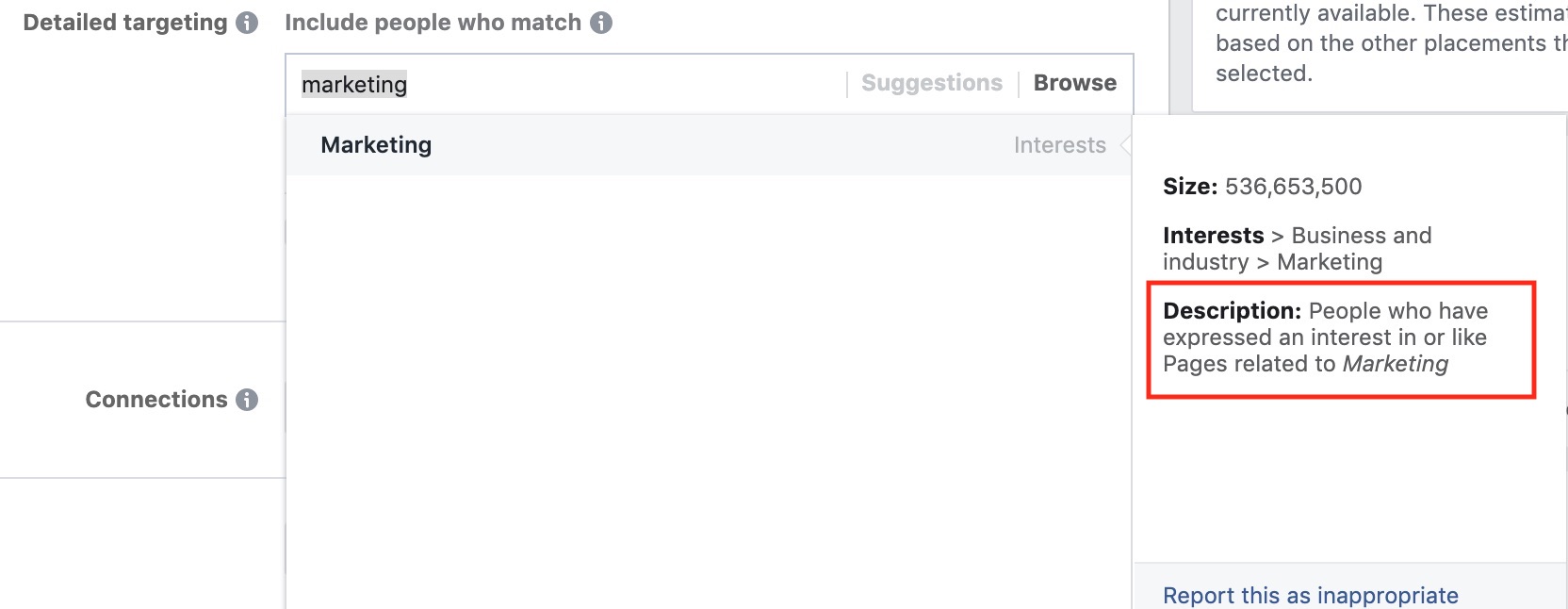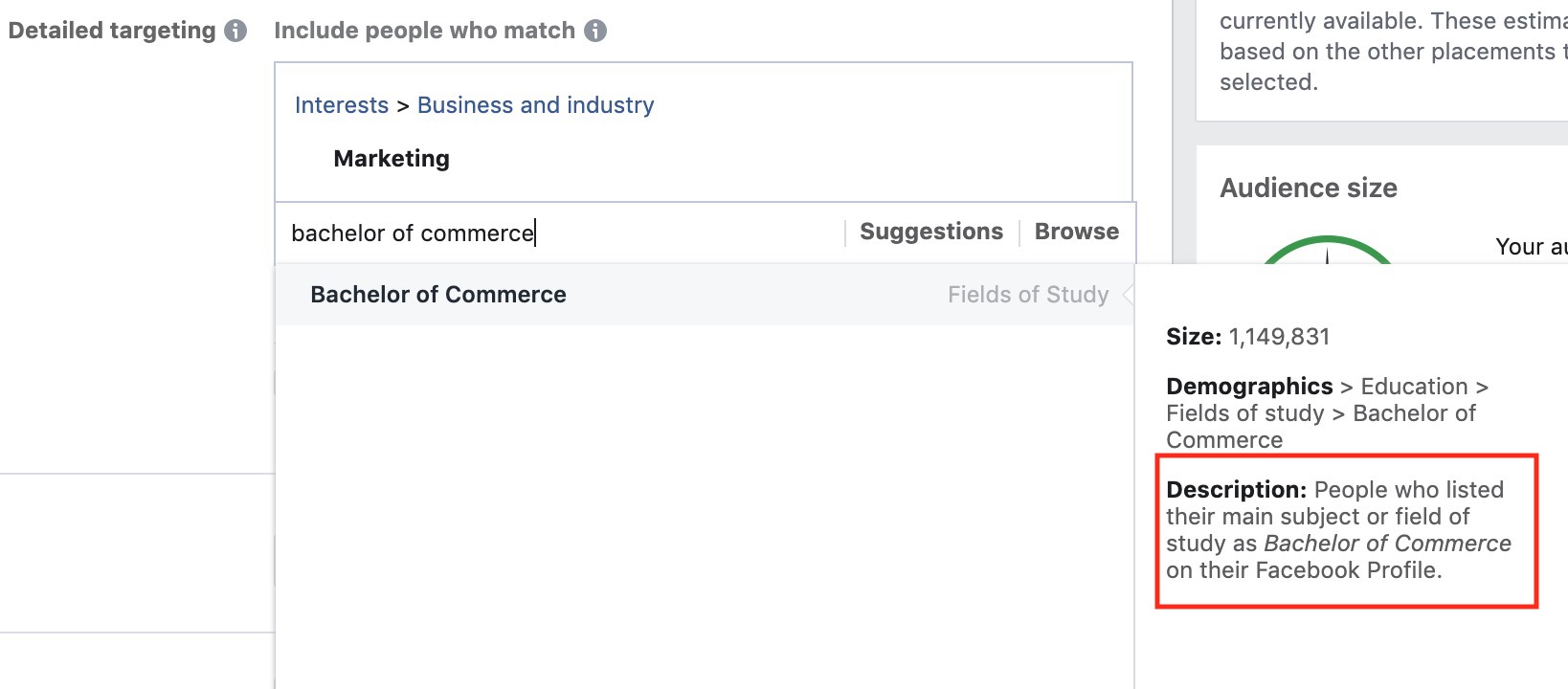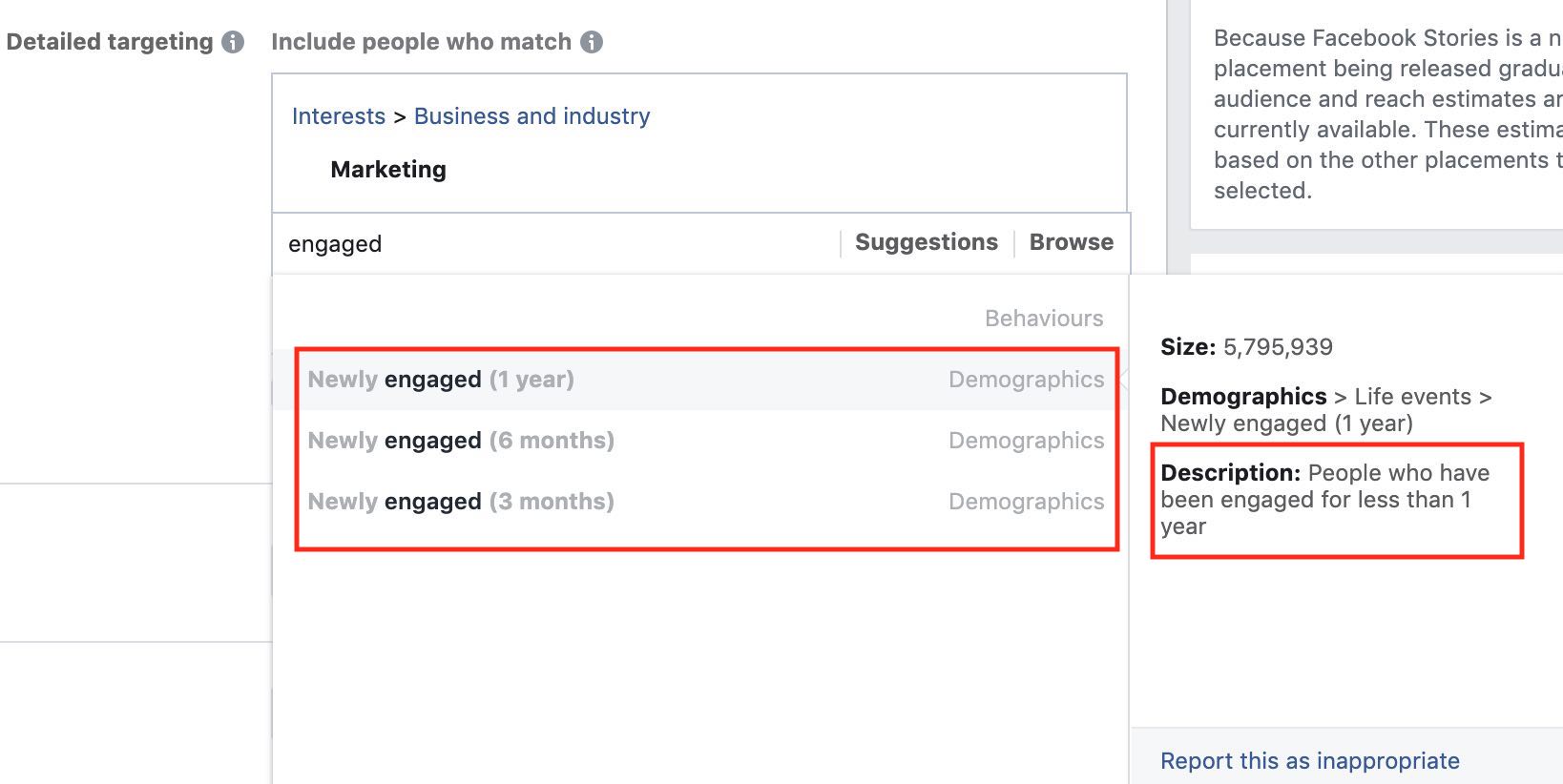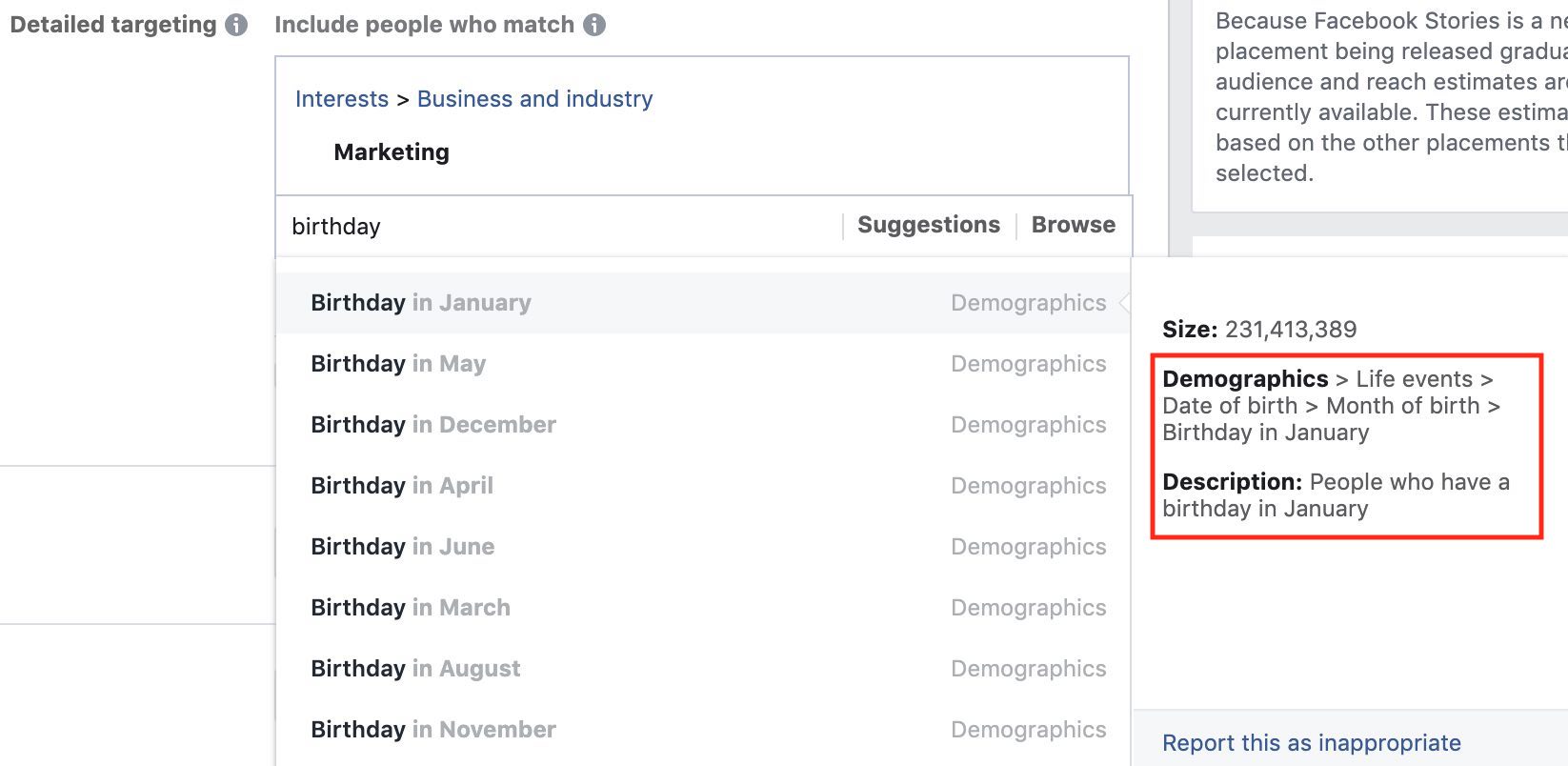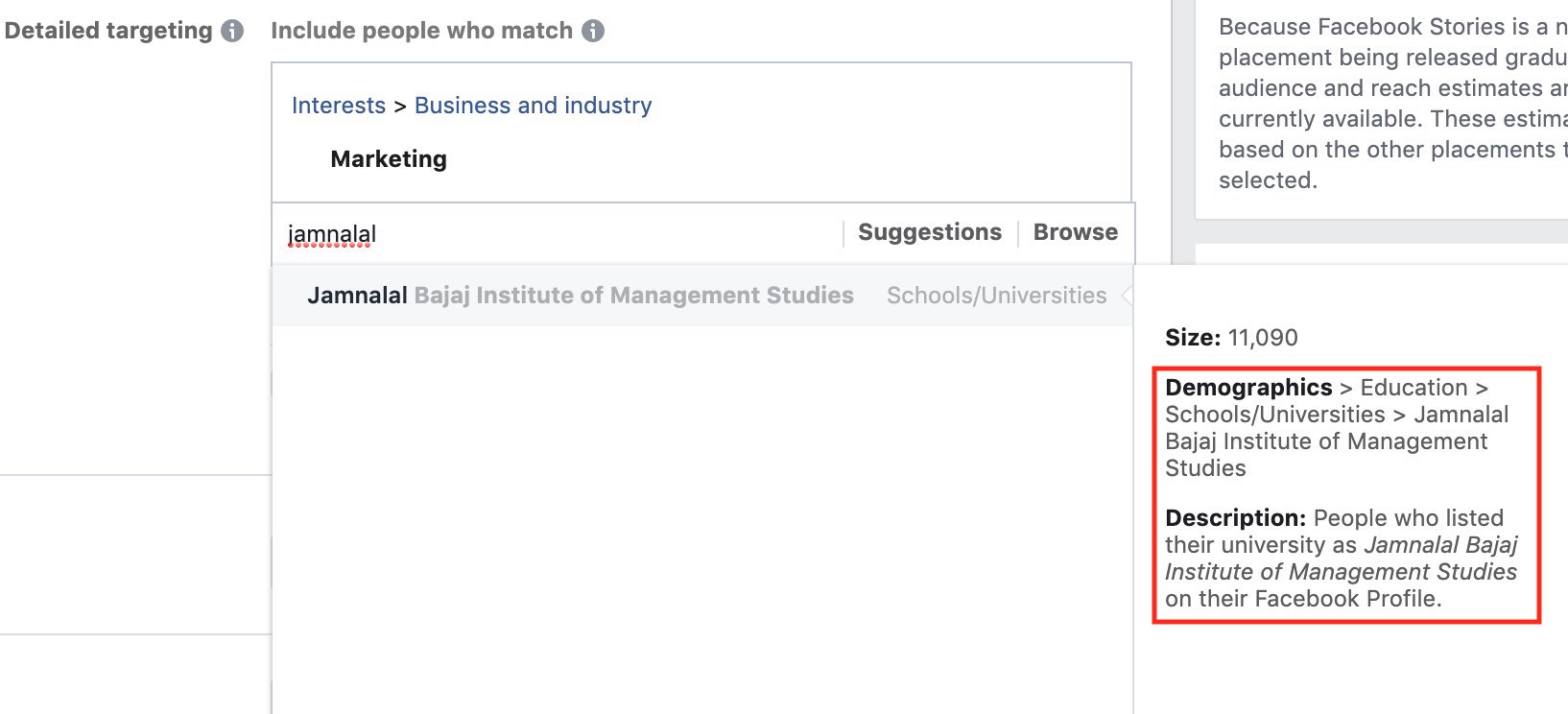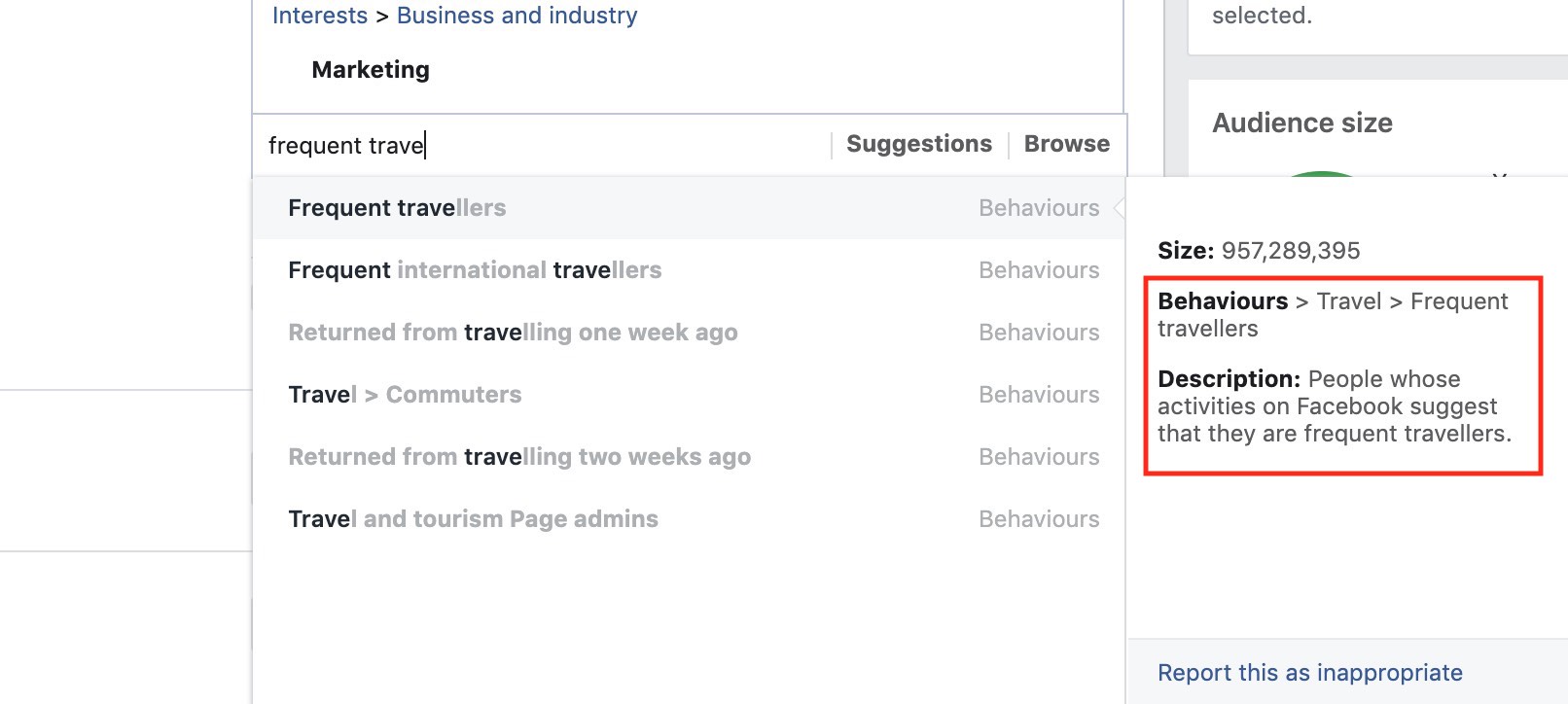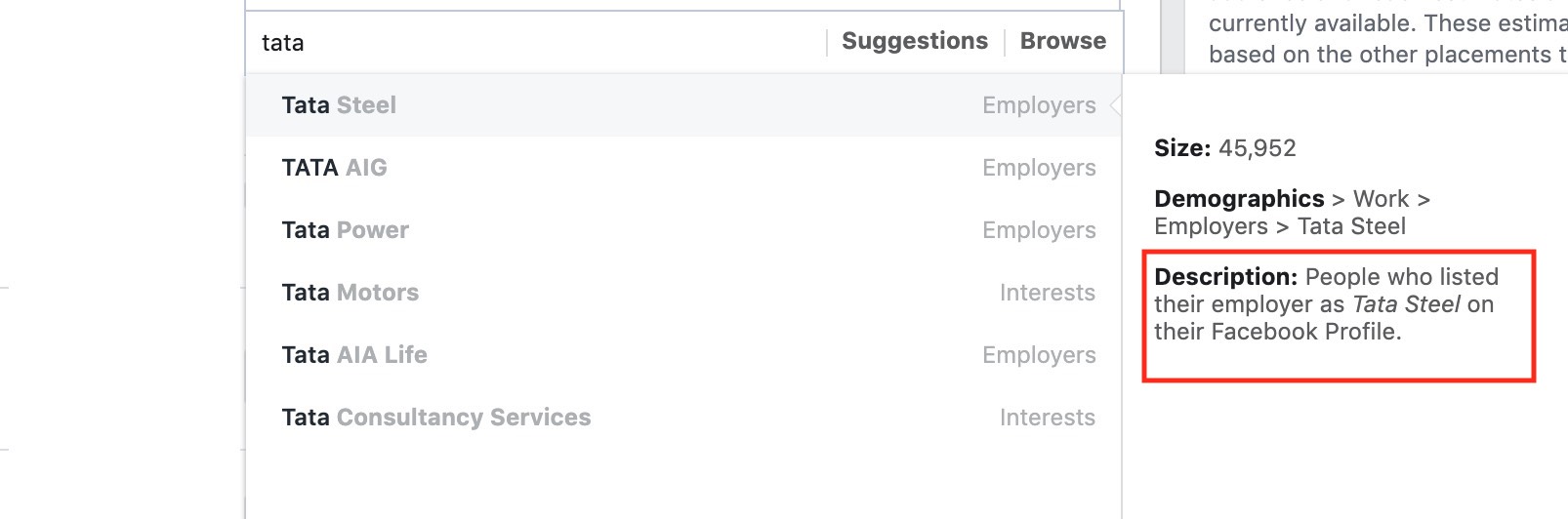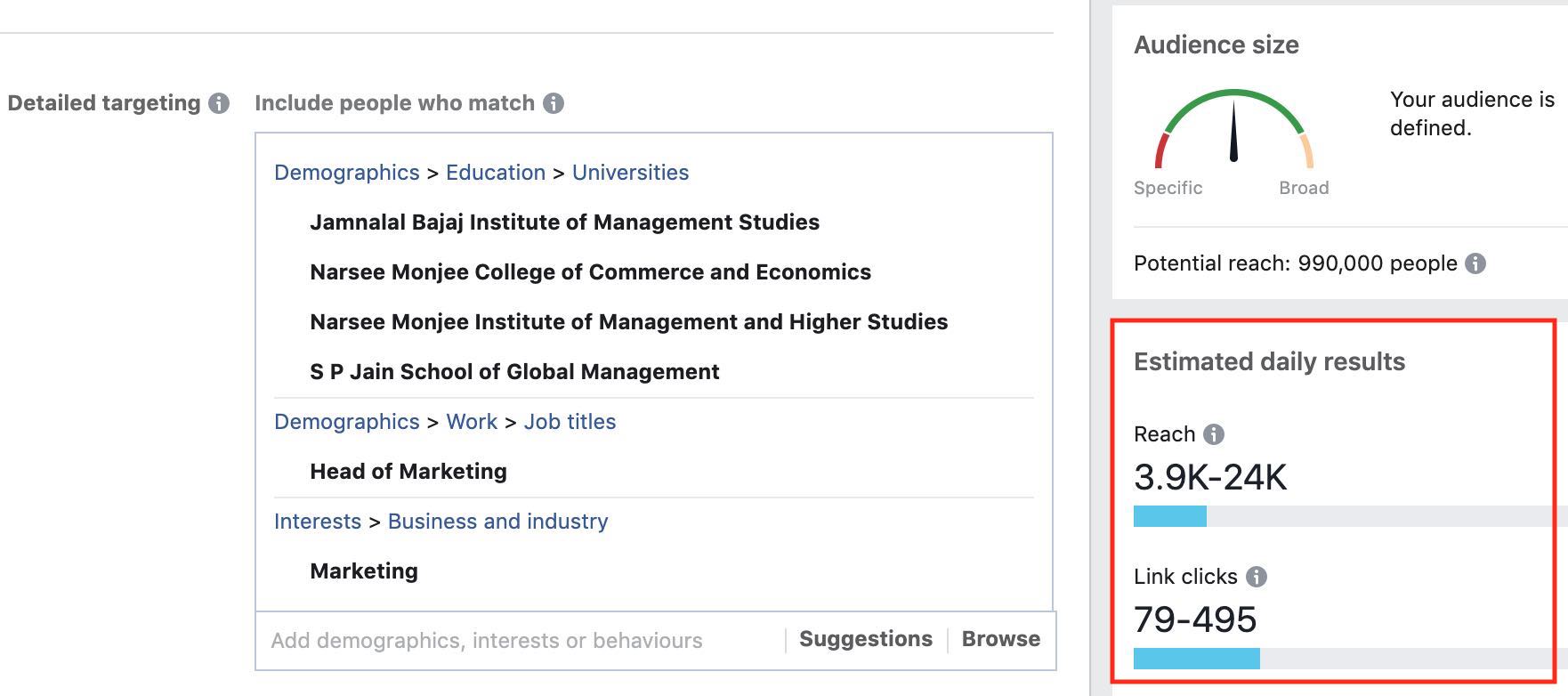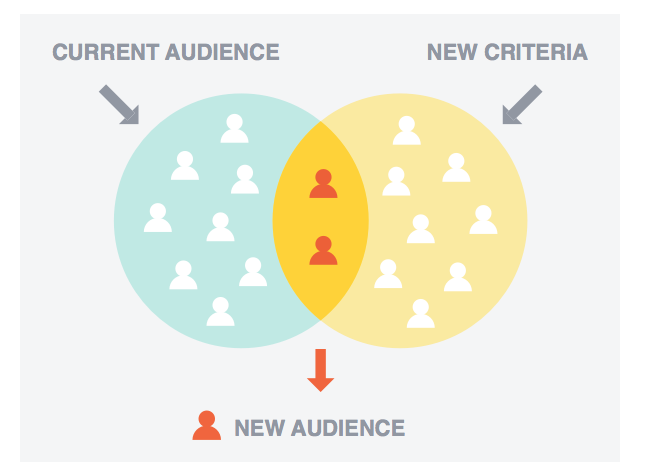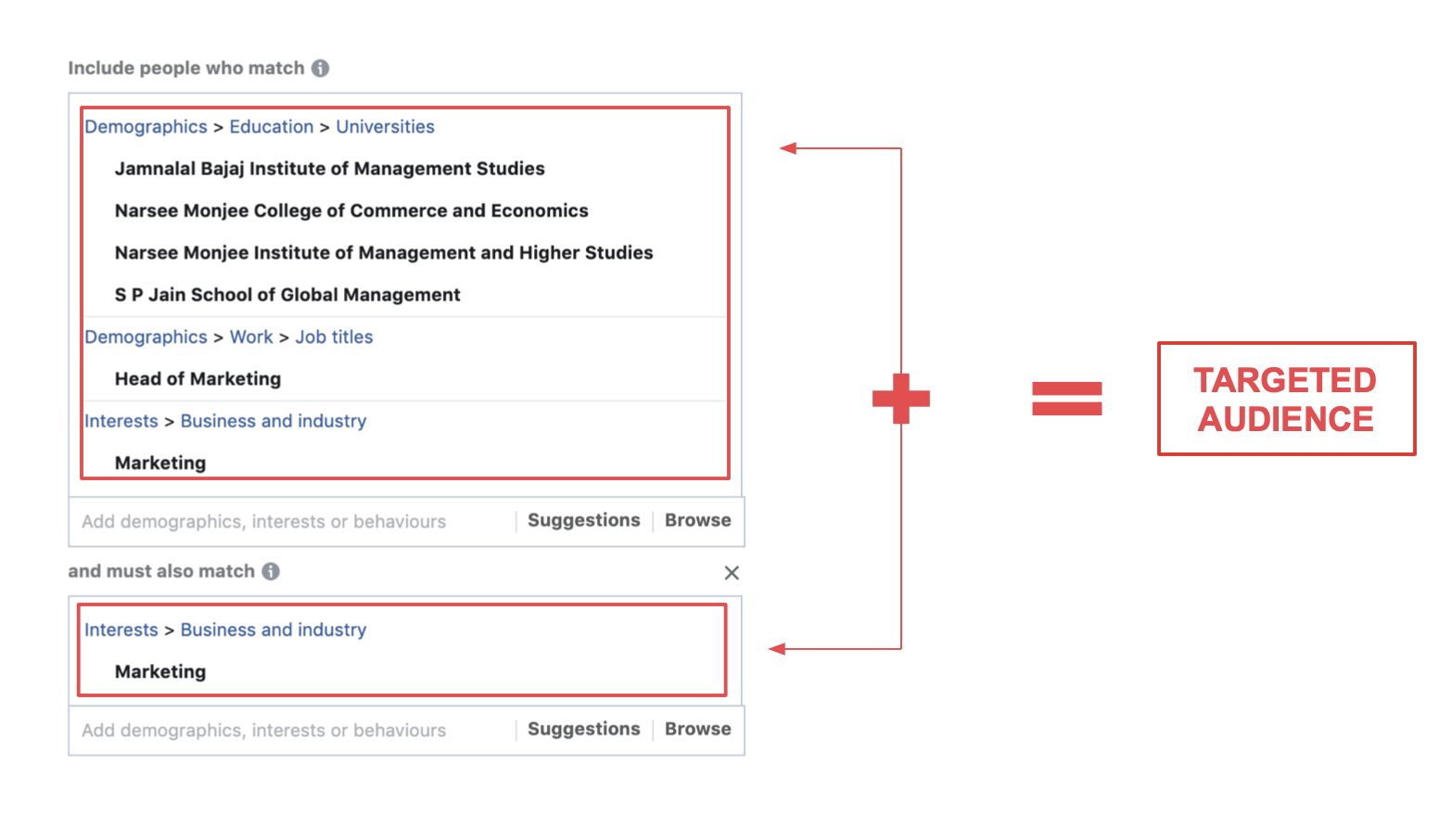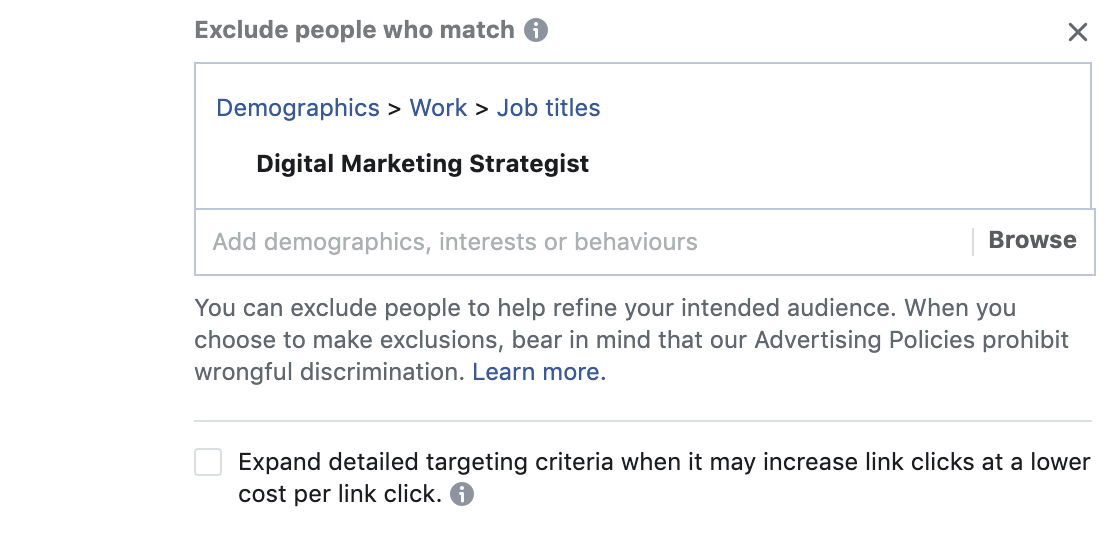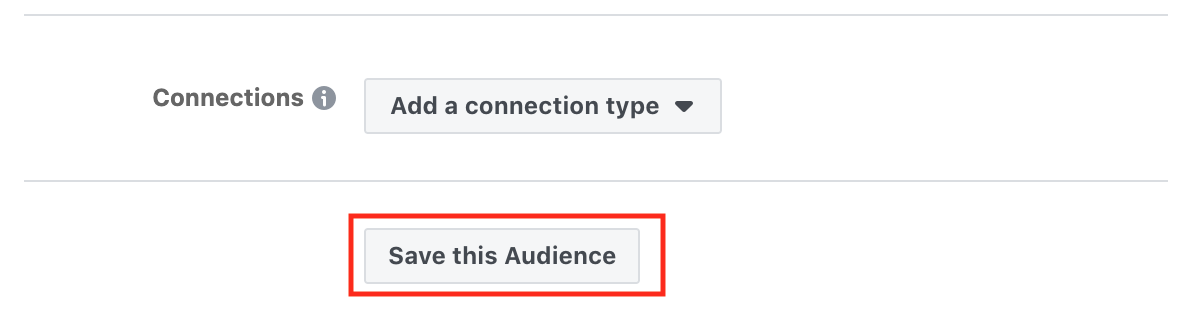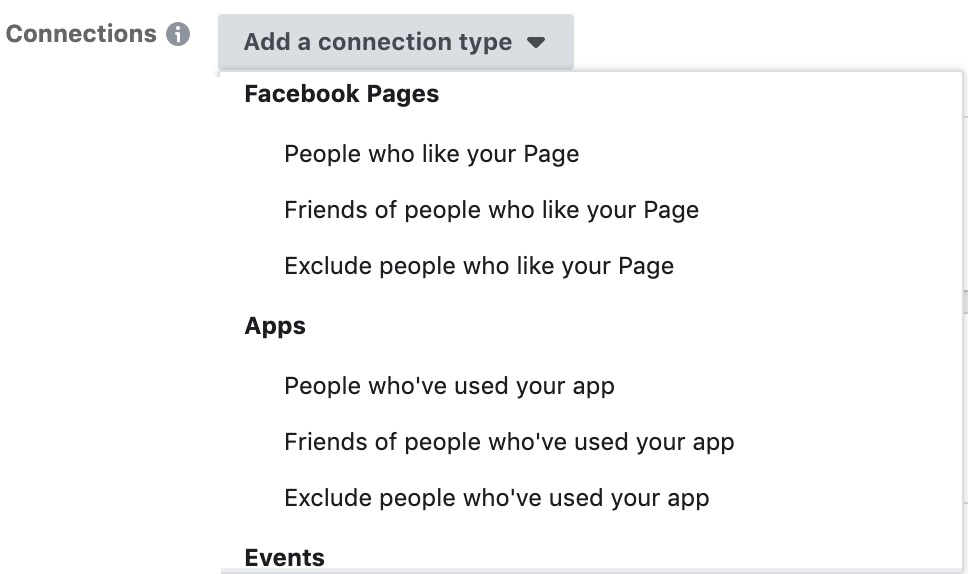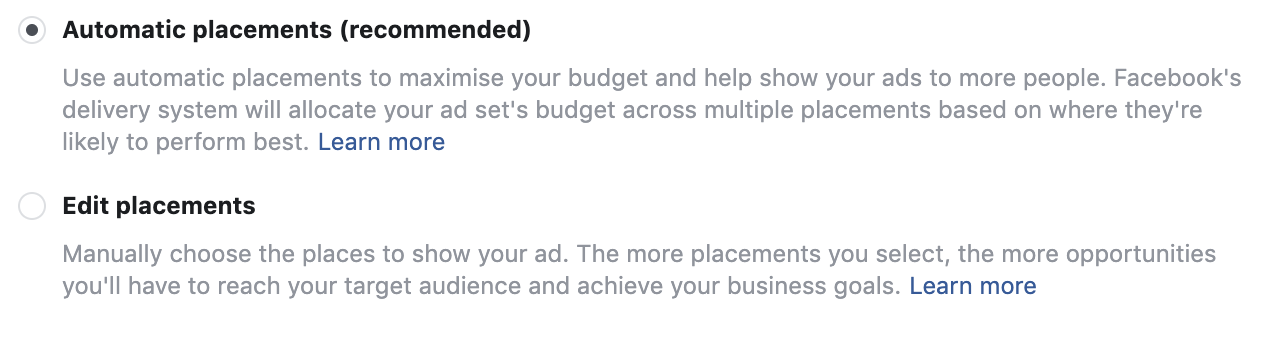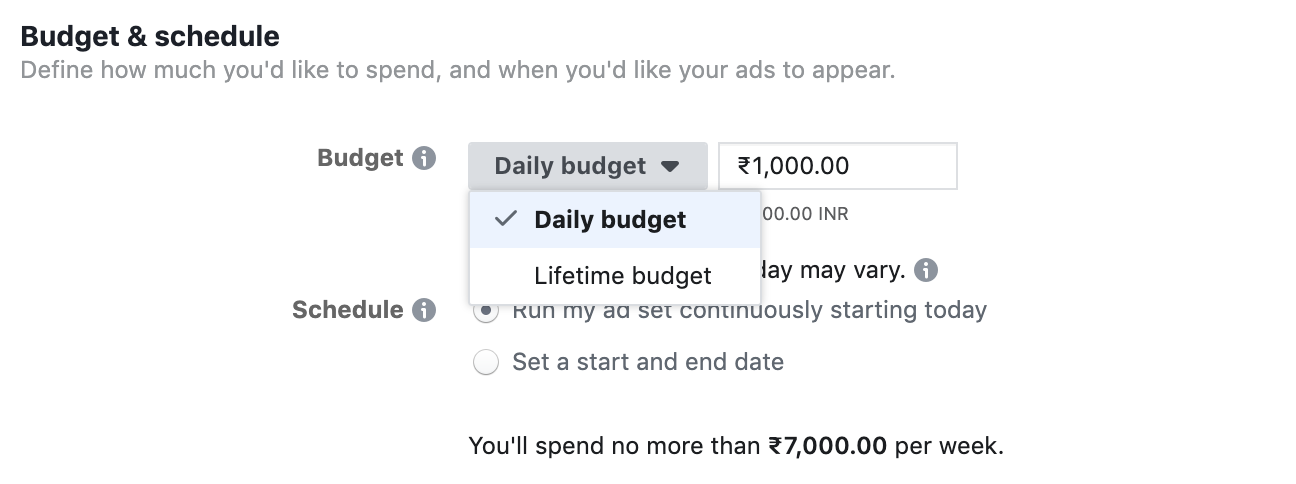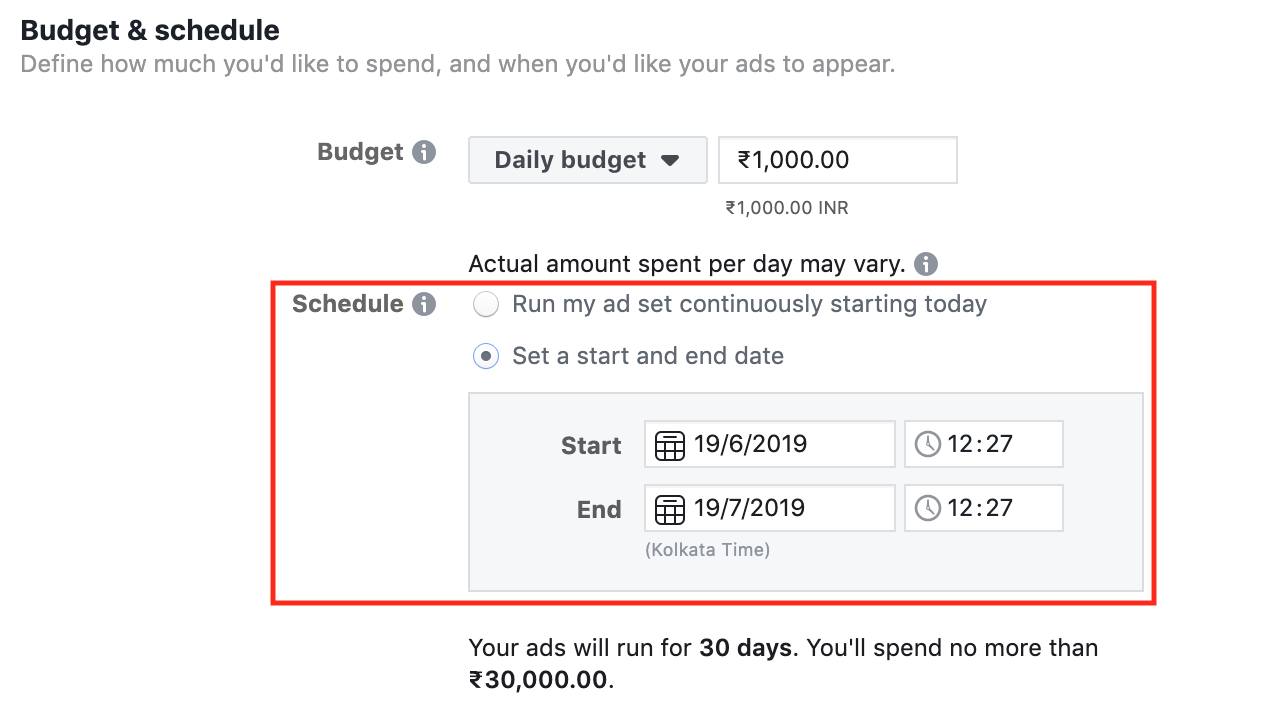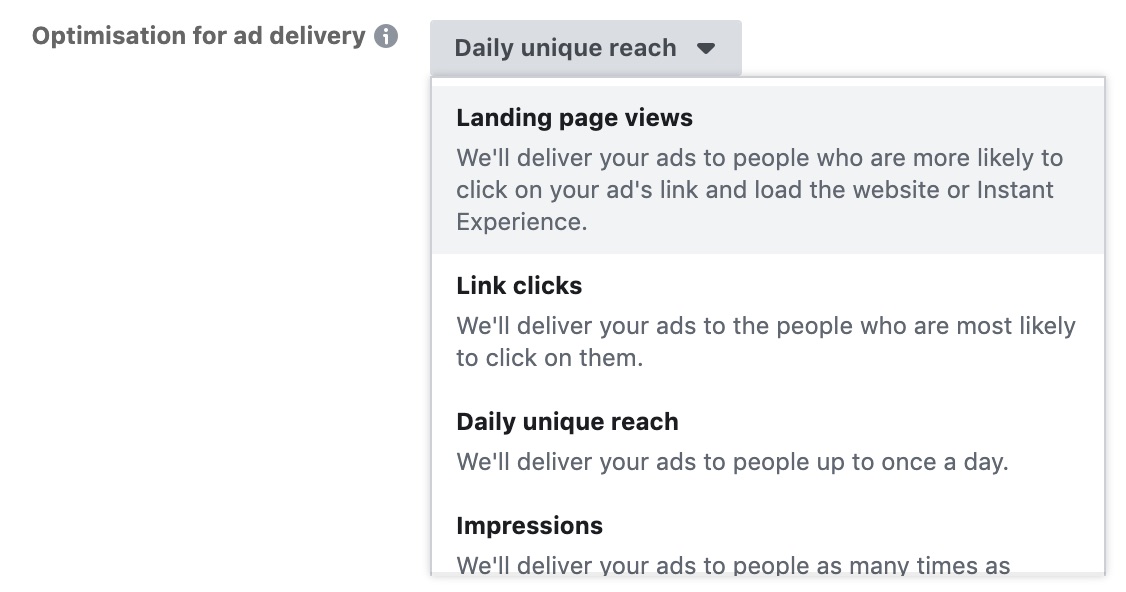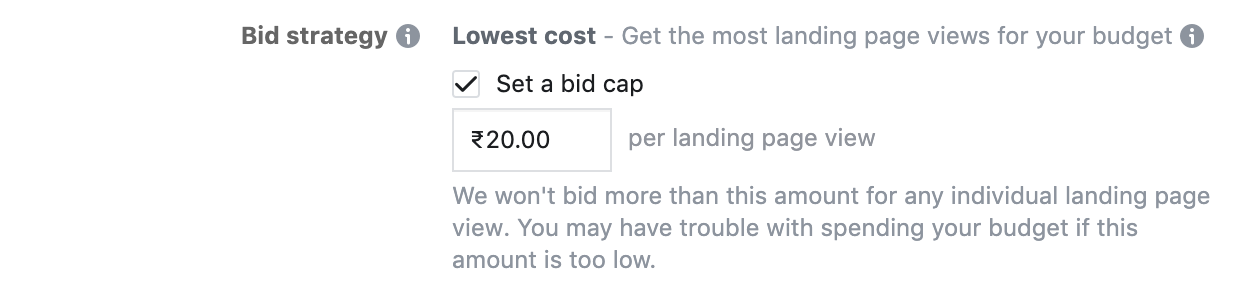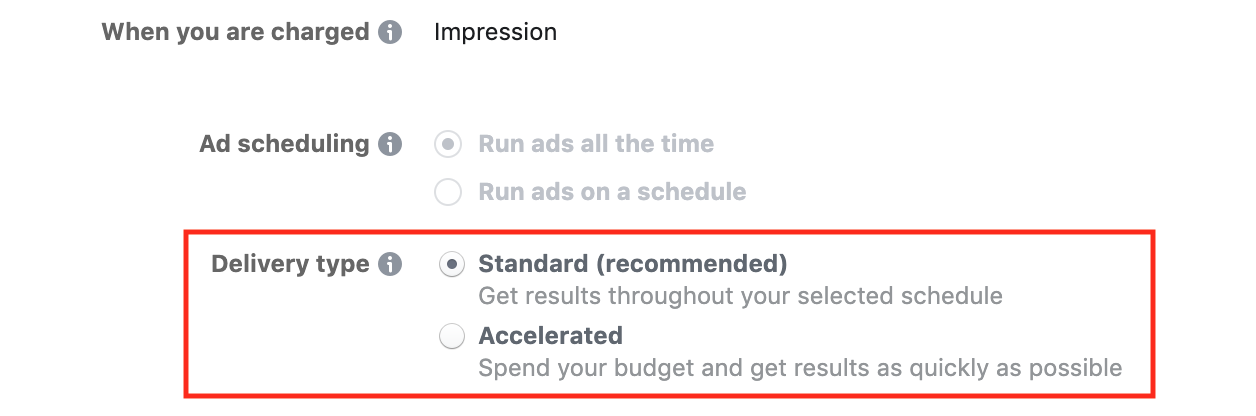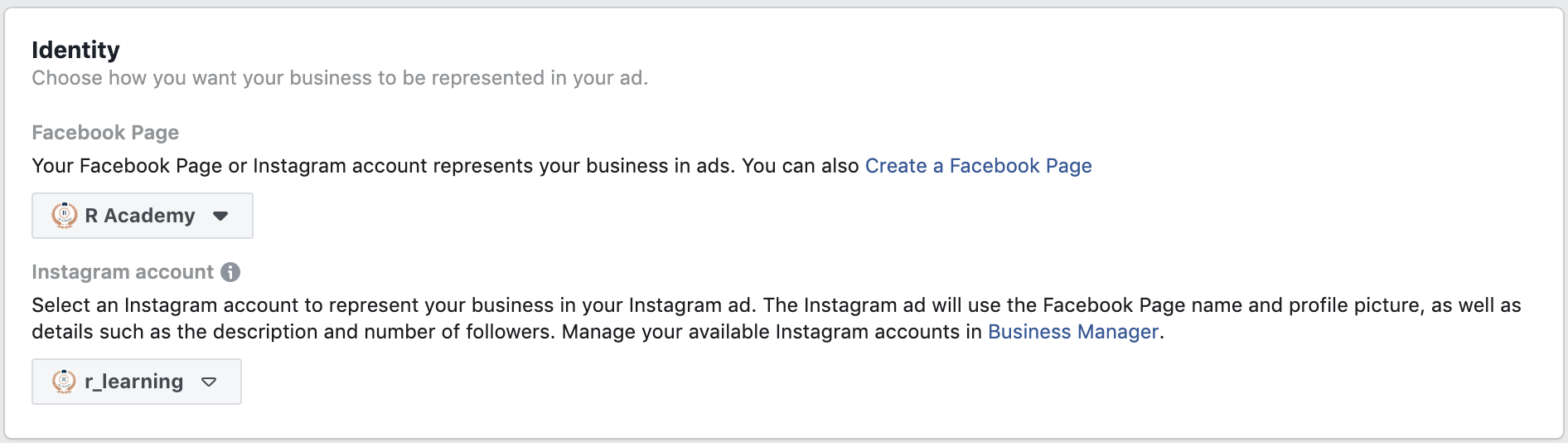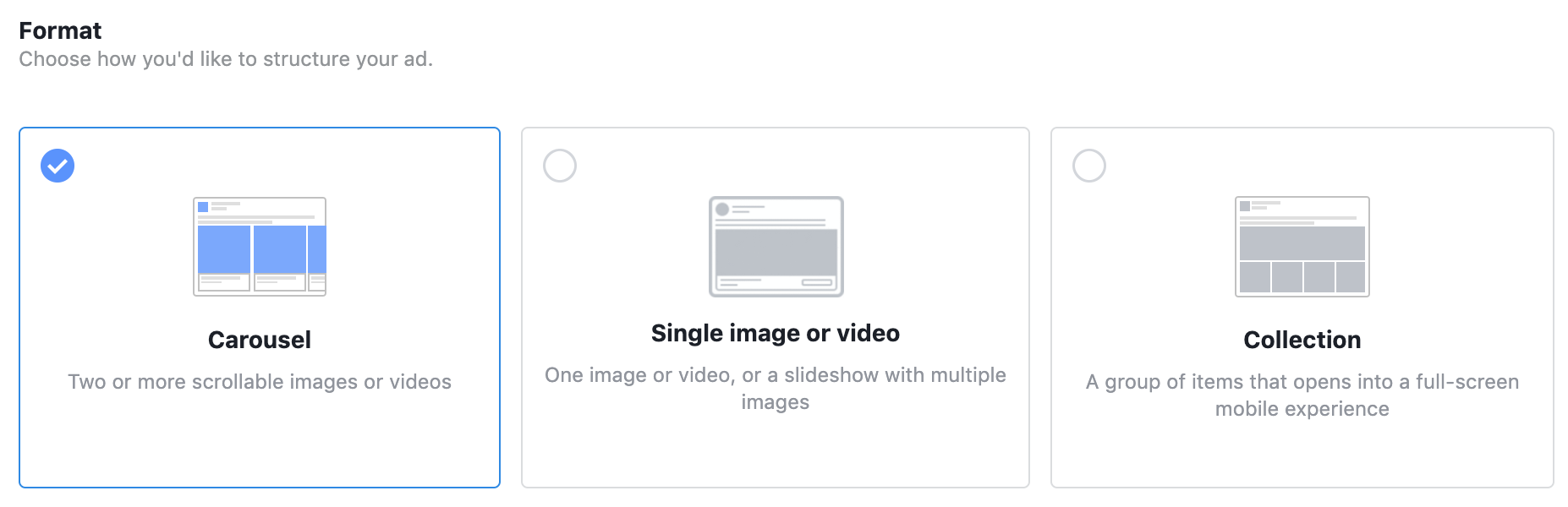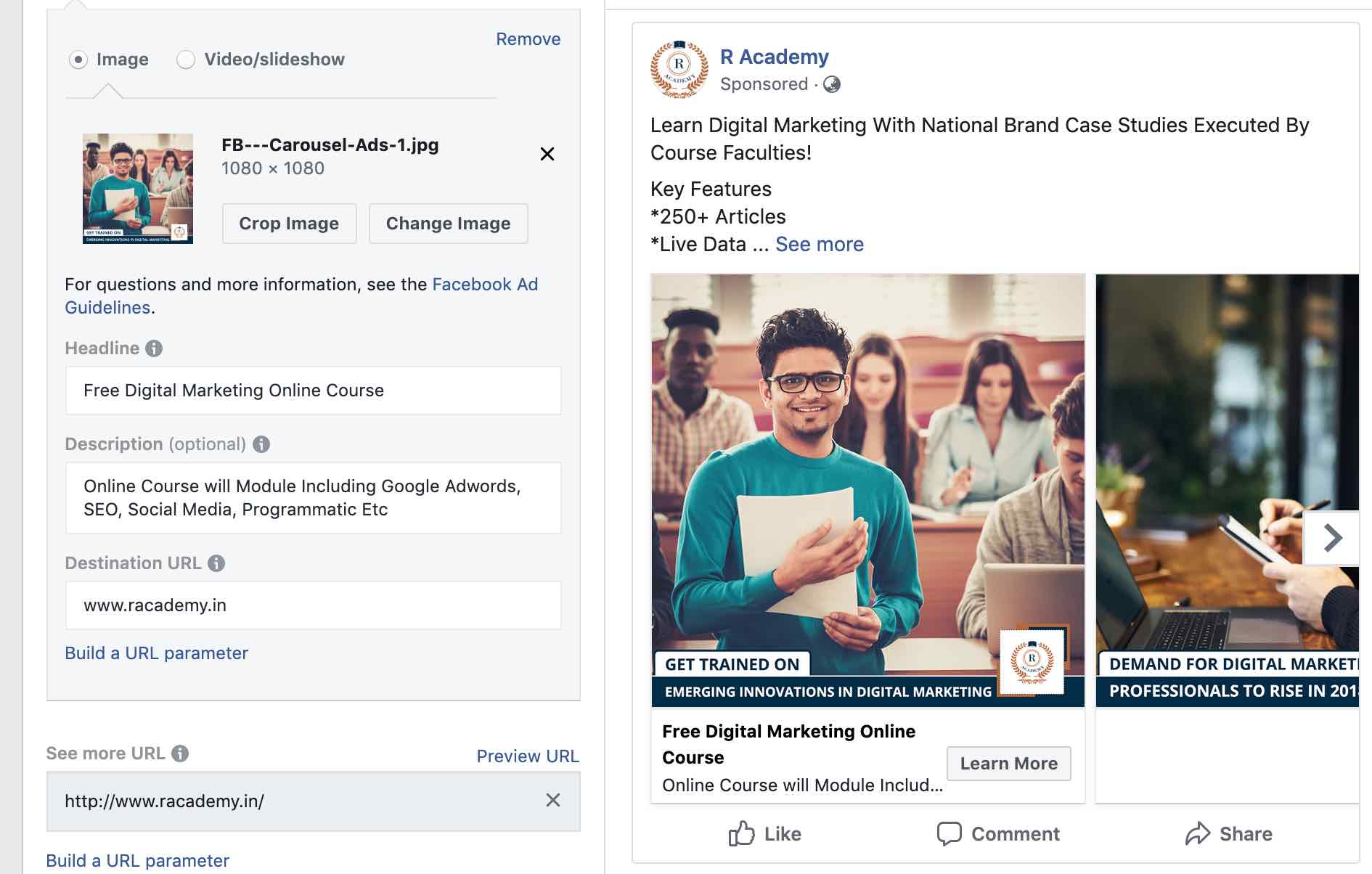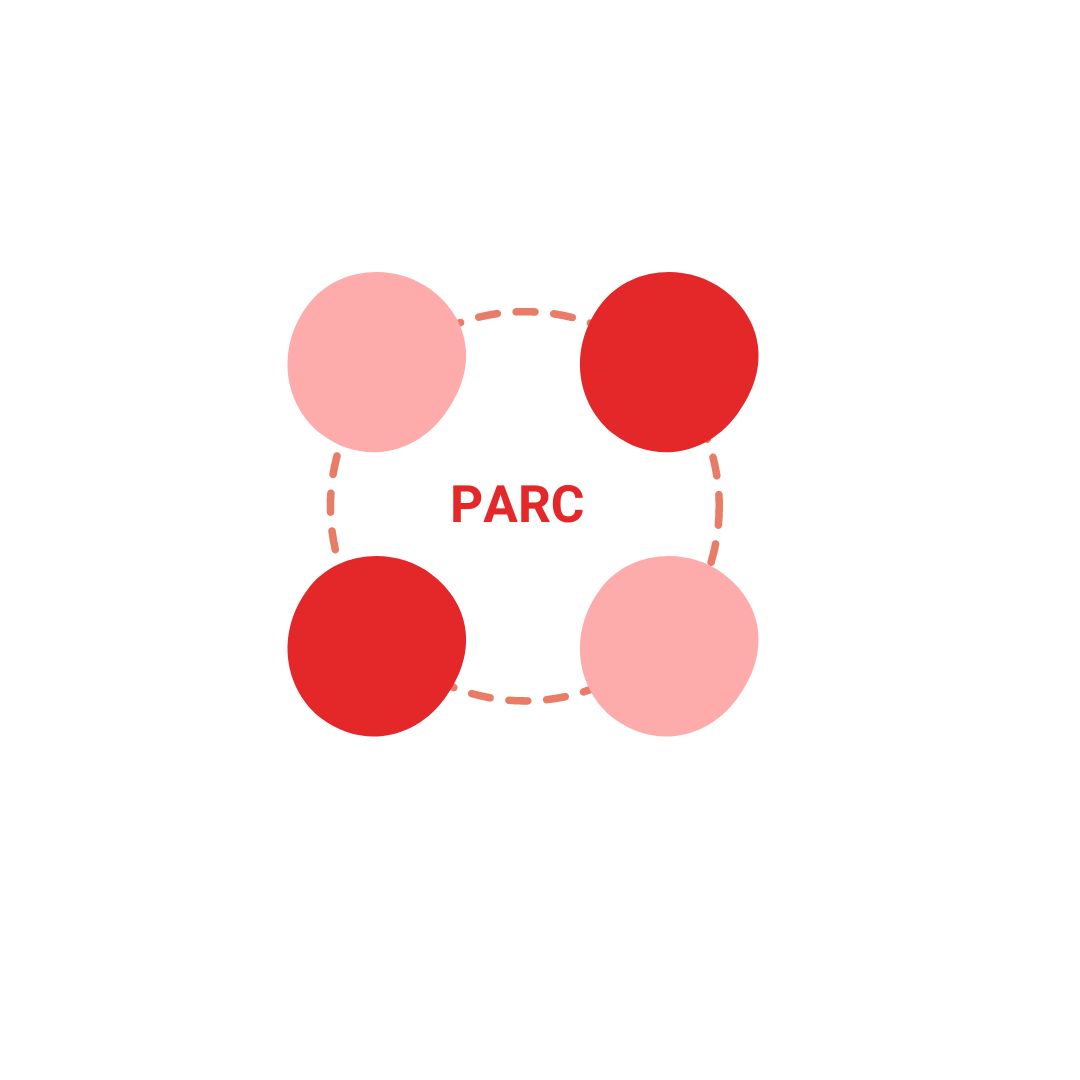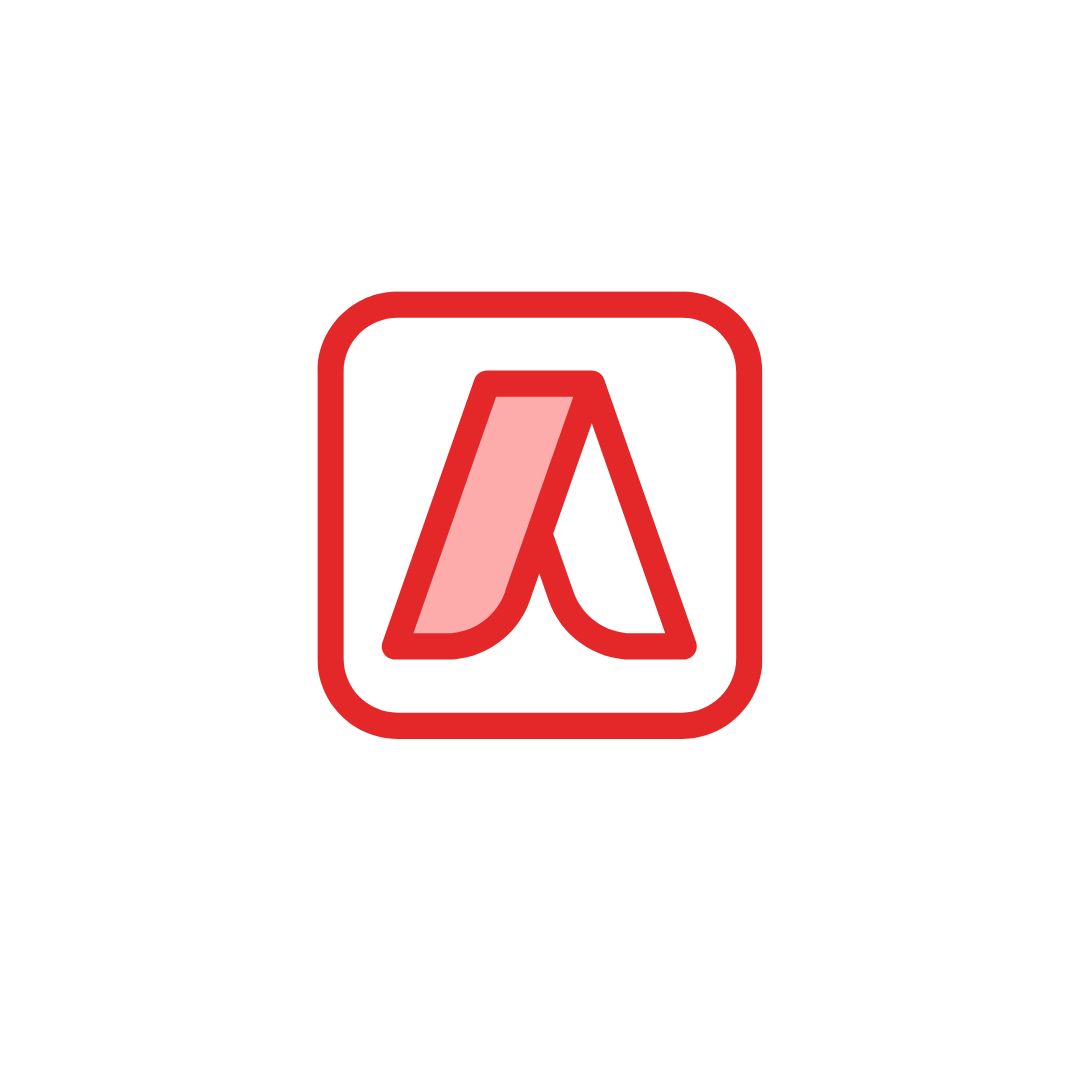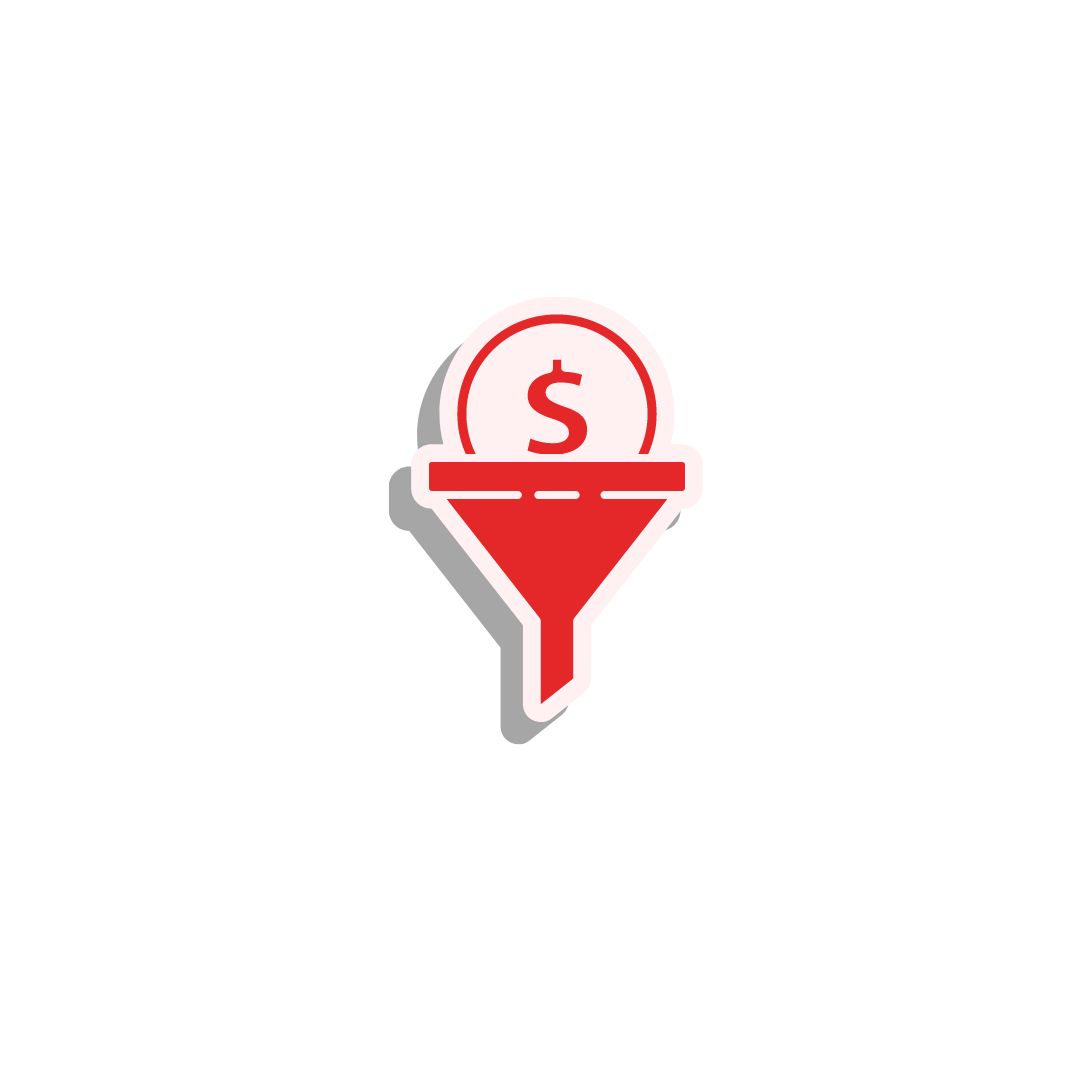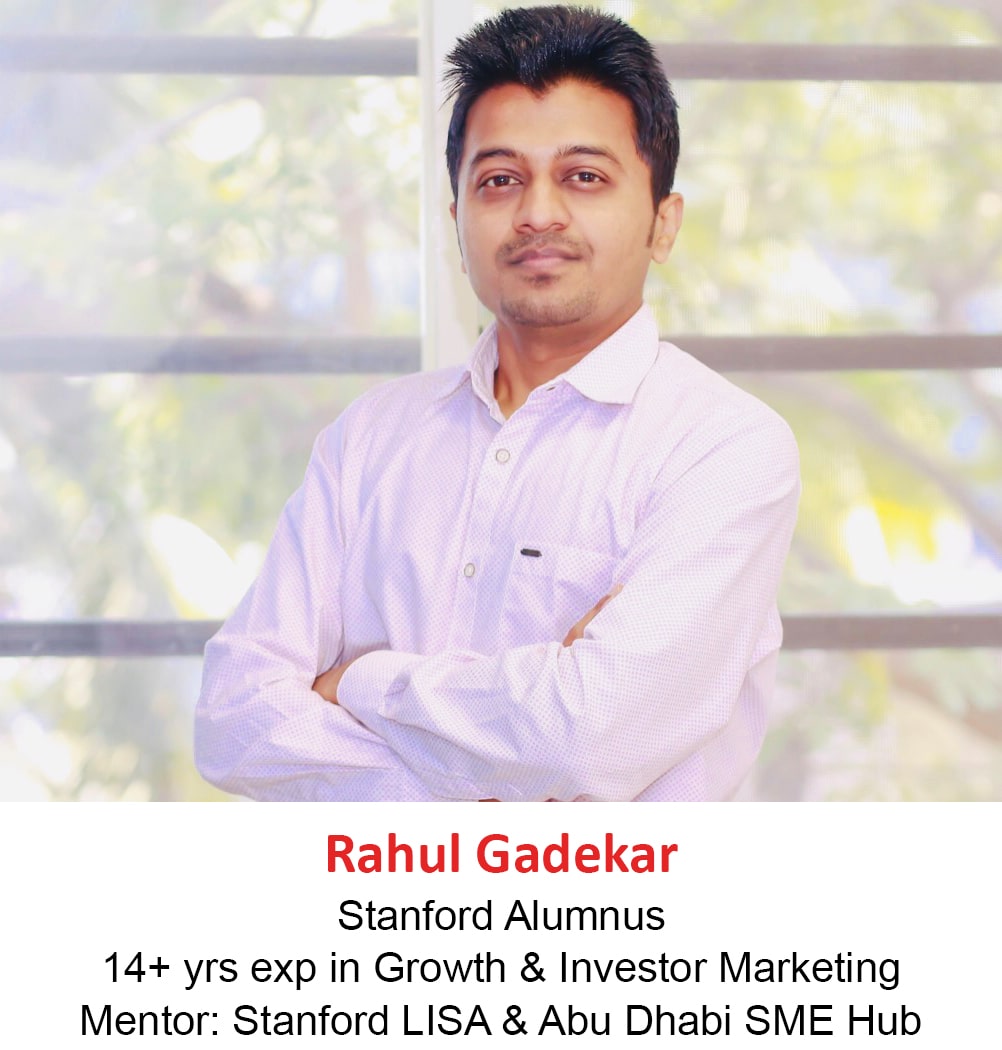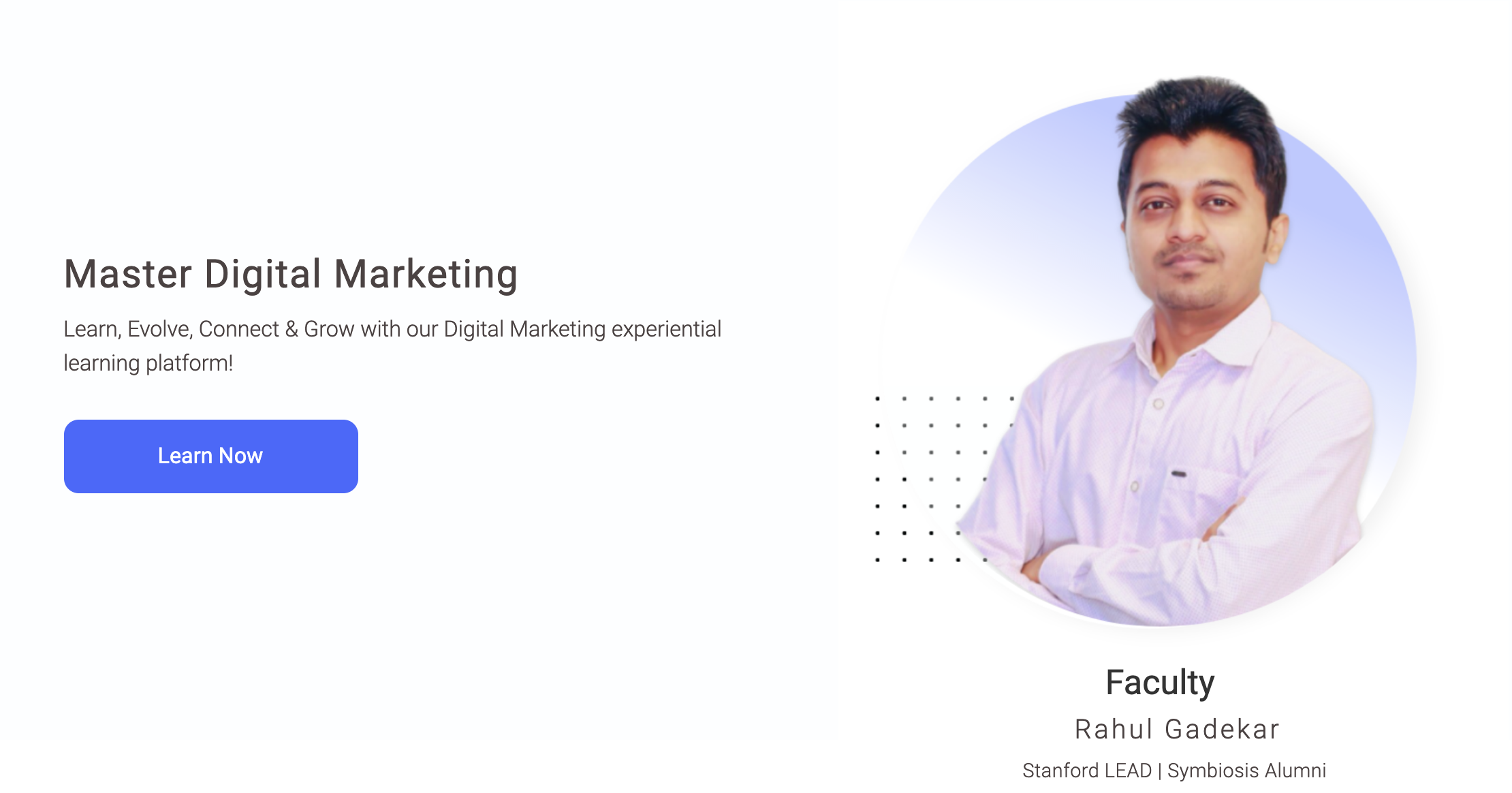Facebook has become one of the most effective advertising platforms after Google Ads, to promote your business online. Facebook helps you to reach a wider audience on facebook network, engage with them and generate sales for your business.
So What Are Facebook Ads?
Facebook ads are ads which appear on Facebook and Facebook network when targeted through different targeting methods available on Facebook.
These ads are
- Image based ads
- Video Ads
- Carousel Ads
- Product Ads
Advanced Facebook Advertising Course by Rahul Gadekar – Access Now
So Where Do Facebook Ads Appear?
Facebook Ads appear on Facebook in your news feed. Below is an example of Facebook ad in Desktop news feed. You can see a sponsored mentioned whenever you see an ad on your news feed.
The right hand side ad is called as the right hand side desktop ad.
Below is an example of mobile ad on facebook
Advantages of Facebook Ads!
Facebook ads have several benefits which are as below:
Reach
Facebook has around 1.6 Billion users every day and most of the users spend on an average 30mins of facebook every day, so the opportunity to reach your audience on Facebook is high.
Awareness
When you are launching a new product, new service, new business etc, the first most important thing is to create awareness with the target audience of your brand. As the reach is high on Facebook, you have a high potential to reach them and make them aware about your business.
Engagement
Many brands do use Facebook for engaging with their audience. When you are creating different content pieces and sharing on Facebook, it’s important that users engage with the content pieces. Engagement depends on the content, but Facebook ads help you to reach a wider audience which further improves your engagement.
Traffic
Business like news websites, bloggers, content publishers etc are looking at Facebook to drive more traffic by reaching out to audience with Facebook ads. For any business the first important parameter after reach would be to drive relevant users to website, so Facebook helps in doing that.
Leads/Sales
Facebook has also become one of the key channels for lead generation and generating sales for business owners. Businesses like real estate, education, ecommerce etc are using Facebook to generate leads and sales as you can target users effectively.
In order to start with Facebook Advertising you need Facebook ads account. I would recommend you to create Facebook Business Manager Account which helps you to manage multiple ad accounts and multiple Facebook pages through a single platform.
To know more about, How to Setup Facebook Business Manager – Refer article, Master Guide To Facebook Business Manager Account
Before we start with creating Facebook ads, it’s important for you to understand the campaign structure in Facebook Ads.
So What is Facebook Ads Campaign Structure?
Facebook campaign structure is the hierarchy of your ad campaign where you define goals, budgets, targeting, placements, bids, ad copy etc at different levels of the campaign.
So How is the Facebook Ads Campaign Structure defined?
Facebook ads campaign structure is defined at three levels as below
- Campaign
- Ad Sets
- Ad Copy
Campaign – At campaign level you define the objective of the campaign which could be leads, engagement, traffic, conversion, video views etc
Ad Sets – At ad sets level you define the budget, bid, targeting methods, placements, scheduling etc
Ad Copy – At ad copy level you define your creative, images, copies, videos, product catalogs etc
Below is how the Facebook ads campaign structure looks like
Let’s now understand How To Create Facebook Ads step by step
In this article I am going to take an example of my training academy which offers online Digital Marketing Course, so I am going to show you how to create Facebook Ads Campaign for the course including all the aspects of facebook ads.
So How To Create Facebook Ads Campaign?
Let’s understand step by step to create facebook ads campaign.
Step 1:
Login to your Facebook ads account. Once you have logged in to your Facebook ads account, click on ads manager under business setting as below
Step 2:
Once you click on ads manager account, you will see the below screen. Here you need to define the objective for your campaign.
There are 11 objectives on Facebook which you can define while running Facebook ads, you need to select the objective basis your objective of running ads on Facebook.
Let’s first understand each objective!
1. Brand Awareness
You can select this objective when you want to create awareness about your business/brand/product/service. If you are new in the business or have launched a new product or if your product is not known in the market, then you can go ahead with this objective.
2. Reach
If you want to reach a wider audience on Facebook, you can go ahead with reach objective
3.Traffic
If you want to drive more visitors to your website or mobile app or blog, you can go ahead with traffic as an objective. Traffic objective is useful when you are new in the market, so you can drive users to your web page to know more about your business.
4.Engagement
If you are looking at users which is interaction on your posts or event pages or offers, you can go ahead with Engagement. Engagement includes, likes, comments, shares, offer claims or event responses.
Under engagement, there are 3 subtypes which includes post engagement, page likes and event responses.
Post Engagement – If you have created a content piece for a post and you want users to like comment and share, then you can go ahead with this engagement subtype
Page Likes – If you want to increase likes for your Facebook Page, you can go ahead with this engagement subtype.
Event Responses – If you have created a new event and you are looking to promote the event with responses, then you can go ahead with this engagement subtype.
Any business can use this type of objective type.
5. App Installs
App Install objective can be used when your goal is to drive app downloads or installs through Facebook ads. This is largely applicable, if you have a mobile application. Most of the ecommerce players and businesses who have mobile apps, use this objective type.
Eg: Amazon, PayTm etc
6. Video Views
Video views objective type can be used if you want to increase views for your video published on Facebook page. This objective will try to gain maximum views for your video.
7. Lead Generation
Lead generation objective type can be used if your objective is to generate leads for your business. In this objective type the leads are collected on Facebook and then you can download leads from Facebook dashboard, post that you can start calling those leads.
This objective type can be used any business who wants to generate leads from Facebook. Lead Generation objective type is one of commonly used objective types by most of the businesses.
(To know more about Facebook Lead Generation ads and how to create them, refer article – Master Guide to Facebook Lead Generation Ads)
8. Messages
Messages objective type can be used if you are looking to have conversations with your users in messenger to complete purchases, offer support or answer questions.
9. Conversions
Conversions objective type can be used if your objective is to drive form fill on your website or drive purchases on your website or drive purchases on your app.
Many businesses also use conversions objective type while advertising on Facebook because it helps you to understand the return on ad spend from Facebook and also it helps you to grow your business.
In order to measure conversions through conversion campaigns. It is important to set up Facebook pixel for your ads account.
(To know more about Facebook pixel and how to set it up, refer article – Guide to setup Facebook pixel to track conversions)
10. Catalogue Sales
Catalogue sales objective type is useful if you have an ecommerce website. These products can be shown in a form of carousel ads on Facebook.
In order to start with catalogue sales campaign, you need to create a catalog for your business.
Create a Catalog – Refer here, How to create a catalog for your business
11. Store Traffic
Store traffic objective type can be used if you want to drive visits to your offline stores by showing ads to people who are nearby to your store. You can also define the radius of targeting to show your ads nearby your store.
In order to start with store traffic objective type, you need to add your store details in business locations.
To know more about business locations – Click here
I have defined the ad set name as below because in this ad set I am going to target users between 18 to 24 and I can create another ad set targeting users from 24 to 30
So let’s move ahead with this ad set 18 to 24 (single ad set for now)
Step 4
The next step is to define where you want to drive traffic, which is your destination web property. I am selecting website because I want to drive users to my website.
Step 5:
The next thing in the ad creation process is audiences. Audiences is part of the remarketing campaign. So if you are creating a campaign targeting new users (like I am doing right now), you should skip this step and only use for remarketing campaign.
(To know more about Facebook remarketing ads and how to create them, refer article – Guide to Facebook remarketing ads to increase conversions)
Use Saved Audience – Use saved audience option allows you to target audiences which you have already created in your targeting method and saved it. Follow step no 7, 8 & 9 to create audience and save it, to use it in your future campaigns.
Step 6:
Next step is to define location, age and gender. As I am targeting Mumbai city, so I have added Mumbai as a location and age as 18 to 24, which means my ad will be shown to the users in this criteria. Gender, I am targeting both Men & Women so I have kept all in the targeting.
You can select the options basis your requirement to show your ads.
Step 7:
Next step is detailed targeting, this is one of the important steps in Facebook ads creation, because this will help you to define the audience to which you want to show your ads to.
So Let’s Understand Facebook Ads Targeting Parameters!
Below are different targeting parameters through which you can target your ads to your audiences on Facebook.
Interests
Interests targeting parameter allows you to target users who have expressed interest in a particular area or liked pages related to particular topics etc.
Eg: Interest can be Travel, Adventure Travel, Photography, Marketing, Sales etc
In the below example, I have selected marketing as an interest, so users who have expressed interest in Marketing or liked pages related to marketing will be eligible to see my ad. I have selected marketing because I want to target users who have an interest in marketing and who want to learn Digital Marketing.
If you have any other keywords in your mind, which you think are the targeting interests for your users, you can just type in the above search box (where I have searched marketing) and Facebook will suggest the possible targeting interests available to target on Facebook.
Fields of Study
Fields of study parameter allows you to target users who have listed their main subject or field of study as selected. For Eg: I have selected field of study as Bachelor of Commerce as I want to target commerce users on Facebook (as it’s a Digital Marketing course) who have listed their main subject as Bachelor Of Commerce.
Fields of study targeting is useful if you are looking for promoting courses, degrees etc on Facebook. Fields of study targeting might not be useful if you are targeting products like ecommerce, real estate, travel packages etc. So you need to understand the target audience of your business effectively to move ahead on targeting with fields of study.
Demographics
Demographics targeting parameter is useful if you are a business which is into gifting or travel or ecommerce.
You can target users who have got engaged for less than 1 year, got engaged for less than 6 months, got engaged for less than 3 months, newlywed etc with travel packages, holiday packages, jewellery items etc
In demographics, you can target users basis birthdays as well with shopping products.
You can define demographics as per your audience.
I am not selecting demographics because for my course, I don’t see any relevant demographics targeting criteria.
Schools/Universities
With the help of schools/universities targeting parameter, you can target users on facebook who are studying in a particular college or university.
For Eg: I have selected Jamnalal Bajaj Institute, this will allow me to target users who have listed their university as Jamnalal Bajaj Institute on their Facebook profile.
Similarly I can target different students of schools & universities in Mumbai who could be my prospects.
Schools/Universities targeting parameter, might not be applicable for each and business. So choose schools/universities targeting parameter only if it’s valid with respect to your target audience.
Behaviours
As you all know that Facebook tracks all your activity history including check ins, travel history (basis your location service turned on phone while travelling) etc, so Facebook knows user behaviour of each profile and uses it to target audiences on Facebook for advertisers.
For Eg: In the below screenshot, you can see that once if type frequent travellers, Facebook gives me couple of options through which I can target users who are frequent travellers, users who are frequent international travellers, returned from travelling two weeks ago and so on.
This targeting method can be used to target travel products, holiday packages, luxury products on Facebook.
For my campaign of online course, I am not going to set any behaviour targeting because it’s not relevant to me.
Job Titles
Job titles targeting parameter allows you to target users who have listed a specific job title on their profile.
For Eg: I am targeting job titles as Head of Marketing for my campaign because Marketing heads can be my prospects for my online course.
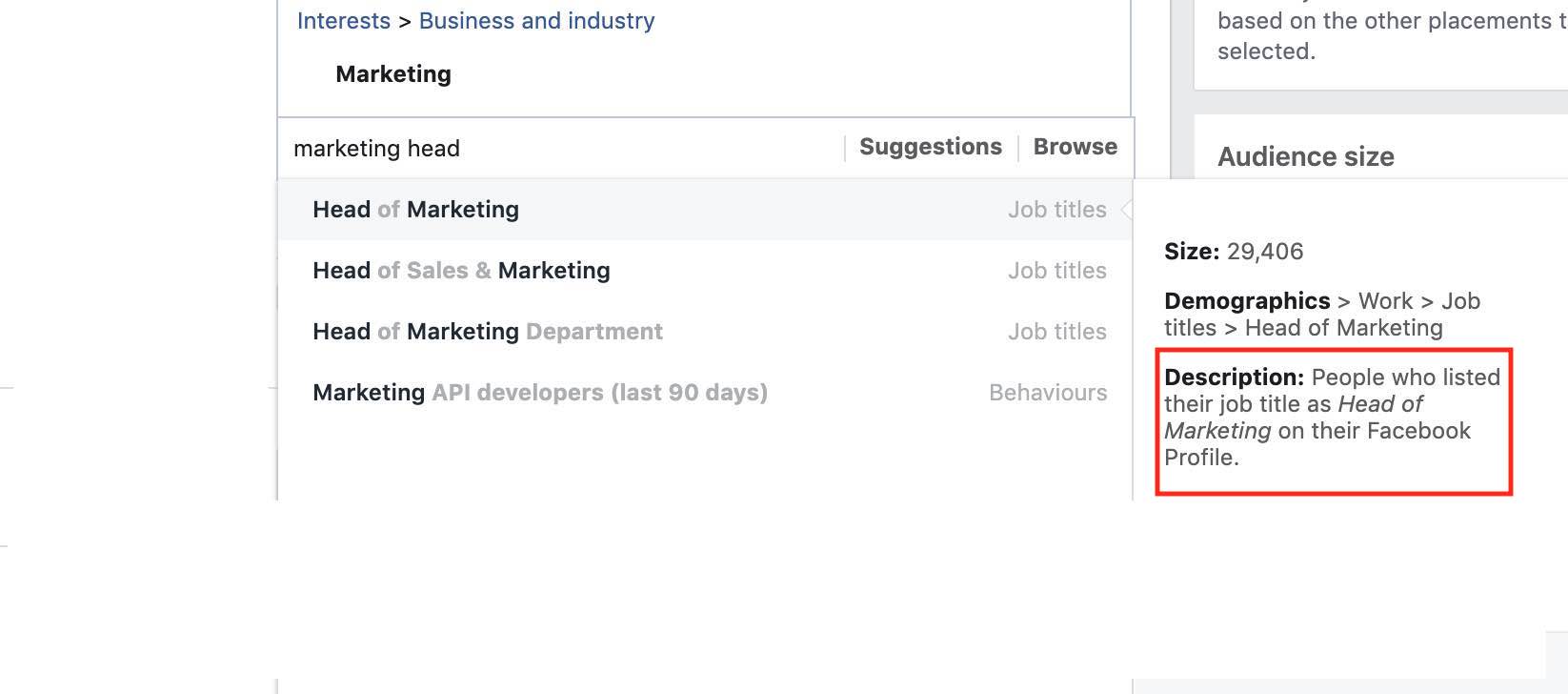 You can also target Job Titles as Managing Director, Vice President etc if you are looking to market luxury products on Facebook.
You can also target Job Titles as Managing Director, Vice President etc if you are looking to market luxury products on Facebook.
Employers
Employers targeting parameter allows you to target users who have listed that they are working at a specific company.
For eg: In the below screenshot, you can see that I have searched for Tata and there are different companies employees I can target who have listed Tata in their Facebook profile.
You can search for any employer you think could be your target audience for your business and target them.
I am not going to target users in the employer parameter because my primary target audience is students and marketing professionals.
You can use employer targeting parameter to target businesses who are into real estate, travel, automobile etc.
Once you have added all the targeting parameters in your Facebook ad campaign, you will see the potential reach and estimated daily results including reach and clicks on the right hand side. This is an estimate of daily reach and clicks you will receive basis the targeting you have defined above. The daily reach and clicks will increase if you increase your per day budget.
Step 8
The next option is to further narrow down your audience. This means that the targeting you have selected in step 7 (which we did above) + if the narrow targeting also matches, then only your ad will be shown.
Below is a representation of the new audience who would see the ad.
For my campaign, I have added Marketing as an interest in the narrow targeting option, so all the users targeted in step 7, should also match marketing as an interest and then only my ad will be shown to the users who match both the criteria. Refer below screenshot for understanding
Step 9
The next step is to exclude users for the targeting. You can exclude users basis your business audience by searching in the search box of exclude people option.
I have excluded Digital Marketing Strategist because my campaign is for an online digital marketing course, so I don’t want to show my ad to users who have job title as Digital Marketing Strategist, as they already know about Digital fundamentals.
Below exclude people option, you will see and option which says expand detailed targeting criteria to increase link clicks at lower cpc. I would recommend not to go with this option because you want to show ads to the targeting audience as per your targeting parameters, If you go with expand detailed targeting, Facebook will increase the reach and target a wider audience.
You can save this audience and use it in your future campaigns, which means you don’t have to select all the targeting options once again.
Step 10
The next step is to set up connections in your campaign. In connections you have three options including
- Facebook Pages
- Apps
- Events
Under Each Option, you have sub option to choose from. For Eg, under Facebook Pages, you have the below options
People who like your page – If you want to show ads to people who like your page, you can go with this option
Friends of people who like your page – If you want to show friends of people who like your page, you can go with this option
Exclude people who like your page – If you want to exclude people who have liked your page, you can exclude them by selecting this option
My suggestion would be to create a separate campaign for connections because if you use step 7 targeting plus connections as a targeting, this will narrow down your reach.
So I am also not selecting any connections targeting option for my campaign.
Step 11:
The next step is to select placements. Placements are inventory types where your ads will be shown eg: mobile, desktop, instagram, messenger etc.There are two types of placements:
- Automatic Placements
- Edit Placements
Automatic Placements
Automatic Placements will allow you to target all inventory types available on Facebook’s network of advertising. If specific placements are performing better, Facebook will allocate maximum budget to those placements to gain maximum from Facebook ads campaign.
Edit Placements
Edit placements allows you to select specific placements available on Facebook including devices, Facebook Network, Instagram, Facebook Messenger, Facebook Stories etc.
You can untick the placements from the list available, if you don’t want your ad to be shown on a specific placement, refer below screenshot.
Through edit placements, you can create devices specific campaigns, channel specific campaigns, messenger specific campaigns etc.
For my campaign, I am selecting automatic placements, as I want to target all placement types available on Facebook advertising platform.
Step 12:
The next step in the process is to define budget and schedule. There are two types of budget types which you can choose from:
Daily Budget – It’s the daily budget which you want to spend for this campaign. You can start with a minimum of Rs. 500 or $10.
Lifetime Budget – Lifetime budget is the total amount of budget which you want to spend for this particular campaign.
I would recommend you to go with daily budget because it allows you to control your budget effectively on a daily basis.
Schedule – With the schedule option, you can define the start date and end date for your ad campaign basis you requirement. If you have set daily budget, do make sure that you set up the end date so that you don’t end up spending more on your campaign.
Step 13:
The next step is optimization for delivery.
So What is Optimisation for Ad Delivery in Facebook Ads?
Optimisation for ad delivery helps you to define how you want Facebook to deliver your ads to people based on your objective of your campaign.
There are 4 options under optimisation for ad delivery, if you have selected traffic as objective. The 4 types are as below:
- Landing Page Views
- Link Clicks
- Daily Unique Reach
- Impressions
Let’s understand each one of them:
Landing Page Views
If you select landing page views, Facebook will deliver your ads to users who are likely to click on your ad link and land on your landing page to view the content. It’s a good option if your objective is to drive traffic to your business.
Link Clicks
If you select link clicks, Facebook will deliver you ads to users who are more likely to click on them. The objective here is getting more clicks, which does not guarantee users reaching your landing page.
Daily Unique Reach
In this delivery type, Facebook will deliver your ads to users once a day. If your objective is to reach maximum no of people then you can go ahead with daily unique reach option.
Impressions
Impressions delivery type will help you to deliver ads to users as many times as possible. Impressions delivery type can be used when you want to do branding campaign for awareness campaign. Impressions delivery type can help you to build brand recall.
So for my campaign, I am going with Landing Page views, because my objective is to drive users to my website.
Step 14:
Next step is bid strategy. In traffic objective, there is only one bid strategy which is cost per landing page view, it is the amount you are ready to pay for one landing page view. I have defined my bid as Rs. 20 which means I am ready to pay maximum of Rs. 20 for one visitor on my landing page. The bid might go down basis real time bidding but Facebook will make sure that the bid does not go beyond Rs. 20.
You can also set the bid cap basis the amount you are ready to pay for one landing page view.
Step 15:
The next step is to define ad delivery type. There are two delivery types:
Standard – Standard delivery type allows you to deliver your ads evenly throughout the day. You should always go with standard delivery type
Accelerated – Accelerated delivery type allows you to spend your budget as quickly as possible. You should not go with this if you are doing a regular campaign.
If you have a limited period offer then you can go ahead with this.
Above the delivery type option, you can see an option which says when you are charged. For many optimisation goals you would end up paying for impressions, also Facebook will calculate the CPC for your ad and help you understand the cost per click for your ad.
Ad Scheduling is another option which you see above delivery type. This option is only available only if you have selected lifetime budget in the budget option. If you are using daily budget, this option won’t be available to you. Through ad scheduling, you can do day parting which is scheduling your ad in the morning, afternoon, evening, night etc depending upon your requirement. If you are a restaurant or a spa or a saloon kind of a business, you can schedule your ads according to your business hours to serve ads.
Step 16:
The next step is to define the Ad Name, I have defined ad name as below with respect to my campaign objective.
Step 17:
The next step is to select the Facebook page and Instagram handle through which you want your ads to be shown.
I have selected Facebook page & Instagram account as below
Step 18:
The next step is to define the format. You can choose from the following formats including Carousel ads, single image or video ad or collection.
I am going with carousel format, it will allow me to show multiple creatives in single ad format.
Next thing is to add the text. Text is nothing but the copy of your ad which will appear above the ad creative. I have defined text of my ad as below
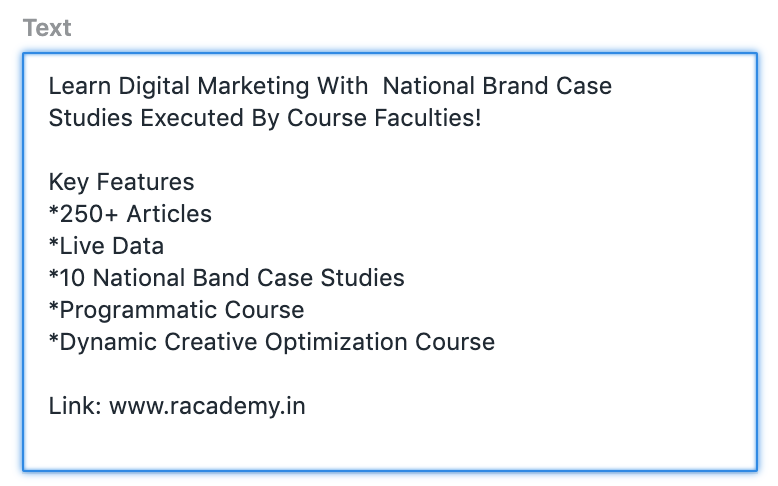
The next thing in the process is to define the no of images you want for your carousel ad. I have added 2 images for my carousel ad as below.
Also, you need to define the headline, description and destination URL as below. Post that you can see the ad preview on the right hand side of the screen.
That’s it, you need to now say confirm by clicking on the green button at the bottom of your screen and the ad will go in review, post that your ad will automatically go live.
Conclusion:
Facebook advertising is very effective if you are looking to promote your business for generating traffic, leads or sales. The success of your campaign will depend on the targeting parameters you have defined for your campaign and the story you are telling to your audience. So start leveraging Facebook ads to grow your business today!
Related Articles: